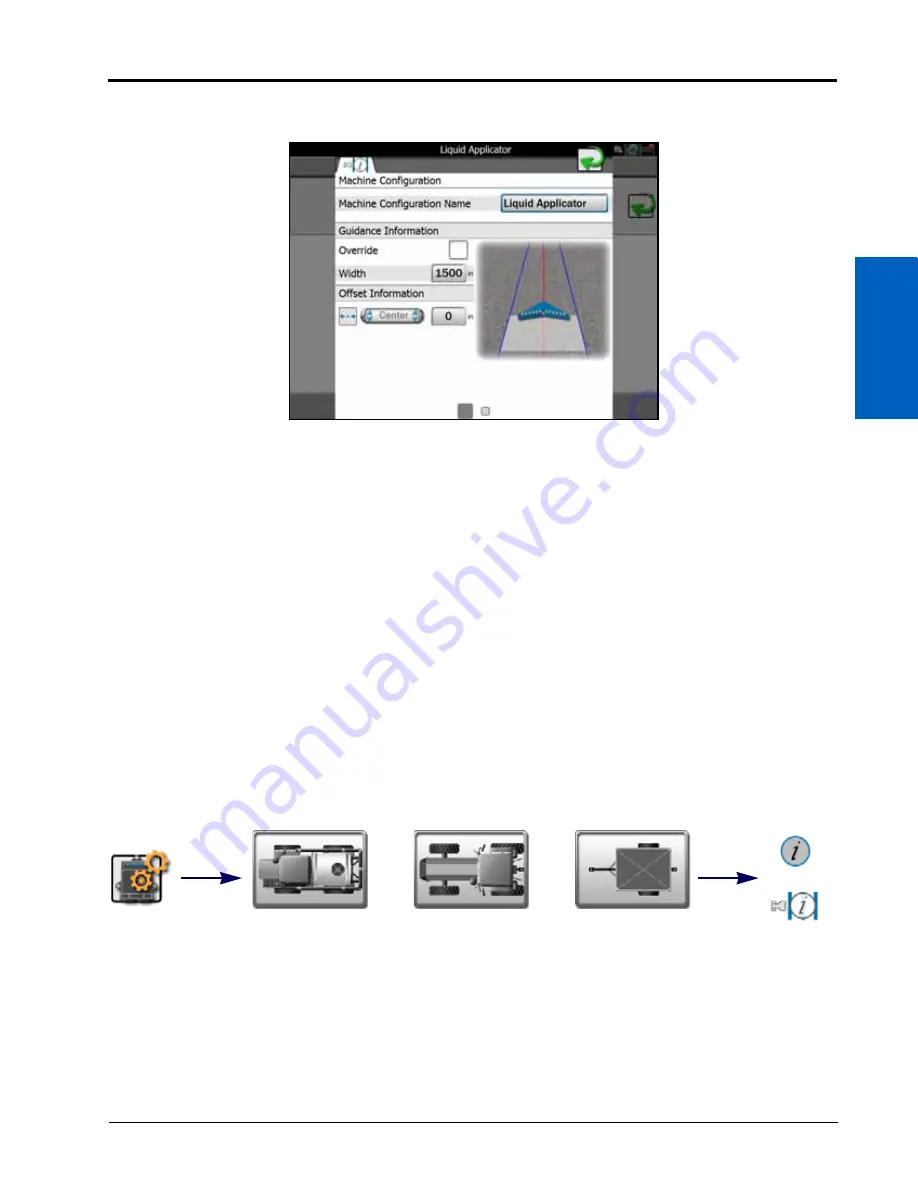
8
Machine Panel and Configurations:
77
MACHINE PANEL AND CONFIGURATIONS
3. Use the page navigation at the bottom of the prompt, or swipe across the screen, to display the first settings
page and display the machine configuration tab.
Machine Configuration Name.
Displays the name or description for the current machine configuration.
GUIDANCE INFORMATION
Override Enable.
Touch the Override option to enable or disable the guidance override option. Use this option to
override the configured implement section width for calculating and displaying guidance paths during field
operations.
Width.
Enter the desired override width for calculating and displaying guidance paths during field operations.
NOTE:
The override width does not modify configured section information. Coverage of active sections will
be displayed and mapped as configured for the machine profile.
OFFSET INFORMATION
Left/Right Override Direction.
Touch the direction drop down and select the direction in which the guidance
path should be overridden.
Left/Right Override Distance.
Touch this field and enter the distance for the guidance path override direction.
GENERAL INFORMATION TAB
1. Touch the edit icon in the machine panel to view the machine devices.
Edit
or
or
Self-Propelled
Machine Profile
Tractor Machine
Profile
Pull-Type
Implement Profile
General
Information
or
Summary of Contents for viper
Page 16: ...CHAPTER 2 8 Viper Viper 4 Installation Operation Manual ...
Page 48: ...CHAPTER 6 40 Viper Viper 4 Installation Operation Manual ...
Page 67: ...File Manager 59 FILE MANAGER ...
Page 68: ...CHAPTER 7 60 Viper Viper 4 Installation Operation Manual ...
Page 112: ...CHAPTER 9 104 Viper Viper 4 Installation Operation Manual ...
Page 174: ...CHAPTER 16 166 Viper Viper 4 Installation Operation Manual ...
Page 176: ...CHAPTER 17 168 Viper Viper 4 Installation Operation Manual ...
















































