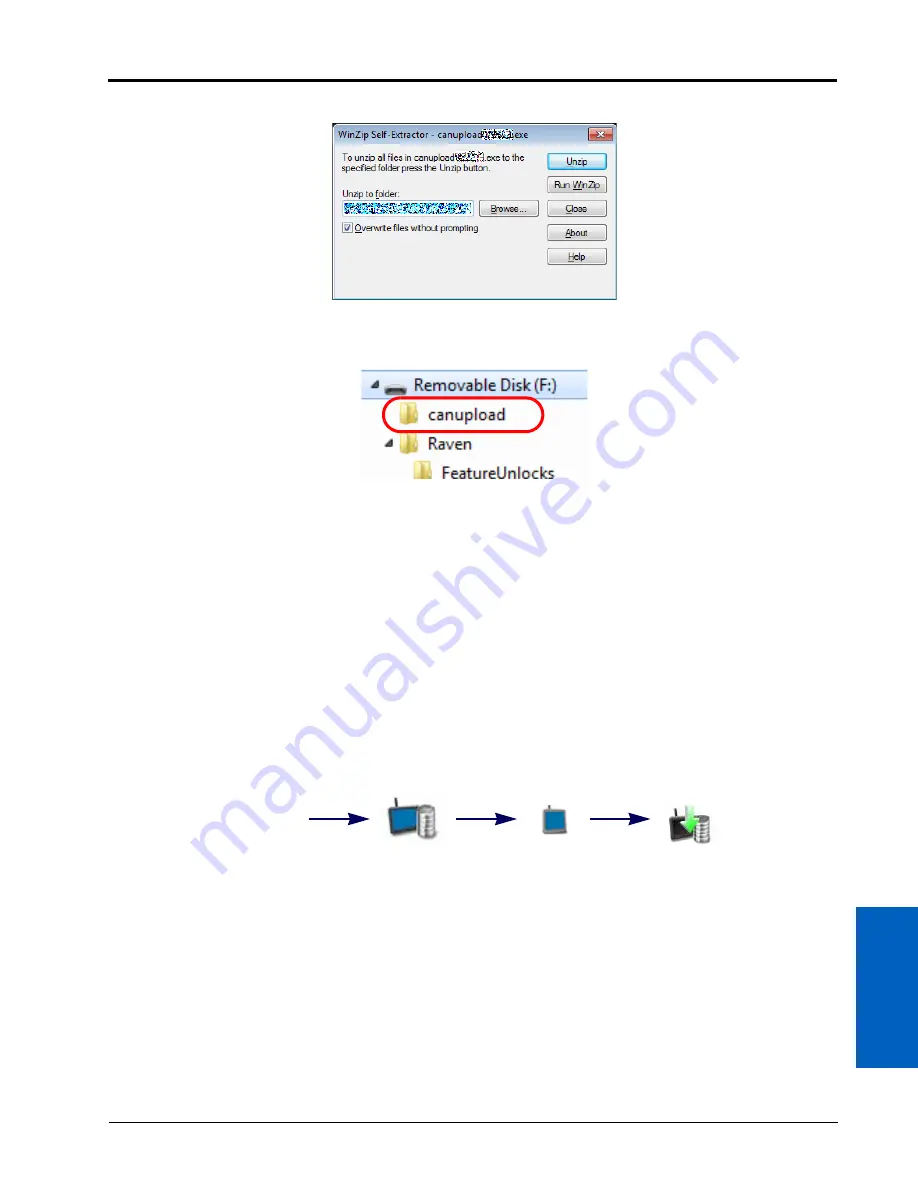
6
Manual No. 016-0171-539 Rev. F
35
System Manager:
8. Once the download is complete, locate and open the “canupload” self extracting file.
9. Select the Browse... button and use the browser to select the USB flash drive used with the ROS device.
10. Select the root directory or the USB flash drive and select the Unzip button to extract the CAN firmware to the
drive. For example, “F” is the drive letter assigned in the following graphic:
11. Remove the USB flash drive from the home or office computer.
12. Refer to the Import CAN Node Updates section on page 51 for assistance using the USB Manager to copy the
CANbus firmware updates onto the ROS device before proceeding the Installing CANbus Firmware Updates
section on page 35 to apply firmware updates to the CANbus system.
INSTALLING CANBUS FIRMWARE UPDATES
NOTE:
The CAN node firmware must be transferred from the USB flash drive onto the ROS device before the
firmware updates may be applied to nodes connected to the system using the System Manager
utility. Refer to Import CAN Node Updates section on page 51 for assistance copying CAN Node
Update files.
The following procedure is only applicable to Raven CANbus components. ISOBUS components
cannot be updated via the ROS device.
To apply a firmware update to a CANbus system component:
1. Insert the USB flash drive with the firmware update files in the required folder into the ROS device.
NOTE:
Review the CANbus Firmware Download Example section on page 33 for more information on the
folder structure required for performing the update.
2. Use the USB Manager utility within the File Manager to import the CAN node updates. Refer to Chapter 7, File
Manager, for additional assistance using the USB Manager.
3. Touch the Administrator or User Panel along the top of the Main Panel display to expand the panel.
4. Select the System Manager utility and touch the Hardware Update tab.
Administrator
Panel
System
Manager
Hardware
Update
Apply Update
Summary of Contents for viper
Page 16: ...CHAPTER 2 8 Viper Viper 4 Installation Operation Manual ...
Page 48: ...CHAPTER 6 40 Viper Viper 4 Installation Operation Manual ...
Page 67: ...File Manager 59 FILE MANAGER ...
Page 68: ...CHAPTER 7 60 Viper Viper 4 Installation Operation Manual ...
Page 112: ...CHAPTER 9 104 Viper Viper 4 Installation Operation Manual ...
Page 174: ...CHAPTER 16 166 Viper Viper 4 Installation Operation Manual ...
Page 176: ...CHAPTER 17 168 Viper Viper 4 Installation Operation Manual ...






























