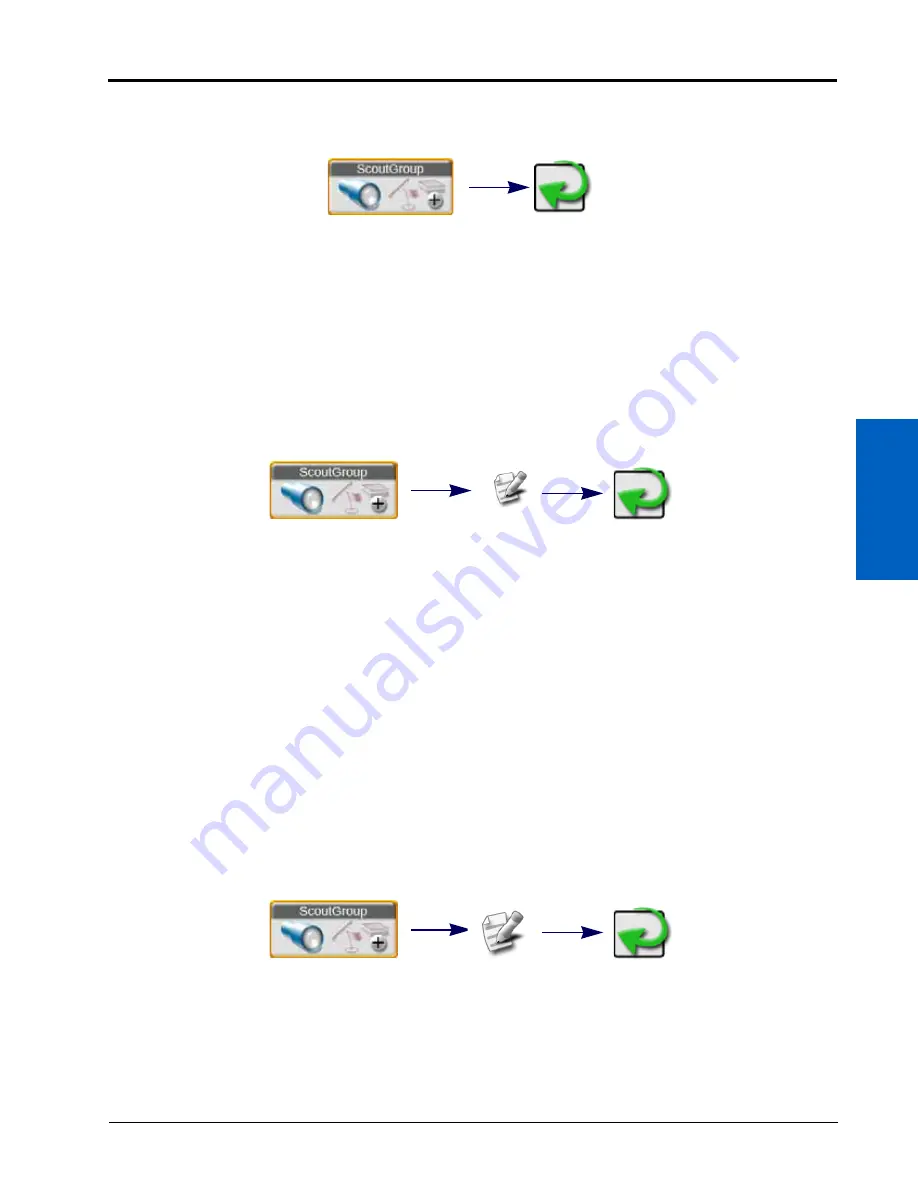
16
Scout Groups and Features:
159
SCOUT GROUPS AND FEATURES
LOAD A SCOUT GROUP
To select and load a scout group, and all recorded features within the scout group, into an active job:
NOTE:
Scout groups may be deleted using the File Maintenance features without an active job in progress
on the ROS device. Refer to Chapter 7, File Manager, for assistance with using the file manager
utilities.
1. Tap the Scout Group widget on the Guidance View or Mode.
2. Touch the Active Group drop down field and select the Scout Group to load.
3. Tap the Done button in the upper, right corner of the Scout Group Manager prompt to return to the Guidance
View or Mode.
DELETE A SCOUTING FEATURE
To delete individual scouting features, press the Edit icon to open the Scout Group manager. To delete specific
scouting features:
1. Tap the Scout Group widget on the Guidance View or Mode.
2. Set the scout group that contains the specific scout feature from the active groups list.
3. Press the Edit icon to open the Scout Group manager.
4. Press the Delete icon.
5. Tap Done in the upper, right corner of the Scout Group manager prompt to return to the main Scout Group
manager.
Deleting scouting groups in performed through the File Manager. For information on deleting files, refer to
COPY A SCOUTING FEATURE
Features available on the ROS device may be copied into the current field operation by copying recorded
feature(s) into the current scout group. To copy a scouting feature(s) into the current scout group:
1. Tap the Scout Group widget on the Guidance View or Mode.
2. Press the edit icon.
3. Select the source to be copied from the Select Source Group drop down.
NOTE:
The feature will remain in the source scout group.
Scout Group
Done
Scout Group
Done
Edit
Scout Group
Done
Edit
Summary of Contents for viper
Page 16: ...CHAPTER 2 8 Viper Viper 4 Installation Operation Manual ...
Page 48: ...CHAPTER 6 40 Viper Viper 4 Installation Operation Manual ...
Page 67: ...File Manager 59 FILE MANAGER ...
Page 68: ...CHAPTER 7 60 Viper Viper 4 Installation Operation Manual ...
Page 112: ...CHAPTER 9 104 Viper Viper 4 Installation Operation Manual ...
Page 174: ...CHAPTER 16 166 Viper Viper 4 Installation Operation Manual ...
Page 176: ...CHAPTER 17 168 Viper Viper 4 Installation Operation Manual ...
















































