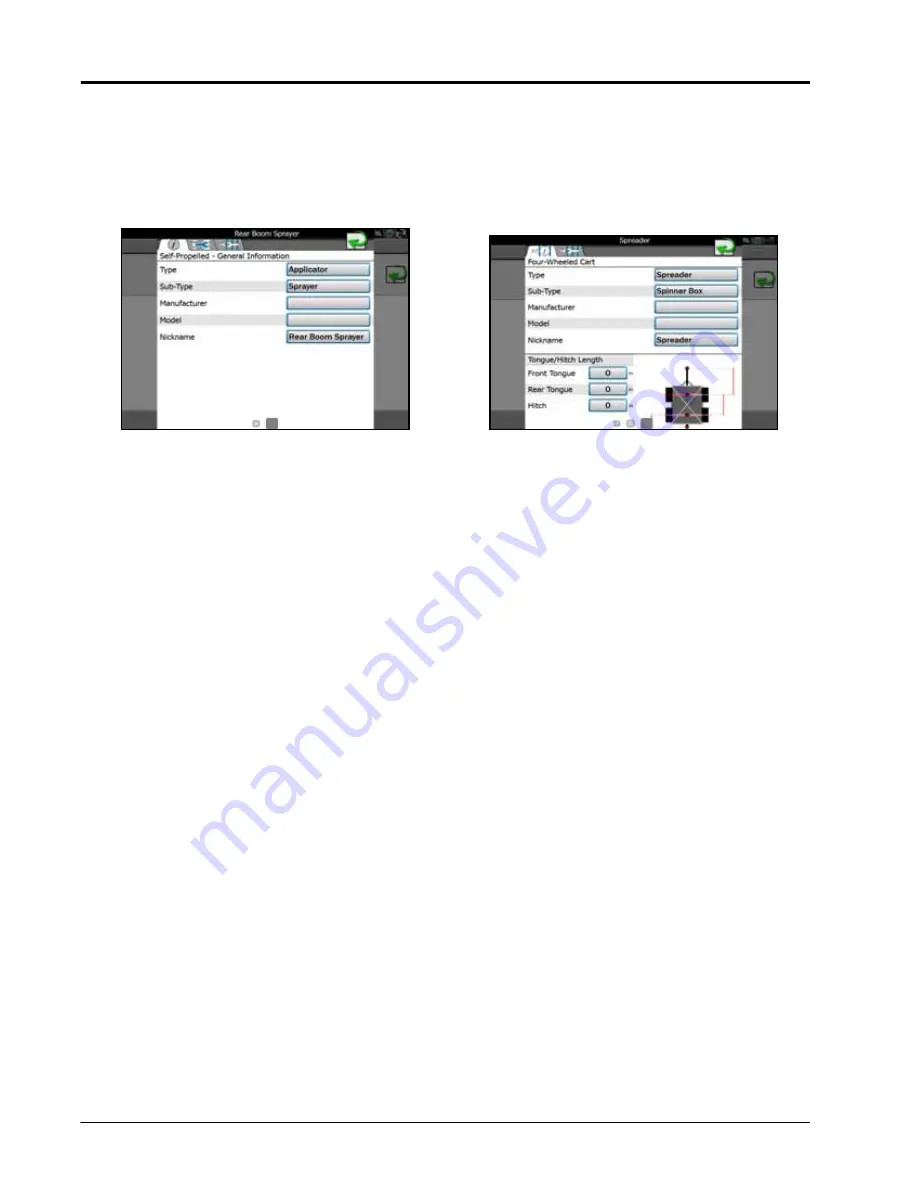
C
HAPTER
8
78
Viper/Viper 4+ Installation & Operation Manual
2. Select a profile button for the machine or implements currently assigned to the machine configuration to view
the General Information tab for the selected machine or implement.
NOTE:
Use the page navigation at the bottom of the prompt, or swipe across the screen, to access other
information for profiles assigned to the selected machine configuration.
NOTE:
Information may be prepopulated in the following fields if a preset machine or implement profile has
been selected during set up. Touch any of the fields described below and use the on-screen keyboard
to edit the displayed profile information.
Type.
A description of the type of machine or implement used with the selected profile.
Sub-Type.
The sub-type field offers an additional line of equipment description to help identify the appropriate
equipment with which the profile should be used.
Manufacturer.
Name or description of the original equipment manufacturer.
Model.
A model number, model year, or other designation to help identify the equipment used with the profile.
Nickname.
If desired, a name or description used by operators or fleet administrators to identify the equipment
may be entered. This description will be displayed in the machine panel area on the main display.
Pull-Type Implements
Self-Propelled and Tractor
Summary of Contents for viper
Page 16: ...CHAPTER 2 8 Viper Viper 4 Installation Operation Manual ...
Page 48: ...CHAPTER 6 40 Viper Viper 4 Installation Operation Manual ...
Page 67: ...File Manager 59 FILE MANAGER ...
Page 68: ...CHAPTER 7 60 Viper Viper 4 Installation Operation Manual ...
Page 112: ...CHAPTER 9 104 Viper Viper 4 Installation Operation Manual ...
Page 174: ...CHAPTER 16 166 Viper Viper 4 Installation Operation Manual ...
Page 176: ...CHAPTER 17 168 Viper Viper 4 Installation Operation Manual ...
















































