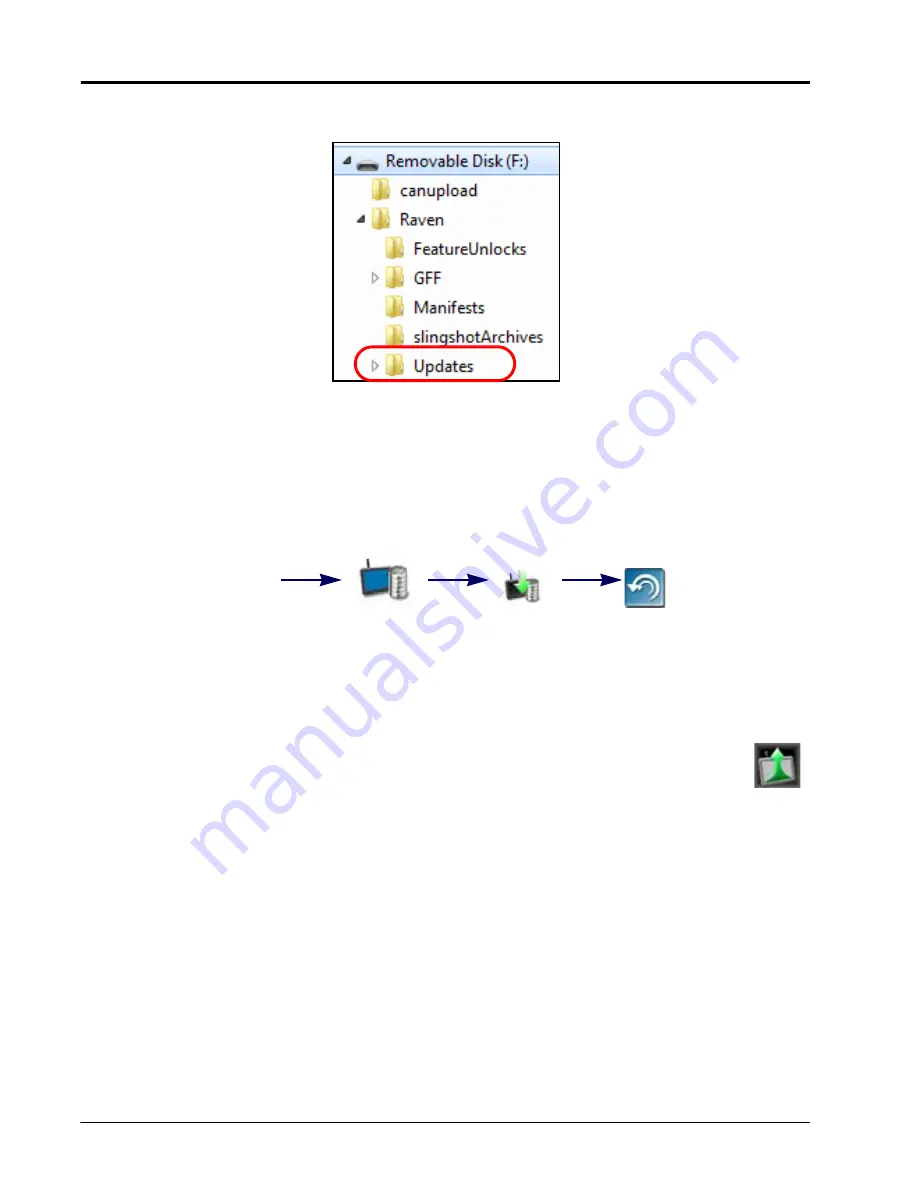
C
HAPTER
6
32
Viper/Viper 4+ Installation & Operation Manual
8. Copy the software update zip file (*.zip) from the download location into the Updates folder within the Raven
directory on the root of the flash drive. For example:
NOTE:
Do not “unzip” or extract the software update file before copying the update to the Updates folder.
9. Remove the USB flash drive from the home or office computer. Proceed to the Installing ROS Updates section
on page 32 to apply the software update to the ROS device.
INSTALLING ROS UPDATES
To apply a software update to the ROS device:
1. Insert the USB flash drive with the ROS update in the required folder into the ROS device.
NOTE:
Review the ROS Download Example section on page 30 for more information on the folder structure
required for performing the update.
2. Once the update file is detected on the USB drive, the Update Available status will be displayed in
the upper, right corner of the main panel display and the update file will be copied to the ROS
device.
3. Remove the USB flash drive. The update still may be performed any time after the flash drive is
removed.
4. Touch the Administrator or User Panel along the top of the Main Panel display to expand the panel.
5. Select the System Manager utility and touch the Software Update tab.
6. Touch the Install Update button to update the ROS version. The device will install the available update version
and automatically restart.
Administrator
Panel
System
Manager
Software
Update
Install
Update
Summary of Contents for viper
Page 16: ...CHAPTER 2 8 Viper Viper 4 Installation Operation Manual ...
Page 48: ...CHAPTER 6 40 Viper Viper 4 Installation Operation Manual ...
Page 67: ...File Manager 59 FILE MANAGER ...
Page 68: ...CHAPTER 7 60 Viper Viper 4 Installation Operation Manual ...
Page 112: ...CHAPTER 9 104 Viper Viper 4 Installation Operation Manual ...
Page 174: ...CHAPTER 16 166 Viper Viper 4 Installation Operation Manual ...
Page 176: ...CHAPTER 17 168 Viper Viper 4 Installation Operation Manual ...






























