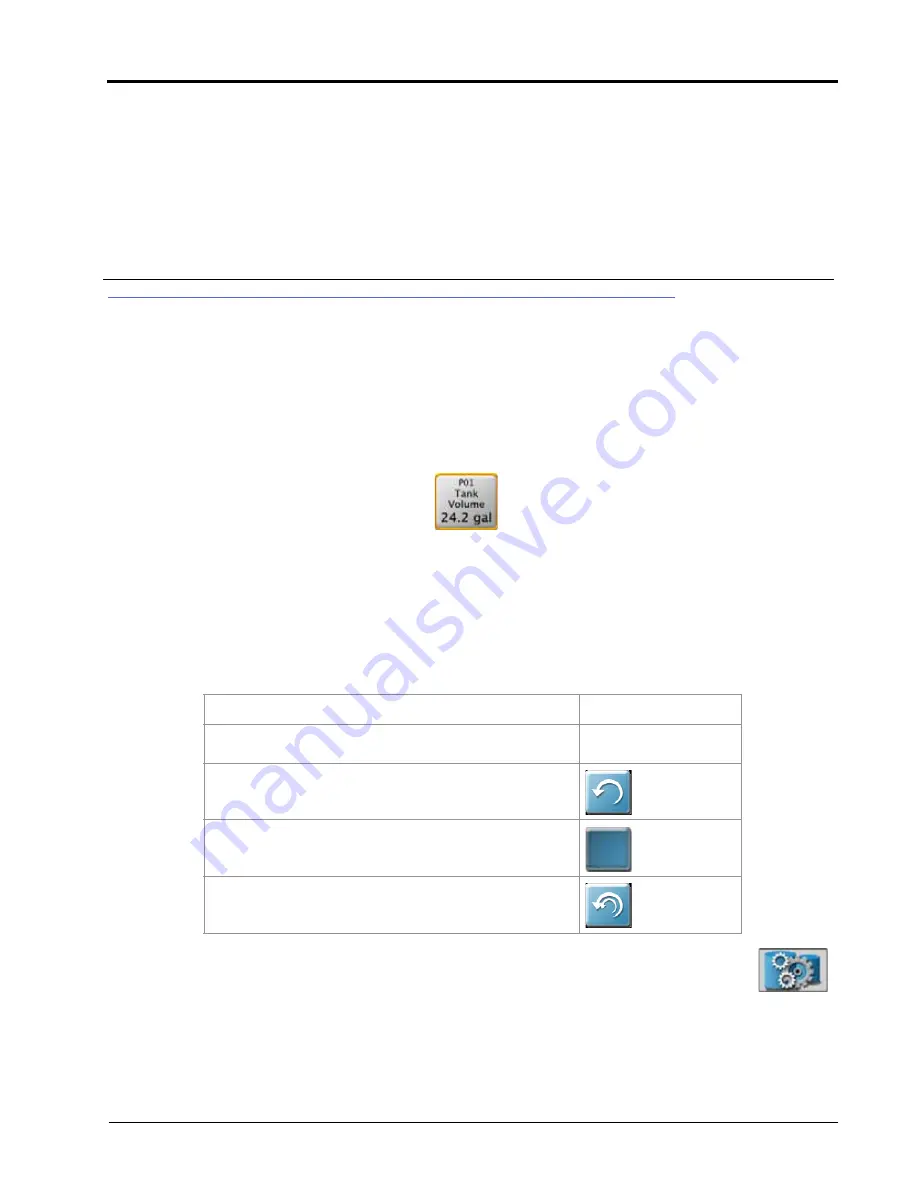
CHAPTER
17
Tally Registers:
167
CHAPTER 17
TALLY REGISTERS
TALLY REGISTER PROMPT
ROS provides a tally of the volume and area values to track totals over a period of time such as a field application
or over the course of a season.
NOTE:
Tally registers are a running total and do not automatically reset. The user must reset the tally
registers.
To view the register:
NOTE:
Volume and area tallies are only available during an active job on ROS.
1. Touch and hold the Tally Registers widget. The Tally Registers prompt will display.
2. Use the following table to reset tallies displayed on the register as necessary or desired over the course of an
operation or season.
TABLE 1. Reset Tallies on the Register
3. To configure tank or bin levels or capacities during the field operation, touch and hold the
Product Levels button. Refer to the ROS Product Control Calibration and Operation Manual for
additional assistance with setting or configuring product values for field operations.
4. Tap the widget to toggle through the tally registers. Long press to change the product widget
tally.
To Reset:
Touch and Hold
One register value
The desired value
displayed in the register
A tally for all control channels
All tallies for a specific control channel
The full register
Tally Registers
Tally Reset
P01
Channel
Reset
Register
Reset
Product
Levels
Prompt
Summary of Contents for viper
Page 16: ...CHAPTER 2 8 Viper Viper 4 Installation Operation Manual ...
Page 48: ...CHAPTER 6 40 Viper Viper 4 Installation Operation Manual ...
Page 67: ...File Manager 59 FILE MANAGER ...
Page 68: ...CHAPTER 7 60 Viper Viper 4 Installation Operation Manual ...
Page 112: ...CHAPTER 9 104 Viper Viper 4 Installation Operation Manual ...
Page 174: ...CHAPTER 16 166 Viper Viper 4 Installation Operation Manual ...
Page 176: ...CHAPTER 17 168 Viper Viper 4 Installation Operation Manual ...






















