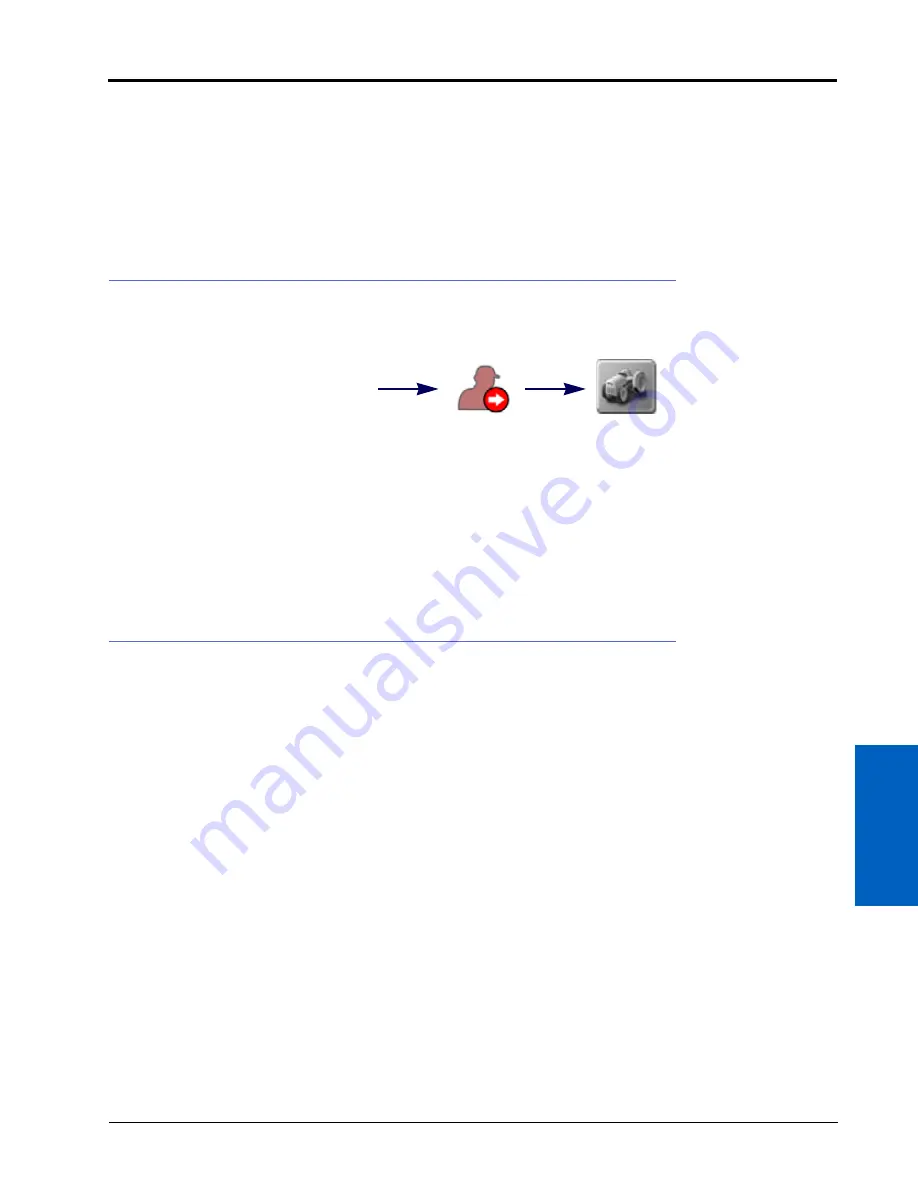
5
Administrator and User Profiles:
23
ADMINISTRATOR AND USER PROFILES
1. Touch the Administrator or User Panel along the top of the main panel display and select the User Profile
button.
2. Touch the System Preferences tab.
3. Touch the Calibrate Touch Screen button at the bottom of the tab to begin the touch screen calibration.
4. Touch the calibration points as each point appears.
5. Touch areas on the screen to test the touch screen calibration. If necessary, repeat the touch screen calibration.
DEMONSTRATION MODE
Set the ROS unit to demonstration mode to allow the unit to be used for display purposes. To switch to the
demonstration mode:
1. Touch the Administrator or User Panel along the top of the main panel display and select the Log Out button.
2. Touch the Demo Mode button in the lower, left corner of the display.
3. Select the option to Restart with the Demo Mode Enabled. The ROS device will restart with the demonstration
mode features enabled.
4. Perform the above procedure again to toggle the demonstration mode off.
NOTE:
There is a Viper 4 Setup Demo on www.ravenhelp.com.
USER PROFILE SETTINGS DEFINITION
Each user profile provides fields for entering contact information, display preferences, and security settings. There
are two pages of user profile settings:
•
•
NOTE:
Audible and pop-up alarms will be triggered based upon the product control user settings. Refer to
the Product Control User Settings section on page 28 for details on these user settings.
GENERAL USER SETTINGS
NOTE:
An administrator profile is available by default with ROS. It is recommended that the administrator
profile be used only by an equipment owner or manager.
Administrator
or User Panel
Log Out
Demo Mode
Summary of Contents for viper
Page 16: ...CHAPTER 2 8 Viper Viper 4 Installation Operation Manual ...
Page 48: ...CHAPTER 6 40 Viper Viper 4 Installation Operation Manual ...
Page 67: ...File Manager 59 FILE MANAGER ...
Page 68: ...CHAPTER 7 60 Viper Viper 4 Installation Operation Manual ...
Page 112: ...CHAPTER 9 104 Viper Viper 4 Installation Operation Manual ...
Page 174: ...CHAPTER 16 166 Viper Viper 4 Installation Operation Manual ...
Page 176: ...CHAPTER 17 168 Viper Viper 4 Installation Operation Manual ...






























