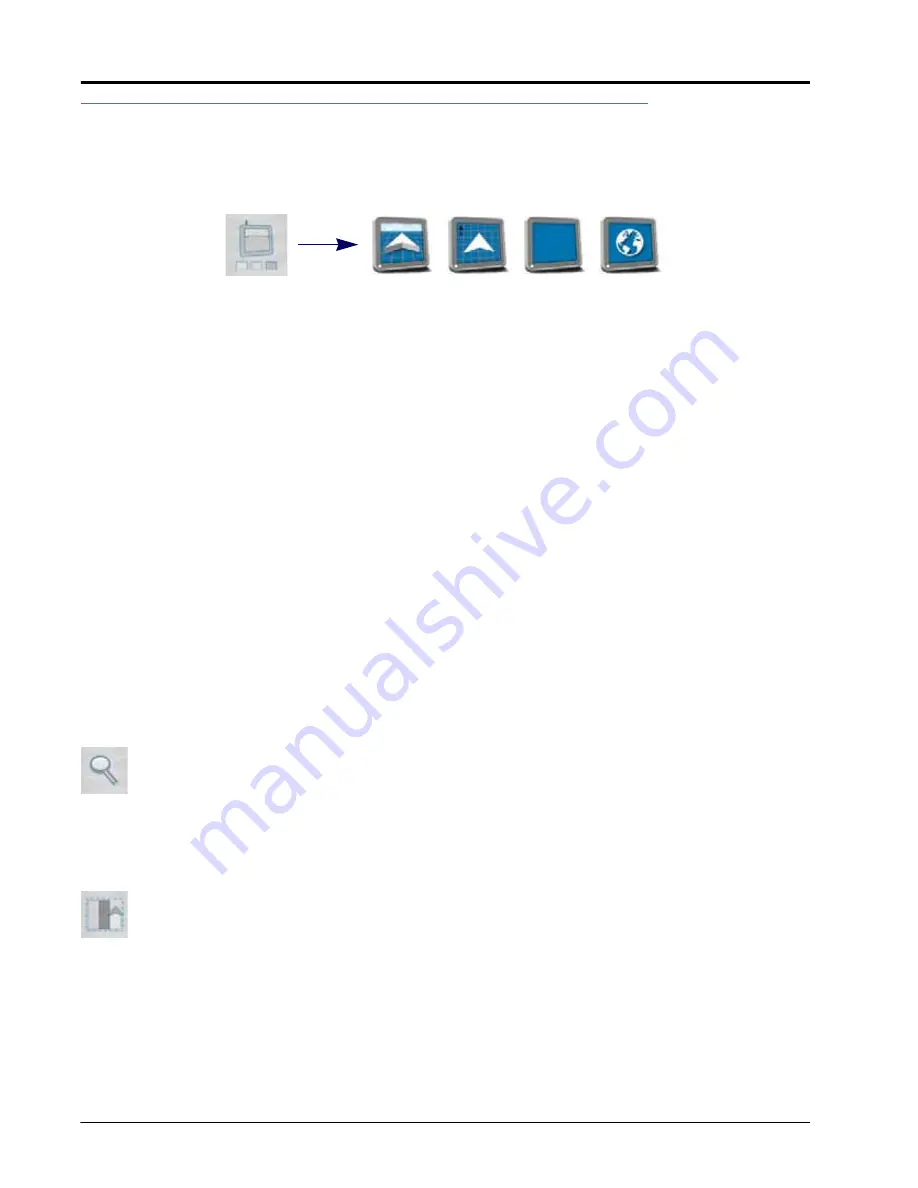
C
HAPTER
14
134
Viper/Viper 4+ Installation & Operation Manual
OPERATION DISPLAYS
VIEWS
To select a view during an operation:
1. Touch the Select View icon along the bottom of the current display.
2. Select one of the following views to switch the display to the selected view.
3D Guidance.
Select this view to use a three dimensional view of the current machine position in the field area.
Field Review.
The field review mode allows the operator to move the display to any portion of the field area to
review coverage or operation data for the current operation.
NOTE:
Touch a completed field boundary in the field review mode to display the boundary area.
Widget View.
The widget view provides the operator with a view for additional widgets, tools, and other feature
controls necessary during various field operations and allows the operator to place as many widgets as
necessary without covering guidance or field information.
Web View.
If wireless service is available, this view allows the operator to access the Internet and web based
services to provide up to date information to the vehicle cabin.
NOTE:
Access to web based services may require additional hardware with a wireless service contract. For
additional information on these features, contact a local Raven or Slingshot dealer.
ZOOM AND VIEW TOOLS
The following tools are available on the 3D Guidance and Field Review modes:
ZOOM
Touch the zoom icon in the lower, left corner of the display and use the sliding bar to adjust the zoom level desired
for monitoring the field operation on the ROS display.
NOTE:
While using the 3D Guidance mode, the zoom slider will also adjust the view angle for down-field or
overhead view of the vehicle location.
VIEW COVERAGE EXTENTS
In the field review mode, select the coverage extents icon along the bottom of the display to automatically set the
zoom to display the extents of the coverage area, scout map, or prescription map completed or loaded into the
job.
NOTE:
Touch a completed field boundary in the field review mode to display the area within the Scout
Group.
Select
View
Widget
View
3D
Guidance
Field
Review
Web View
Summary of Contents for viper
Page 16: ...CHAPTER 2 8 Viper Viper 4 Installation Operation Manual ...
Page 48: ...CHAPTER 6 40 Viper Viper 4 Installation Operation Manual ...
Page 67: ...File Manager 59 FILE MANAGER ...
Page 68: ...CHAPTER 7 60 Viper Viper 4 Installation Operation Manual ...
Page 112: ...CHAPTER 9 104 Viper Viper 4 Installation Operation Manual ...
Page 174: ...CHAPTER 16 166 Viper Viper 4 Installation Operation Manual ...
Page 176: ...CHAPTER 17 168 Viper Viper 4 Installation Operation Manual ...
















































