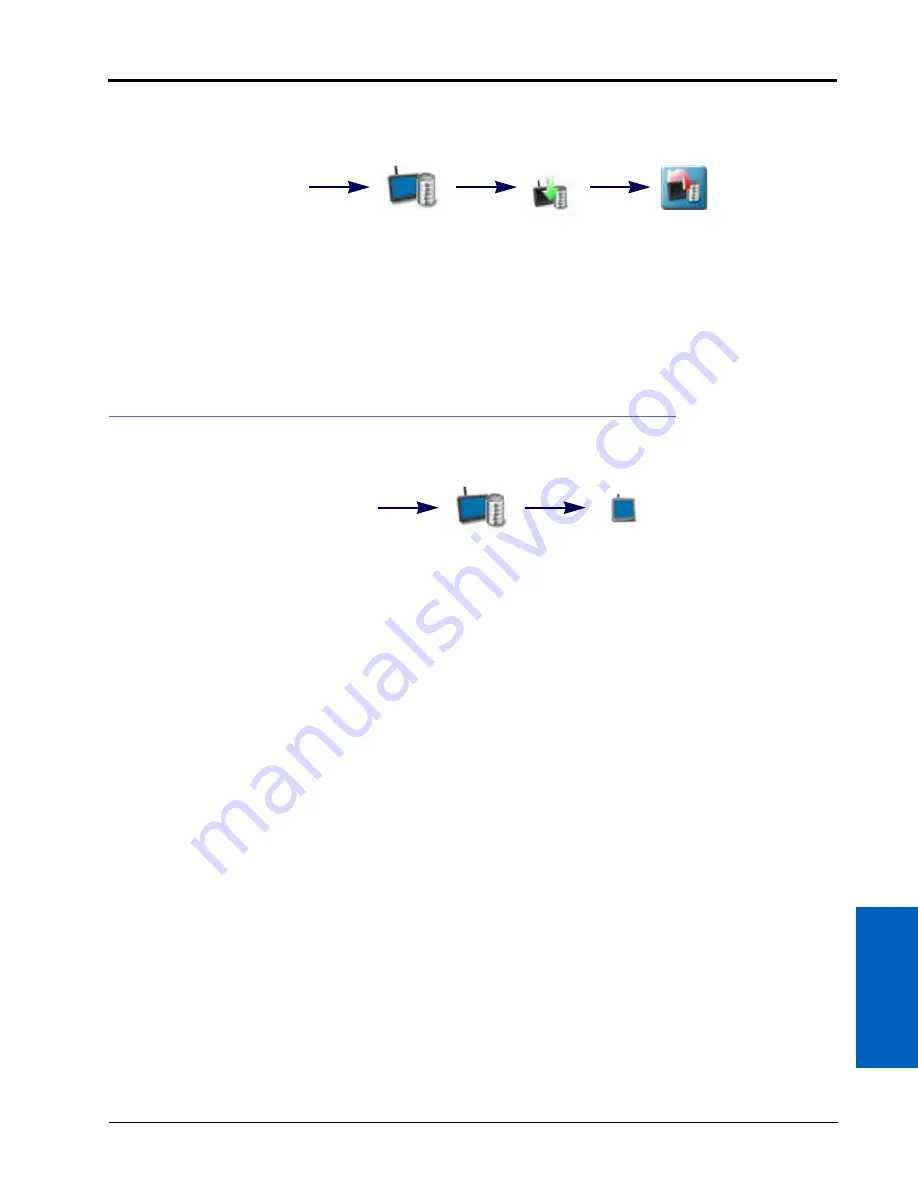
6
Manual No. 016-0171-539 Rev. F
33
System Manager:
REVERTING TO PREVIOUS ROS VERSIONS
To revert to a software version previously installed on the ROS device:
1. Touch the Administrator or User Panel along the top of the Main Panel display to expand the panel.
2. Select the System Manager utility and touch the Software Update tab.
3. Touch the revert to previous version button to re-install the displayed ROS version. The device will re-install
previous version and automatically restart.
HARDWARE INFORMATION AND UPDATES
To view firmware information for the system components currently connected to the ROS device:
1. Touch the Administrator or User Panel along the top of the Main Panel display to expand the panel.
2. Select the System Manager utility and touch the hardware update tab. The following firmware version
information will be available for each node currently detected on the CANbus:
Node.
The node name or identification information will be displayed in this column.
Program Number.
The program number is used to identify the node on ROS.
NOTE:
The program number displayed on the hardware update tab does not reflect the program identified
on the physical serial number tag affixed to the node from the factory.
Current Version.
The firmware currently installed on the node will be displayed in this column.
Newest Version.
If node firmware updates have been transferred to the ROS device, the update version will be
displayed in this area.
CANBUS FIRMWARE DOWNLOAD EXAMPLE
NOTE:
The following procedure is intended for example purposes only. Any images provided in this section
may not accurately depict the web browser or prompts encountered on various home or office
computer systems. Please refer to computer or web browser user help sections for additional
assistance.
Firmware updates for Raven CANbus components will be made available periodically from the Raven Help web
site:
To download ROS updates:
Administrator
Panel
System
Manager
Software
Update
Revert to
Previous
Version
Administrator
Panel
System
Manager
Hardware
Update
Summary of Contents for viper
Page 16: ...CHAPTER 2 8 Viper Viper 4 Installation Operation Manual ...
Page 48: ...CHAPTER 6 40 Viper Viper 4 Installation Operation Manual ...
Page 67: ...File Manager 59 FILE MANAGER ...
Page 68: ...CHAPTER 7 60 Viper Viper 4 Installation Operation Manual ...
Page 112: ...CHAPTER 9 104 Viper Viper 4 Installation Operation Manual ...
Page 174: ...CHAPTER 16 166 Viper Viper 4 Installation Operation Manual ...
Page 176: ...CHAPTER 17 168 Viper Viper 4 Installation Operation Manual ...
















































