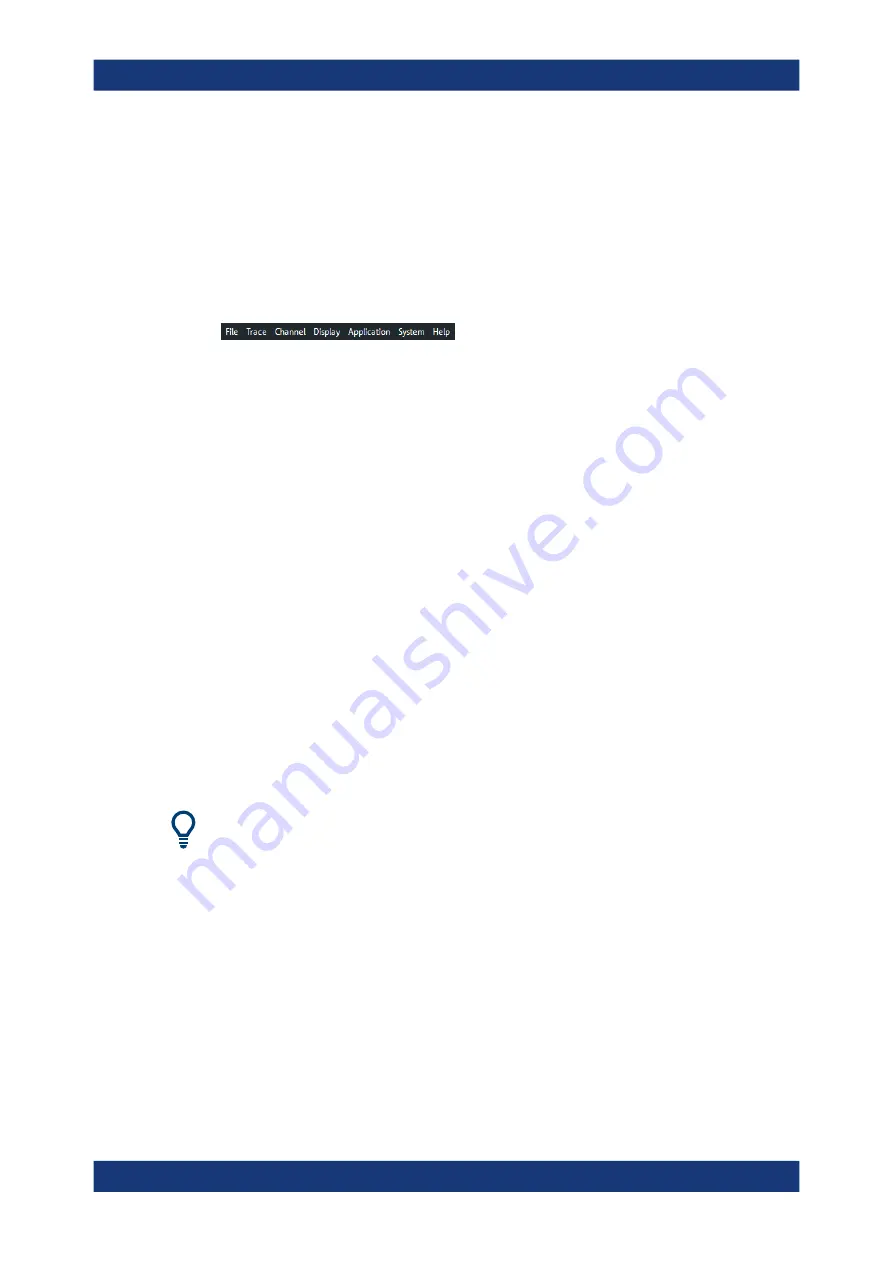
Getting started
R&S
®
ZNB/ZNBT
59
User Manual 1173.9163.02 ─ 62
Some controls on the softtool tabs allow you to read and modify settings (e.g. "Ref
Value" in the screenshot above), some perform actions (e.g. "Auto Scale Trace"), while
others open additional dialogs (button label ends with "...").
3.3.2.4
Menu bar
You can also access the analyzer functions via textual menus. The menu bar is located
below the diagram area:
As in any Windows
®
application, menus can be controlled with the touchscreen
(R&S
ZNB only) or a mouse. A short tap (left mouse click) expands a menu or sub-
menu. If a menu command has no submenu assigned, a short tap (left mouse click)
opens a dialog or directly activates the menu command. When a (sub)menu is
selected, the R&S
ZNB/ZNBT displays the corresponding softtool.
Overview of menu functions
●
The "File" menu provides functions to handle recall sets and trace files, to print or
save diagram content, and to shut down the VNA application.
●
The "Trace" menu provides all trace settings, the limit check settings, and the
marker functions including marker search.
●
The "Channel" menu provides all channel settings and activates, modifies or stores
different channels.
●
The "Display" menu provides all display settings and the functions for activating,
modifying and arranging different diagrams.
●
The "Application" menu gives access to applications and tools that extend the func-
tionality of the analyzer firmware.
●
The "System" menu provides functions that can be used to return to a defined
instrument state, reverse operations, access service functions and define various
system-related settings.
●
The "Help" menu provides assistance with the network analyzer and its operation.
You can toggle the visibility of the menu bar using System – [Display] > "View Bar" >
"Menu Bar".
3.3.2.5
Menu structure
All menus show an analogous structure.
Operating the instrument






























