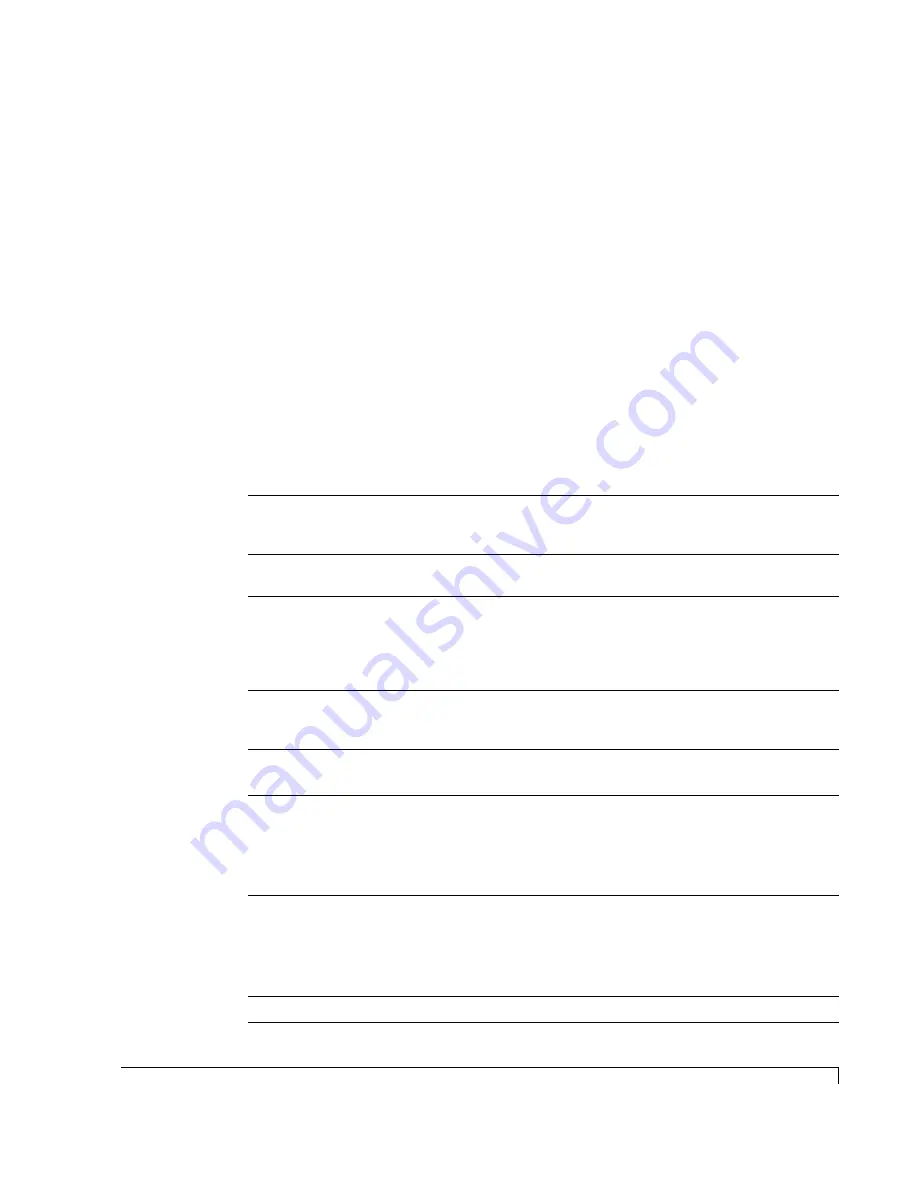
79
Appendix A
Technical Information
Specifications
Technical Specifications for the OmniStor 4700S Series Storage System
Operating Environment
Operating
Non-Operating
+40
°
F to +95
°
F (+5
°
C to +35
°
C)
-4
°
F to +158
°
F (-20
°
C to +70
°
C)
Relative Humidity
Operating/Non-Operating
5% - 98% (non-condensing)
AC Power Requirements
(Power Factor Corrected)
85 - 240 VAC (auto-sensing)
3.0 Amperes (maximum)
50-60 Hz
Redundant 350W/425W peak
Hot swappable
DC Power Requirements
(Power Factor Corrected)
Input Voltage: -48 to -72 VDC
Power Requirements: -36 to -72 VDC
Current per input: -48 to -72 VDC
Dimensions Rack Mount Unit (HxWxD)
Dimensions Tower Unit (HxWxD)
3.47" x 17.65" x 20.25"
20.00" x 8.00" x 21.50"
Weights Rack Mount Unit
Omni
Stor 4711S/4712S Model (w/1 power supply)
Omni
Stor 4711S/4712S Model (w/2 power supplies)
28.10 lbs w/o drives
46.10 lbs with twelve drives
31.10 lbs w/o drives
49.10 lbs with twelve drives
Weights Tower Unit
OmniStor 4711S/4712S Model (w/1 power supply)
OmniStor 4711S/4712S Model (w/2 power supplies)
35.80 lbs w/o drives
53.80 lbs with twelve drives
38.80 lbs w/o drives
56.80 lbs with twelve drives
Altitude
-200 to 10,000 feet
Summary of Contents for OmniStor 4700S Series
Page 1: ......
Page 2: ......
Page 4: ......
Page 8: ...Table of Contents iv...
Page 54: ...Chapter 3 Setup and Installation Powering Off the Storage System 42...
Page 90: ...Chapter 6 Maintenance Replacing the Enclosure 78...
Page 94: ...Appendix A Technical Information Specifications 82...
Page 108: ...Index 96...
















































