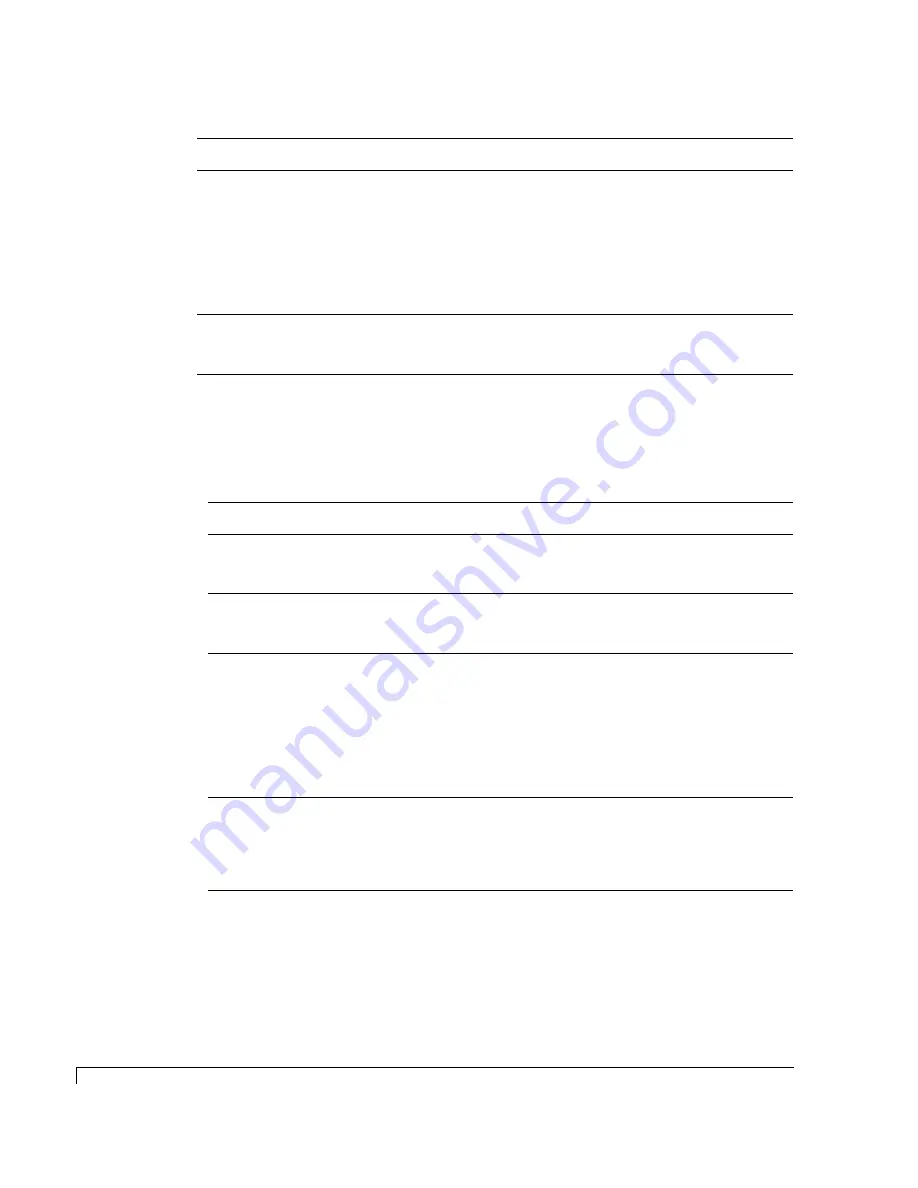
Chapter 5 - Troubleshooting
Host SCSI Channel Problems
62
Host SCSI Channel Problems
Nothing is displayed on
the terminal emulator
screen.
The probable cause of this
problem could be an incorrect
baud rate setting, a bad
communication cable
connection or an incorrect cable
type. Refer to “SATA
Communication RS-232 Cable
Specifications” on page 87.
If the cable is properly connected, ensure
that the cable is a null modem type.
Screen is updated, but
will not respond to
keystrokes.
Improper setting.
Disable hardware flow control on the
terminal or terminal emulator.
Symptom
Solution
The host SCSI BIOS scan displays
“Device name not available.”
The controller is properly installed, but no arrays have been
created. Use StorView or the VT-100 interface to create an array,
then reboot the host system.
The host SCSI BIOS scan hangs.
Check that the controller port IDs set in the software does not
conflict with any other devices on the host SCSI bus. If you have a
long SCSI data cable, try a different or shorter data cable.
Only one array is displayed during
host SCSI BIOS scan.
Check to ensure that LUN support is enabled. Most SCSI host
adapters ship with LUN support disabled by default. Use Display
Array Status to check the LUN assignment for each array. If LUN 0
is not assigned to an array, or some other LUN numbers are
skipped, change the LUN Available option for each logical drive
until you have LUN numbers starting at 0 with no LUNs skipped.
You must reboot the host system to recognize the new LUN
assignment.
All logical drives are displayed
during host SCSI BIOS scan, but
only one logical drive is seen by the
operating system.
SCSI drivers for some operating systems require a parameter
setting to enable LUN support. Check the driver documentation
for your host SCSI channel. You may also need to correct the SAN
LUN Mapping LUNs if they are not sequentially contiguous, i.e., 0,
1, 2, 3, etc.
Symptom
Reason
Solution
Summary of Contents for OmniStor 4700S Series
Page 1: ......
Page 2: ......
Page 4: ......
Page 8: ...Table of Contents iv...
Page 54: ...Chapter 3 Setup and Installation Powering Off the Storage System 42...
Page 90: ...Chapter 6 Maintenance Replacing the Enclosure 78...
Page 94: ...Appendix A Technical Information Specifications 82...
Page 108: ...Index 96...
















































