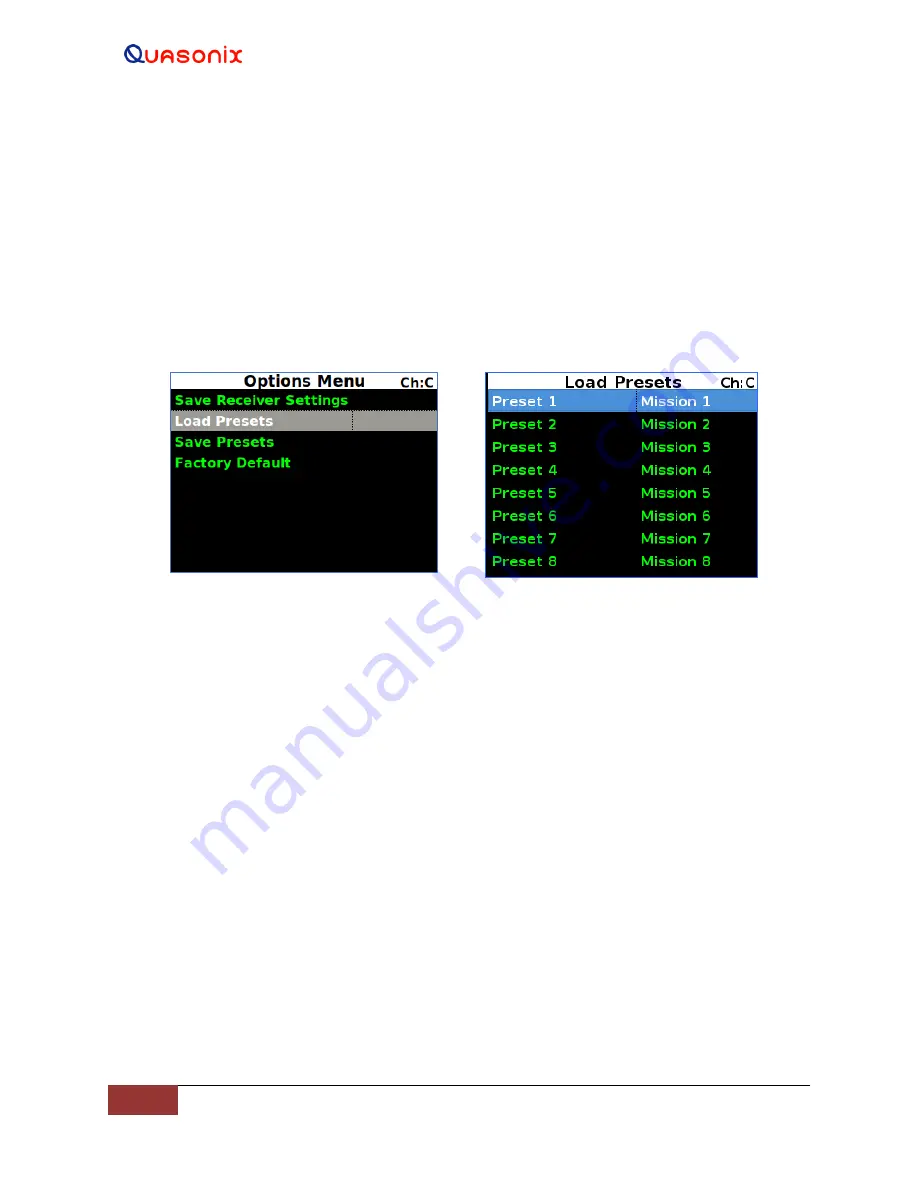
3
rd
Generation Rack-
Mount RDMS™
51
Quasonix, Inc.
4.4.2.18.2 Load Presets Menu
The Load Menu allows previously stored configuration settings from the Save Presets screen, or the system default
presets, to be retrieved. (The RDMS ships with predefined presets. Presets are always available even if the user has
not created any custom presets. There are no “empty” preset slots.) To load saved presets, select the appropriate
option, then press the Enter key on the front panel.
The Load Presets screen, shown in Figure 75, displays eight (8) slots which contain saved preset configurations. The
menu displays the file name for the preset next to the load slot. These names can be modified via the Browser
Interface. The file name may be truncated on the front panel display since the Browser Interface allows up to 20
characters. Use the Up and Down arrow keys to select a load slot with desired file name displayed. Pressing the
Enter key loads the stored preset and configures the receiver accordingly.
Figure 74: Options Menu, Load Presets
Figure 75: Load Menu, Load Presets
4.4.2.18.3 Save Presets Menu
With the 3
rd
Generation RDMS™ there is no such thing as an empty preset. A brand new RDMS™ contains eight
default presets. The Save Presets Menu allows the current settings to be saved for convenient retrieval at a later time,
or for quickly switching between configurations. The Save Presets Menu, shown in Figure 76, shares the same set of
presets with the Browser Interface.
The Save Presets Menu, shown in Figure 76, illustrates the eight (8) slots for saving presets. Use the Up and Down
arrow keys to select a save slot. Press the ‘Enter’ key to save the current configuration in that slot. A wait message
displays while the configuration is being saved, then the front panel redisplays the Options Menu.
Quasonix’ new Browser Interface may be used to customize a preset name and descripti
on as well as select other
preset parameters and advanced settings. Users of previous 2
nd
Generation RDMS™ receivers will find this
additional flexibility an improvement over simply typing a new preset name in a front panel screen. The Browser
Interface Saved Presets window, discussed in section 4.5.4, is handy for viewing complete preset descriptions. Since
there is no delete presets option, this helps the user to know which presets might be overwritten.
Presets may also be exported and imported from a file saved on a connected computer. Refer to section 4.5.6.3
(Export) or section 4.5.6.4 (Import) for additional information.






























