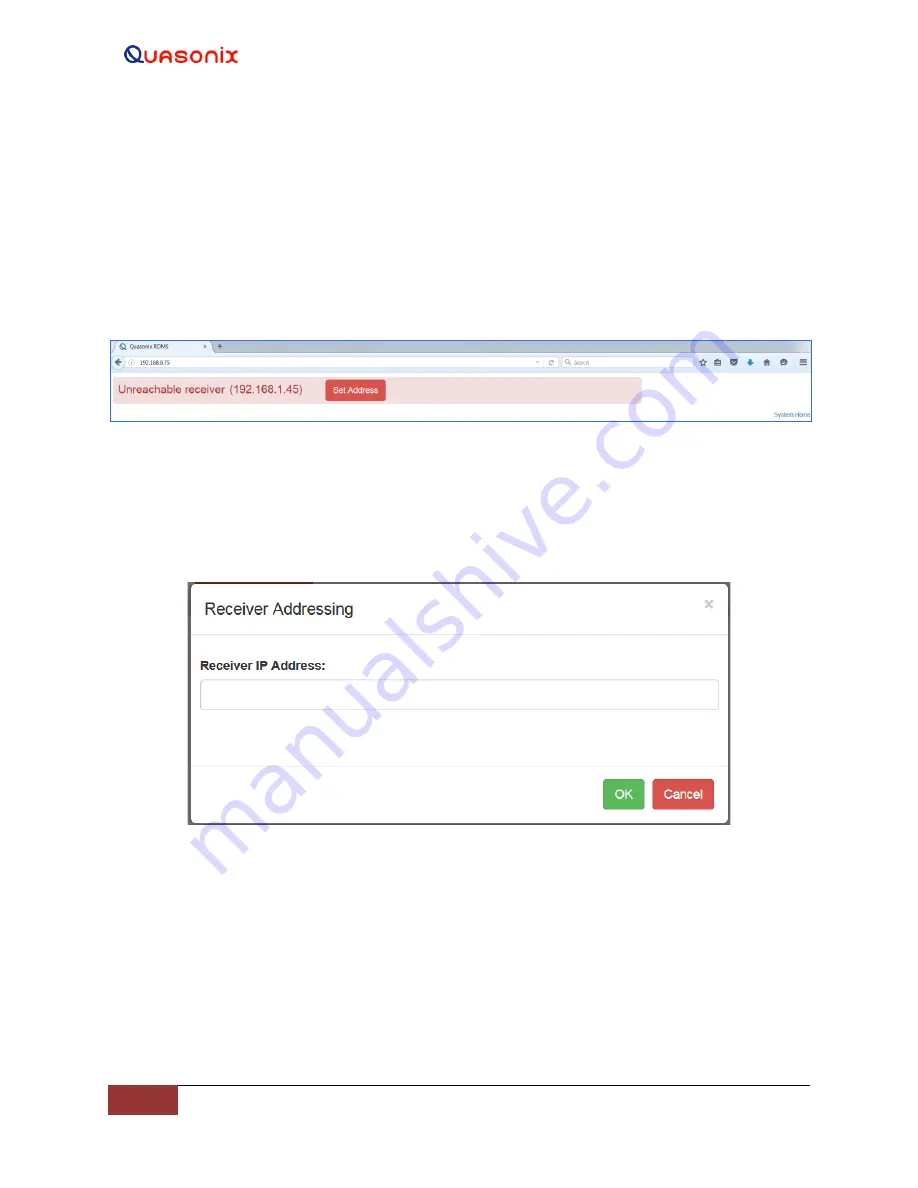
3
rd
Generation Rack-
Mount RDMS™
200
Quasonix, Inc.
14.3 Set Up TMoIP IP Address
The TMoIP enabled receiver must be accessed directly via a web browser. Refer to the front panel Main Menu >
System Settings selection to determine the IP address of the RDMS Control Ethernet interface (J80).
1.
Open a browser on the connected PC.
2.
Type the IP address for the TMoIP enabled receiver into the browser, then press Enter on the
keyboard.
If the screen in Figure 313 displays, click on the Set Address button.
Figure 313: Browser Window with an Incorrect IP Address
3.
When the Receiver Addressing window displays (Figure 314), type the correct IP address in the
Receiver IP Address field, then click on the OK button. The IP address requested is located on the
front panel Main Menu > System Settings screen.
Figure 314: Receiver Addressing Window
When the correct IP address is entered, the Browser Interface screen displays.
The NetAcquire TMoIP option
requires a web browser with Java enabled.
14.4 Browser Interface
The Browser Interface provides the user with full configuration, control, and monitoring capabilities for one or
multiple rack-mount receivers. For configuration management purposes, only one browser interface can configure a
receiver at a given time. However, multiple browser interfaces can monitor an individual receiver’s status at once.






























