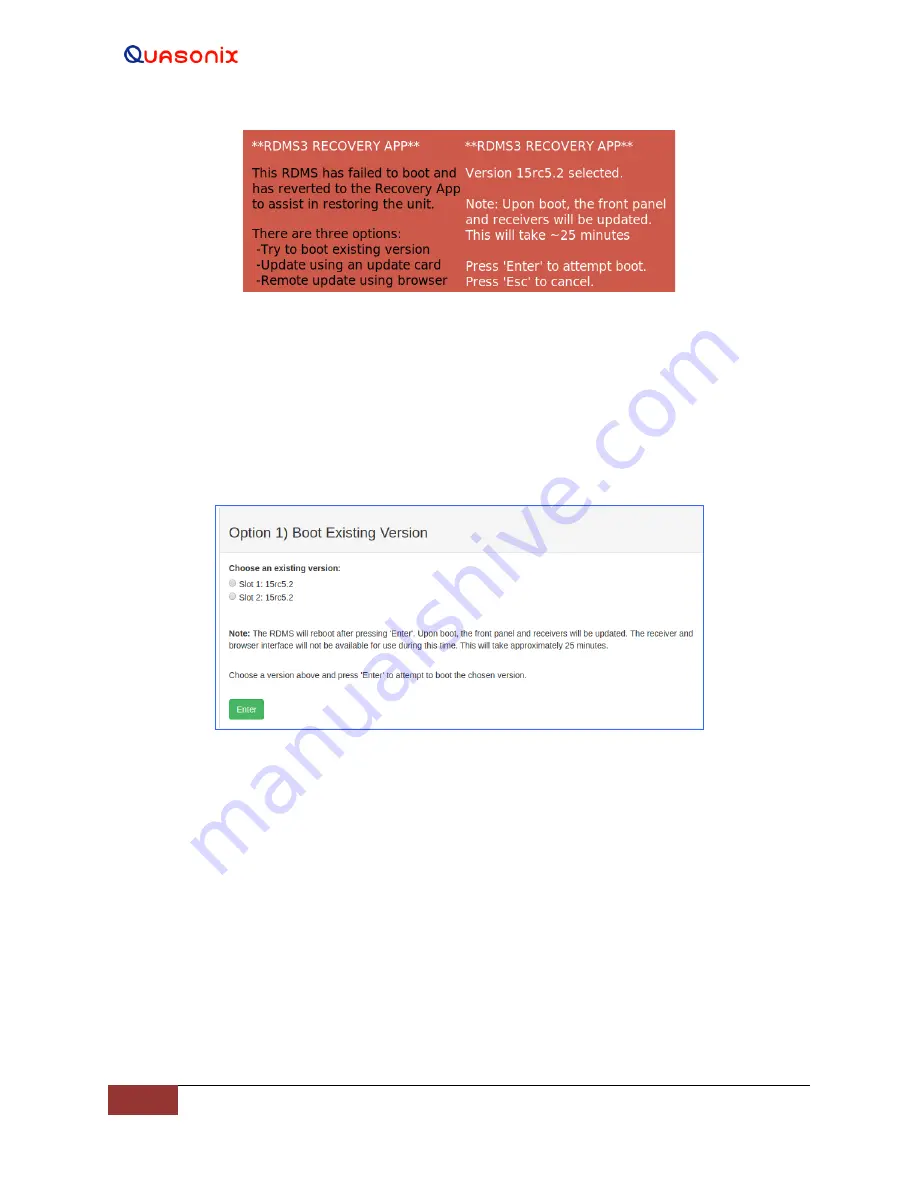
3
rd
Generation Rack-
Mount RDMS™
208
Quasonix, Inc.
Figure 327: RDMS3 Recovery Application Front Panel, Version Selected
Browser Interface Recovery Boot
The available versions for a browser interface recovery boot are shown in Figure 328.
1.
Choose an existing version by clicking on one of the selection buttons in front of the version name.
2.
Click on the Enter button to confirm and begin the reboot process.
Figure 328: Browser Interface Recovery Screen, Boot Existing Version
After the RDMS begins to reboot, the recovery process takes about 25 minutes, if no errors are encountered. The
browser interface or the front panel may be used to track the progress of the reboot and update. If additional
problems occur, the RDMS returns to Recovery Mode after three attempts.
15.2 Option 2 - SD Card Update
If the RDMS cannot be recovered through the use of Option 1, the next best option is to use the SD Card Update
process. This method uses an update card, provided by Quasonix, to perform a fresh install of the system firmware.
Instructions for how to perform this type of update are included with the update card.
15.3 Option 3 - Network Update
If the RDMS is not physically accessible, or an update card is not available, the Network Update is the final method
available for recovering normal operation.






























