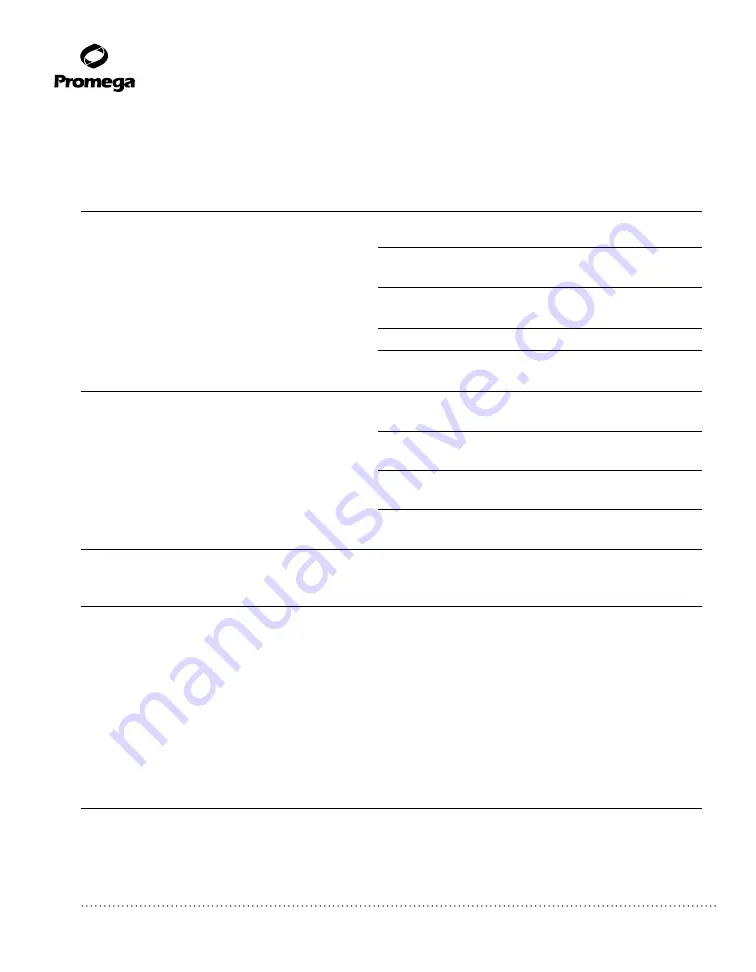
62
Promega Corporation · 2800 Woods Hollow Road · Madison, WI 53711-5399 USA · Toll Free in USA 800-356-9526 · 608-274-4330 · Fax 608-277-2516
TM411 · Revised 4/15
www.promega.com
7. Troubleshooting
For questions not addressed here, please contact your local Promega Branch, Office or Distributor. Contact
information available at:
www.promega.com
. E-mail:
Symptoms
Causes and Comments
Clean Up function does not unload the plunger
If the Plungers are still engaged on the plunger bar,
perform the following steps:
• Remove cartridges containing the ejected plungers from
the deck tray.
• Reinsert the deck tray with cartridges without the ejected
plungers.
• Touch the
Start
button to eject the remaining plungers .
If the plunger cleanup fails, contact Promega Technical
Services for further assistance.
Tablet PC touch screen does not appear to be working Verify that the power supply is securely connected to the
Tablet PC.
Verify that the instrument is plugged in to the USB port on
the Tablet PC.
Restart the Maxwell
®
RSC Tablet PC and launch Maxwell
®
RSC software.
If the issue is not resolved, contact Promega Technical
Services.
Cannot change the sanitization time or
Only system administrators have the ability to change
load new protocols
certain instrument functionality. If you are not a system
administrator, please contact your system administrator.
Power failure during run
In the event of a power failure, turn OFF the instrument
and the Tablet PC. When power is has returned, turn the
instrument and Tablet PC back ON. Check to see whether
plungers are loaded on the plunger bar. If so run Clean Up
protocol from the Settings Menu and follow prompts to
safely remove the plungers. After plungers have been
unloaded, remove the deck tray from the instrument if it is
still present.
An aborted run (due to power failure) will result in
the loss of all the samples.
Do not attempt to repurify
samples from an aborted run.












































