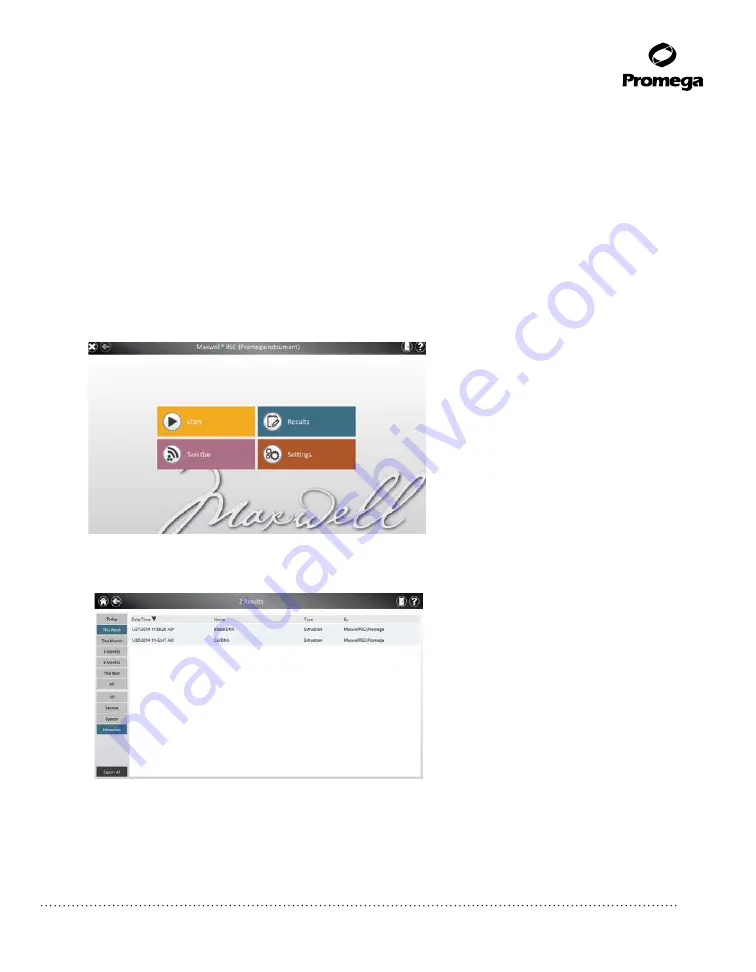
Promega Corporation · 2800 Woods Hollow Road · Madison, WI 53711-5399 USA · Toll Free in USA 800-356-9526 · 608-274-4330 · Fax 608-277-2516
57
www.promega.com
TM411 · Revised 4/15
5.F. Running Reports
From the
Home
screen (Figure 60) of the user interface, it is possible to view sample tracking reports and
service reports on the instrument by pressing the
Results
button. The Results screen displays a listing of
the extraction reports for the protocols that have been run (Figure 61). You can view reports by touching the
buttons on the left side to view reports for runs completed today, this week, this month, the past 3 months,
the past 6 months, this year or all Maxwell
®
RSC Instrument runs completed over the life of the instrument.
You can also use the
Show All
,
System
,
Service
or
Extraction
buttons on the left side of the reports.
Touch the column headers to sort the report based on column contents. Touch the desired row to see a
detailed view of the report data from that protocol run (Figure 61). Administrators can delete records from
the software by touching the x icon to the right of the desired report row assuming this has been allowed in
the Options (Section 4.F).
Figure 60. Maxwell
®
RSC Home screen.
Selecting ‘Results’ opens the Maxwell
®
RSC Reports screen
from which extraction reports from all protocol runs can be viewed.
12232T
A
Figure 61. Results screen.
The Results screen lists the reports from all of the protocols that have been
run. Touch any given report listing to see a detailed view of the report data from that protocol run. Filter the
displayed results using the
All
,
Service
,
System
or
Extraction
buttons on the left side of the Results
window. Selecting a
Date
button on the left side of the window will filter the reports displayed based on
their date.
12345T
A






























