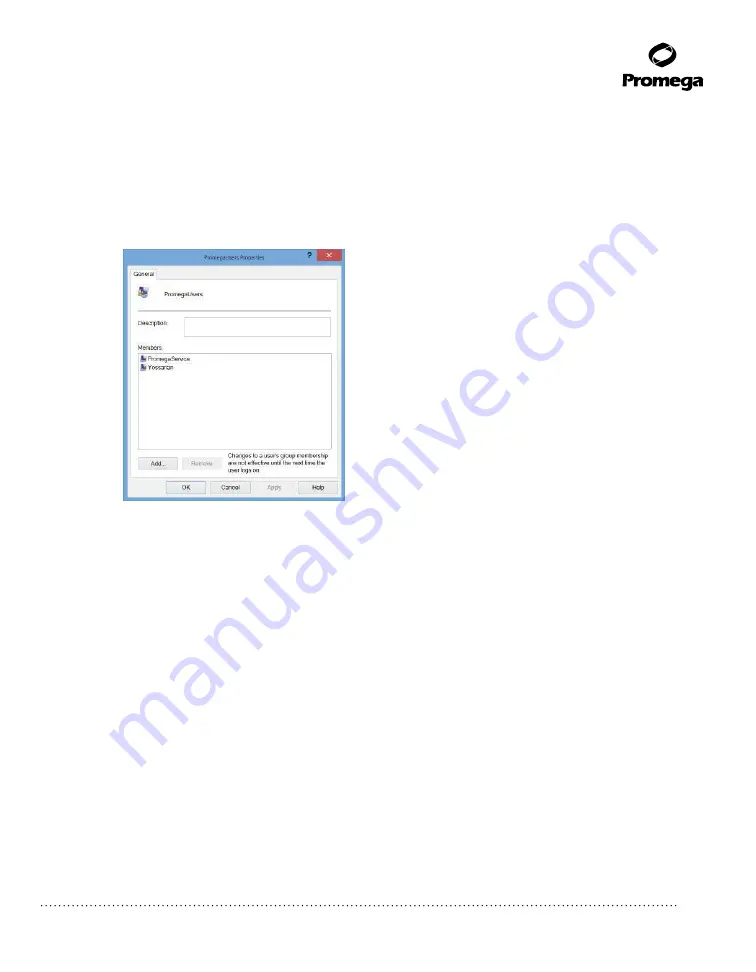
Promega Corporation · 2800 Woods Hollow Road · Madison, WI 53711-5399 USA · Toll Free in USA 800-356-9526 · 608-274-4330 · Fax 608-277-2516
21
www.promega.com
TM411 · Revised 4/15
4. If you want to add users, touch
PromegaUsers
. A ‘PromegaUsers’ window will open, which can be used
to add existing users to the PromegaUsers group. Adding Users should be done according to the IT rules
and procedures pertinent to your site. Touch the
Add…
button to add users to the PromegaUsers group.
In the “Enter the object names to select” area of the window enter the username of the user you wish to
add to this group. Touch
OK
on this window and touch
OK
on the PromegaUsers Properties window
to add users to the PromegaUsers group. Close the Computer Management window.
Figure 17. Adding users to the PromegaUsers group.
Removing User Accounts
The Maxwell
®
RSC User Interface employs the Windows
®
login user access levels as a security tool for
adding approved users and associated passwords. Removing users can only be performed by someone with
Administrator privileges.
1. Swipe in from the right edge of the screen and select Search, type in “lusrmgr.msc” and press
Enter
.
The “Local Users and Groups” dialog should appear.
2. Touch
Local Users and Groups
and double-tap
Groups
.
3. If you want to remove Administrators, touch
PromegaAdministrators
. A ‘PromegaAdministra-
tors’ window will open, which can be used to remove users from the Administrators group. Removing
Administrators should be done according to the IT rules and procedures pertinent to your site.
4. Select the administrator you want to remove and touch the
Remove..
button. Touch
OK
to remove
the selected administrator from the PromegaAdministrators group. Close the Computer Management
window.
12203T
A






























