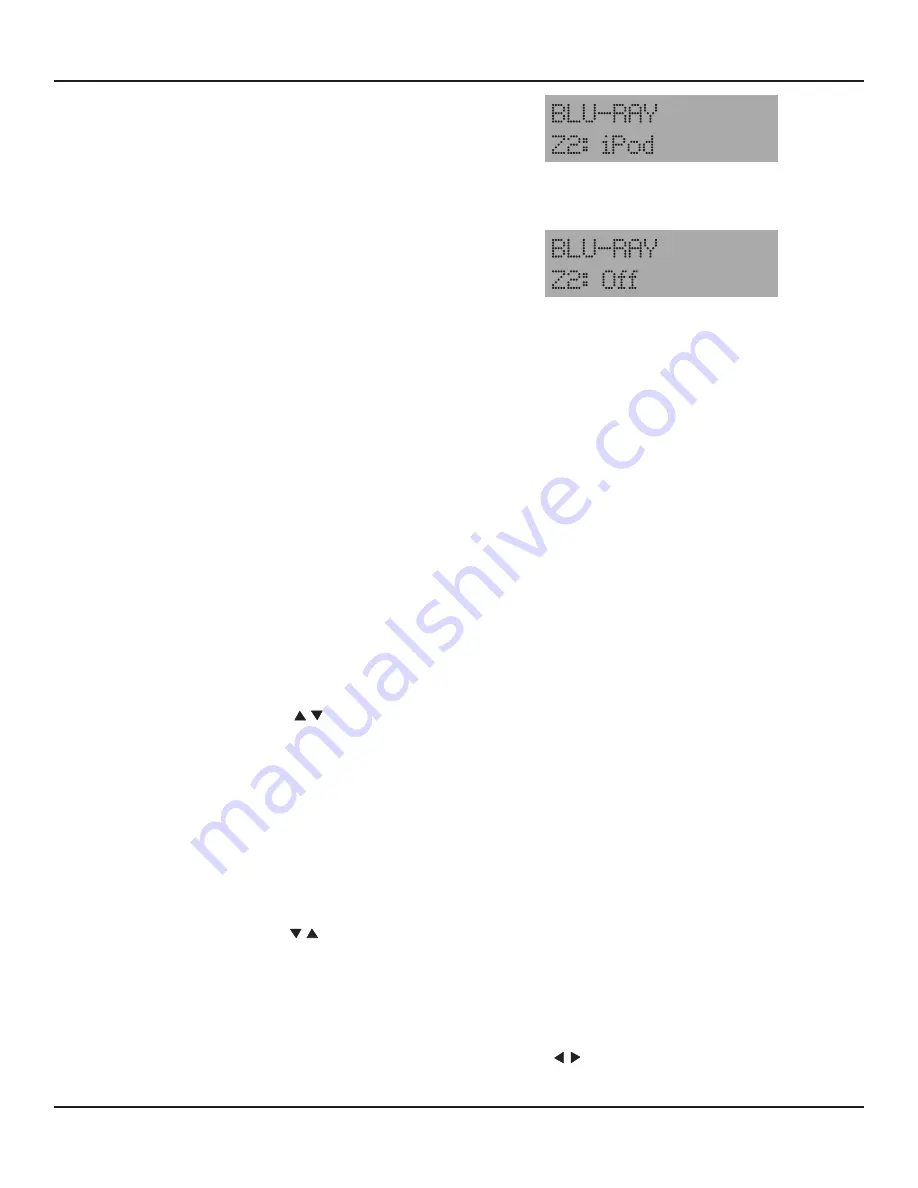
95
MULTIZONE CONFIGURATION
OPERATING ZONE 2
Zone 2 can be controlled two ways. One is from the M80 OSD
using the M80 Remote or Front Panel Cursor and the other is
using the M80 Zone 2 Remote. The Zone 2 Remote will control
Zone 2 using the IR Sensor on the M80 Front Panel or an IR
Sensor connected to one of the IR IN jacks on the M80 Rear
Panel.
This section describes controlling Zone 2 using the Zone 2
Remote. For information regarding controlling Zone 2 from the
OSD, see section:
Multizone Configuration/Zone 2 Controls
.
Note:
All Zone 2 Remote functions, except mute/un-mute, are
non-functional while the OSD is active in Menu Mode. Zone 2
Diagram 137
M80 Front Panel - Zone 2 ON
Diagram 138
M80 Front Panel - Zone 2 OFF
Remote functions are normal while the OSD is active for Tuner (AM/FM/XM) and iPod metadata.
Zone 2 ON/OFF Status and Main Room ON/OFF Status are completely independent. Zone 2 can be turned ON/OFF regardless of
the Main Room ON/OFF Status and the Main Room can be turned ON/OFF regardless of Zone 2 ON/OFF Status. Neither will affect
the other if turned ON/OFF while the other is ON/OFF. If only Zone 2 is ON, Z2: iPod (or selected source) will display in the Front
Panel Display lower line to indicate power ON to the remote zone.
Note:
The OSD will only show Zone 2 status on the Main Room Video Display if the OSD is activated and the Zone 2 Controls Menu
is selected as described in the section:
Zone 2 Controls.
The OSD Menus, AM/FM/XM Tuner and iPod metadata do not display in
Zone 2.
ON
Press the Power button on the Zone 2 Remote. When Zone 2 is turned ON, the M80 Front Panel Display will indicate Z2: iPod
(or last selected Zone 2 source) for about 10 seconds in the lower line. The Main Room Source will continue to be displayed in
the upper line.
Diagram 137
OFF
Press the Power button on the Zone 2 Remote. When Zone 2 is turned OFF, the M80 Front Panel Display will indicate Z2: OFF
for about 10 seconds in the lower line. The Main Room Source will continue to be displayed in the upper line.
Diagram 138
Volume
With Zone 2 ON press the Volume
buttons on the Zone 2 Remote to adjust Zone 2 Speaker or Zone PRE-OUT audio
output. If Zone OUT is used, that is a fixed level output and the Zone 2 Remote will not adjust the audio output of these jacks.
There will be no display of Zone 2 audio level on the M80 Front Panel Display or Zone 2 Video Display.
Mute
With Zone 2 ON and with any available line level audio source selected, press the Mute button on the Zone 2 Remote to cut
the amplifier output to the Zone 2 speakers or Zone PRE-OUT. (There will be no sound coming from the speakers connected
directly to the M80 or speakers connected to the amp being fed by the Zone PRE-OUT.) Press the Mute button again to un-
mute the speakers. If Zone OUT is used, that is a fixed level output and the Zone 2 Remote will not mute/un-mute the audio
output of these jacks. There will be no display of Zone 2 Mute on the M80 Front Panel Display or Zone 2 Video Display.
Source
With Zone 2 ON press the Source buttons on the Zone 2 Remote to select the previous/next Source. (Sources 1-8 &
Tuner on the M80 Remote). The Zone 2 Remote will only select the currently selected Tuner (FM/AM/XM) and does not scroll
through the Tuners as does the M80 Remote. (To change Tuner Band (AM/FM/XM), with Tuner selected in the Main Room, re-
peatedly press the Tuner or Band button on the M80 Remote.) There will be no display of Zone 2 source selection on the M80
Front Panel Display or Zone 2 Video Display.
Preset
With Zone 2 ON and with the AM/FM or XM Tuner selected, press the Preset buttons on the Zone 2 Remote to select the
previous/next programmed Tuner Preset. There will be no display of Zone 2 tuner preset selection on the M80 Front Panel
Display or Zone 2 Video Display.
Summary of Contents for M80
Page 1: ...Audio Systems M80 7 1 Channel Surround A V Receiver Installation User Guide ...
Page 7: ...7 notes ...
Page 107: ...107 notes ...




























