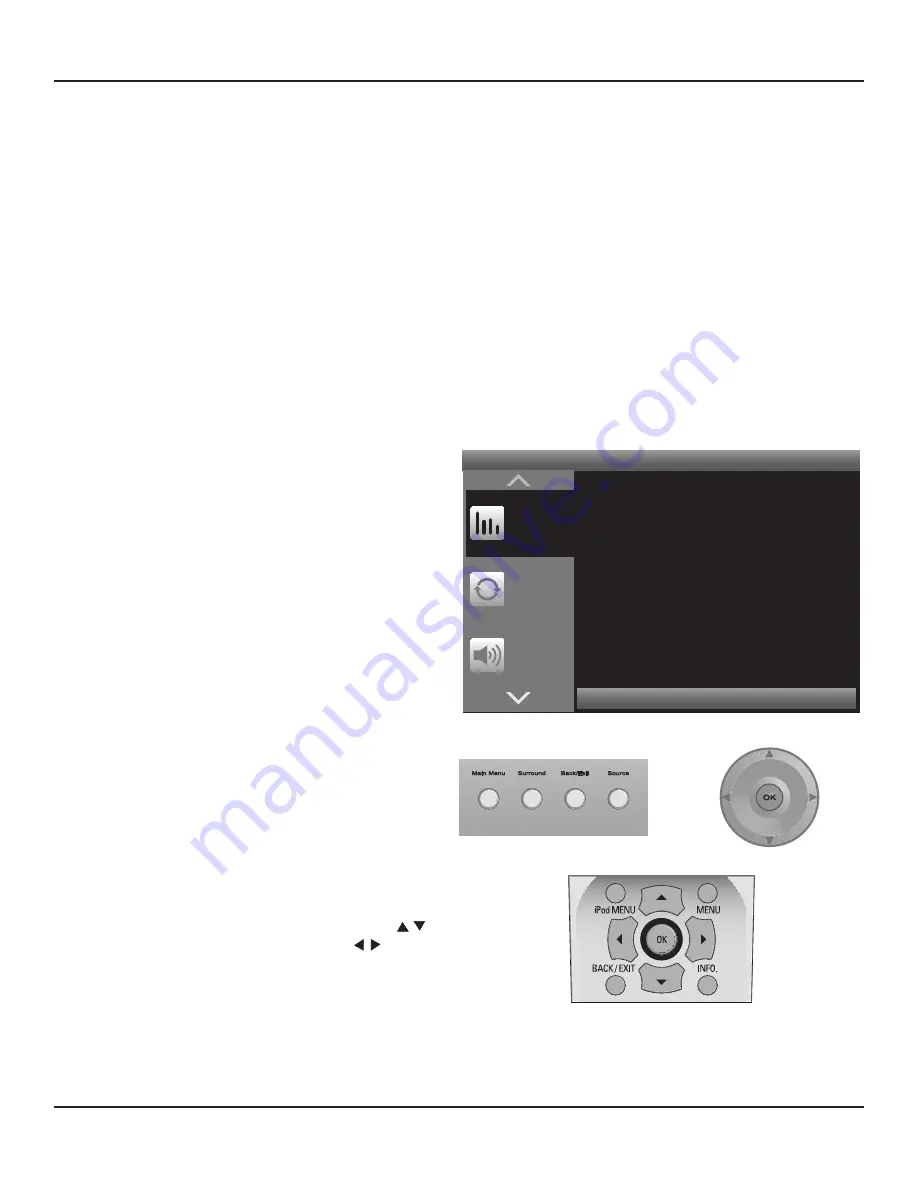
42
M80 SETUP
MAIN MENU
Important Note: The M80 must be connected to a Video Display for configuration of source connections, speaker calibra-
tion, video output resolution and other system settings using the On Screen Display (OSD) Setup Menu. This configuration
must be done prior to operation of the M80.
The M80 features a powerful On Screen Display (OSD) Setup Menu. (
Diagram 28)
The OSD includes some functions that are typi-
cally controlled with front panel buttons and knobs on standard receivers. The use of the OSD allows precise adjustment of system
settings, providing text and numeric display of volume and tone settings, audio mode settings and video output resolution for
easy reference. The OSD is a user-friendly interface that allows configuration of the source connections, speaker configuration and
multizone settings (if used) to optimize M80 performance. For convenience, if a source has both analog and digital connections to
the M80, the preferred connection for specific content or application can be selected using the OSD, rather than having to fumble
around in the equipment rack to disconnect and reconnect different wires.
Some OSD functions: Listening Modes, Tone Controls, and some Zone 2 settings are user preference settings. These settings can
be made during normal use, after the M80 has been setup for source connections and system configuration. The user preference
settings of the OSD are covered in the section:
Operating The M80
.
Note:
All Zone 2 Remote functions, except mute/un-mute, are non-functional while the OSD is active in Menu Mode. Zone 2 Re-
mote functions are normal while the OSD is active for Tuner (AM/FM/XM) and iPod metadata.
Press < to Return
Press > to Advance
Tone
Controls
DSP
Options
Listening
Mode
Mode
Center Gain
Analog Bypass
0.2
Diagram 28
OSD Default Screen and Navigation Controls
USING THE OSD
After confirming all connections as described in the previous
sections, turn the M80, all Sources and the Video Display ON.
1.
Press the Menu button on the M80 Front Panel or M80
Remote. The OSD default screen
(Diagram 28)
should
appear on the Video Display. If the OSD does not appear,
confirm that the Video Display input the M80 is connected
to is selected. If there is still no OSD, confirm the connec-
tion between the M80 and the Video Display.
Note 1:
New, out of the box, the OSD should appear on
any Monitor OUT connection (composite, S or component
video or HDMI).
Note 2:
The OSD cannot be activated while the Tuner or
iPod inputs are selected.
Note 3:
If an HDMI Input has been selected as the Video
Input for a given source, the OSD will not appear on a
composite, S or component monitor. To view the OSD,
switch to a source with an analog video input (composite,
S, component) or an audio only source, then press Menu.
Note 4:
If a ‘Resolution to Display’ setting is selected that is
not compatible with the system connections and configu-
rations, and there is no picture, please wait. The M80 will
return to the previous setting after 30 seconds.
2.
OSD navigation is done using the Cursor buttons on
the M80 Front Panel or Remote.
(Diagram 28)
The
buttons provide UP/DOWN movement, the buttons
provide LEFT/RIGHT movement. The OK button will select
certain settings. To exit the OSD press the Menu button
again.
Note:
Pressing the OK button on some settings, notably
video resolution settings, may momentarily turn the M80
Video Monitor Output OFF. Monitor OUT and the OSD
will restore when the resolution setting change has been
M80 Front Panel
M80 Remote
made. If the selected change cannot be made, the M80 will restore to the previous setting within 30 seconds.
Summary of Contents for M80
Page 1: ...Audio Systems M80 7 1 Channel Surround A V Receiver Installation User Guide ...
Page 7: ...7 notes ...
Page 107: ...107 notes ...






























