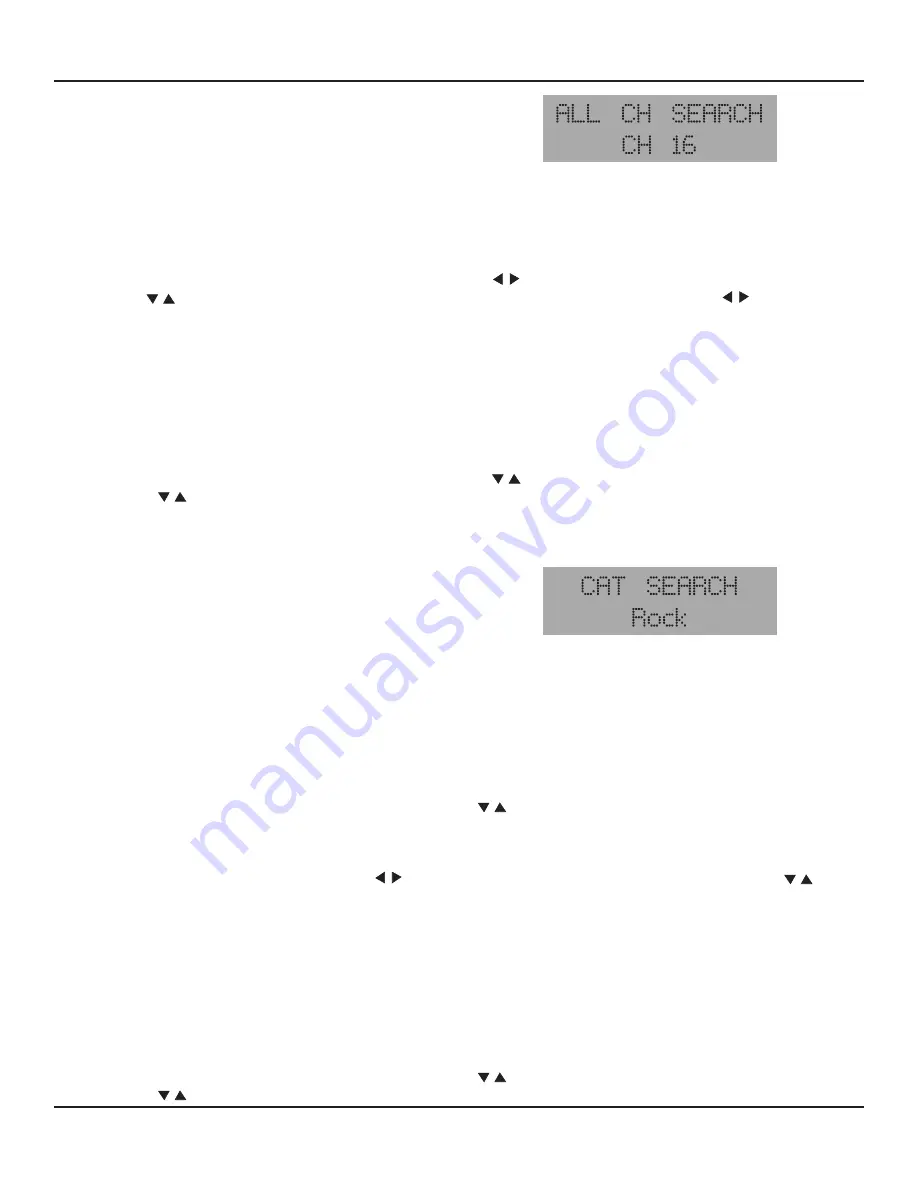
70
OPERATING ThE M80
All Channel Search
All Channel Search allows tuning XM Channels by using the
Cursor buttons on the Front Panel or Remote and the Tune,
Preset and Numeric buttons on the Remote. In All Channel
Search, the Numeric buttons can directly tune any XM Channel.
1.
With the XM Tuner selected, repeatedly press the Menu
Diagram 90
M80 Front Panel Display - All Channel Search
Category Search (Search by Neighborhood)
XM Channels are identified as Categories, (aka: Neighbor-
hood) to indicate the type of music or program played on that
channel. Categories include: Rock, Country, Talk/News, Sports,
Comedy and many more. Category Search allows tuning XM
Channels within a particular Category by using the Cursor
Diagram 91
M80 Front Panel Display - Category Search
button on the M80 Front Panel or Remote until ALL CH SEARCH appears in the Front Panel Display. The currently selected XM
Channel will be indicated on the lower line of the display.
Diagram 90
Tuning xM Channels (Manual)
1.
With the XM Tuner set to All Channel Search, press the Cursor buttons on the M80 Front Panel or M80 Remote or the
TUNE buttons on the M80 Remote to scroll up/down XM Channels. Press and hold the Cursor buttons on the
M80 Front Panel or M80 Remote for fast scroll.
Tuning xM Channels (Direct Numeric)
1.
With the XM Tuner set to All Channel Search, press the Numeric buttons to enter the Channel Number, i.e. 0-0-6, (ch 6),
0-1-6, (ch 16), 1-5-1, (ch 151), etc. In the Front Panel Display, the Channel Number will appear to the right of XM. If the
Channel is also a Preset, the Preset Number will appear to the right of the Channel Number. The tuned Channel Name will
display on the lower line. The XM OSD will display normal XM metadata after the channel has been selected.
Diagram 88
Tuning xM Preset Channels (Manual)
1.
With the XM Tuner set to All Channel Search, press the Cursor buttons on the M80 Front Panel or M80 Remote or the
PRESET buttons on the M80 Remote to scroll up/down XM Preset Channels.
buttons on the Front Panel or Remote and the Tune buttons on the Remote. In Category Search, the Numeric buttons will directly
tune all XM Channels regardless of Category.
1.
With the XM Tuner selected, repeatedly press the Menu button on the M80 Front Panel or Remote until CAT SEARCH appears
in the Front Panel Display. The currently selected Category will be indicated on the lower line of the Front Panel Display
(Dia-
gram 91)
and on the top line of the XM OSD.
Selecting a Category
1.
With the XM Tuner set to Category Search, press the Cursor buttons on the M80 Front Panel or M80 Remote to scroll
up/down XM Categories.
Tuning Channels by Category
1.
With a Category selected, press the Cursor buttons on the M80 Front Panel or M80 Remote or the TUNE but-
tons on the M80 Remote to scroll up/down the Channels within the selected Category.
Tuning (Direct Numeric)
With Category Search selected, the Numeric buttons allow direct numeric tuning of any XM Channel regardless of Category.
1.
With the XM Tuner set to Category Search, press the Numeric buttons to enter the Channel Number, i.e. 0-0-6, (ch 6),
0-1-6, (ch 16), 1-5-1, (ch 151), etc. In the Front Panel Display, the Channel Number will appear to the right of XM. If the
Channel is also a Preset, the Preset Number will appear to the right of the Channel Number. The tuned Channel Name will
display on the lower line. The XM OSD will display normal XM metadata after the channel has been selected.
Diagram 88
Tuning xM Preset Channels (Manual)
1.
With the XM Tuner set to Category Search, press the Cursor buttons on the M80 Front Panel or M80 Remote or the
PRESET buttons on the M80 Remote to scroll up/down XM Preset Channels.
Summary of Contents for M80
Page 1: ...Audio Systems M80 7 1 Channel Surround A V Receiver Installation User Guide ...
Page 7: ...7 notes ...
Page 107: ...107 notes ...






























