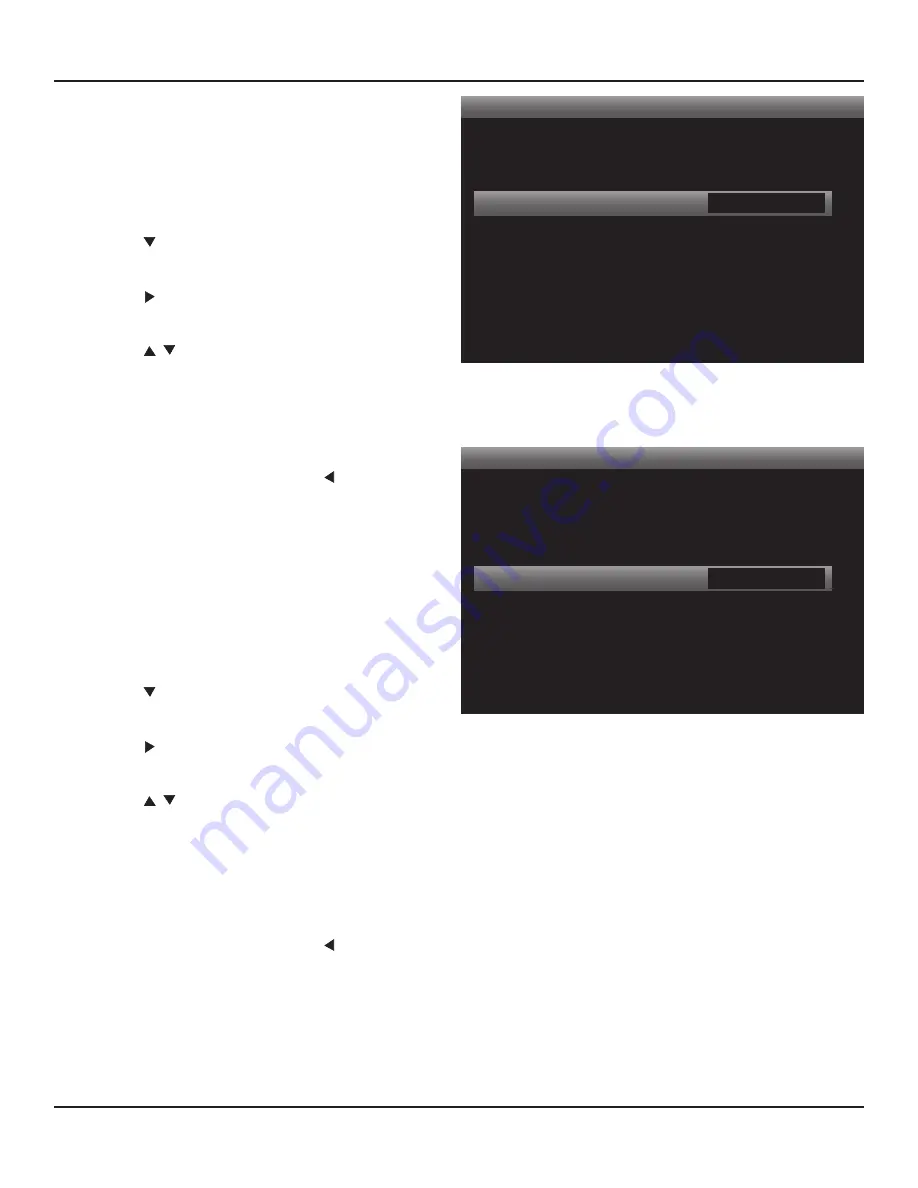
61
vIdEO SETUP
Picture Setup
< >
Video Modes
Brightness
Contrast
Color
MPEG Noise Reduction
Cross Color Suppressor
Film Mode Detect
Custom
50
50
50
Off
Off
Off
Diagram 71
Video Modes - Brightness
Picture Setup
< >
Video Modes
Brightness
Contrast
Color
MPEG Noise Reduction
Cross Color Suppressor
Film Mode Detect
Custom
50
50
50
Off
Off
Off
Diagram 72
Video Modes - Contrast
Brightness
This setting will determine the black level in the picture.
The black level will affect the detail in the picture. Things
such as facial features and details on other objects can be
enhanced with the black level setting. Too little black will
remove detail and the picture will appear washed out. Too
much black will darken the picture to a point where no
detail is distinguishable.
1.
Press so Brightness is highlighted in the Picture
Setup List.
2.
Press . The Brightness Window will become active.
Diagram 71
3.
Press to set desired level.
Note:
Lower settings will increase black level, higher
settings will reduce black level. Set so pure black
objects are black, not gray. It can sometimes be help-
ful to turn the color all the way off when making this
adjustment.
4.
To continue in Video Modes, press so the Bright-
ness Window is no longer active and to save the set-
ting.
5
. Continue to Contrast or press Menu to exit the OSD.
Contrast
This setting will determine the white level in the picture.
The white level will affect the difference between the
brightest and darkest areas in the picture. Look for natural
shading (not color) in objects, such as shadow and light or
‘burn’ spots from too much white.
1.
Press so Contrast is highlighted in the Picture Setup
List.
2.
Press . The Contrast Window will become active.
Diagram 72
3.
Press to set desired level.
Note:
Lower settings will reduce white level, higher
settings will increase white level. Set so flesh tones
and hair color appear natural. If the picture becomes
grainy, reduce Contrast. It can sometimes be help-
ful to turn the color all the way off when making this
adjustment.
4.
To continue in Video Modes, press so the Contrast
Window is no longer active and to save the setting.
5
. Continue to Color or press Menu to exit the OSD.
Summary of Contents for M80
Page 1: ...Audio Systems M80 7 1 Channel Surround A V Receiver Installation User Guide ...
Page 7: ...7 notes ...
Page 107: ...107 notes ...






























