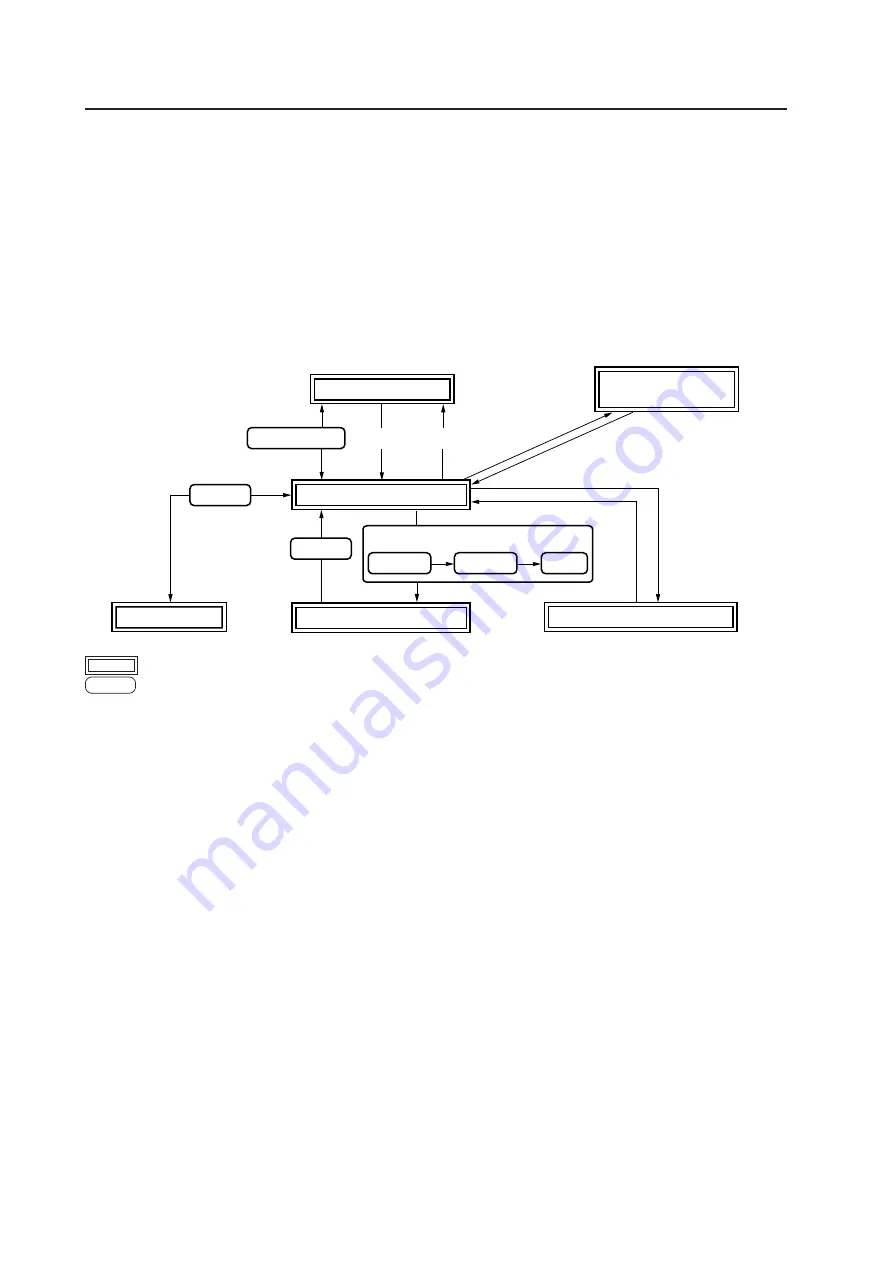
94
Before Beginning Adjustment/Setting
5.1 Before Beginning Adjustment
There are the following three methods for adjusting this display.
• Main control panel
• Remote control
• Personal computer (RS-232C control)
Carefully read and gain a good understanding of this section before beginning adjustment.
Items that apply only when a PDA-5003/PDA-5004 is mounted, are indicated with a ‘
★
’.
5.1.1 Operation Mode
This display is divided into the following four operation modes.
1
<PON>
2
<POF>
STANDBY/ON
MENU
MENU
DISPLAY
DISPLAY
MENU
INPUT1 to 5
3
Integrator Mode
4
RS-232C Adjustment
Menu Mode
Power standby state
(Note 2)
Power management
standby state
ON indicator flashes.
No input
Normal operation mode
(Note 1)
Press for 3
seconds or more.
indicates the operation modes and states.
indicates button controls on the remote control or main-control panel.
<
> indicates controls by RS-232C commands.
(Note 1)
Refer to section 5.4.1, “About the Integrator Mode (pg. 134)”.
(Note 2)
Does not move unless ‘POWER MANAGEMENT: ON’ is set.
1
Normal Operation Mode
This mode is for playing video.
In this mode the following basic controls are performed:
• Moving to the power standby state
• Switching the input
• Switching the screen
• Volume adjustment
• Mute the sound (remote control only)
• AUTO SET UP (only when a personal computer signal is input)
• POINT ZOOM (remote control only)
• Multi screens (remote control only)
• Move to the menu mode or adjustment modes
In addition, some controls by RS-232C commands are possible (Refer to section 5.5.5, “List of RS-232C Commands
Table (pg. 172)”).
2
Menu Mode
This mode is for adjusting the image quality and screen position, and for performing various settings.
For details, refer to section 5.3, “Menu Mode (pg. 110)”.
In this mode, it is possible to change adjustment data within a limited range based on values adjusted in the
integrator mode or RS-232C adjustment to be described later.
For details, refer to section 5.3, “Menu Mode (pg. 110)”.
















































