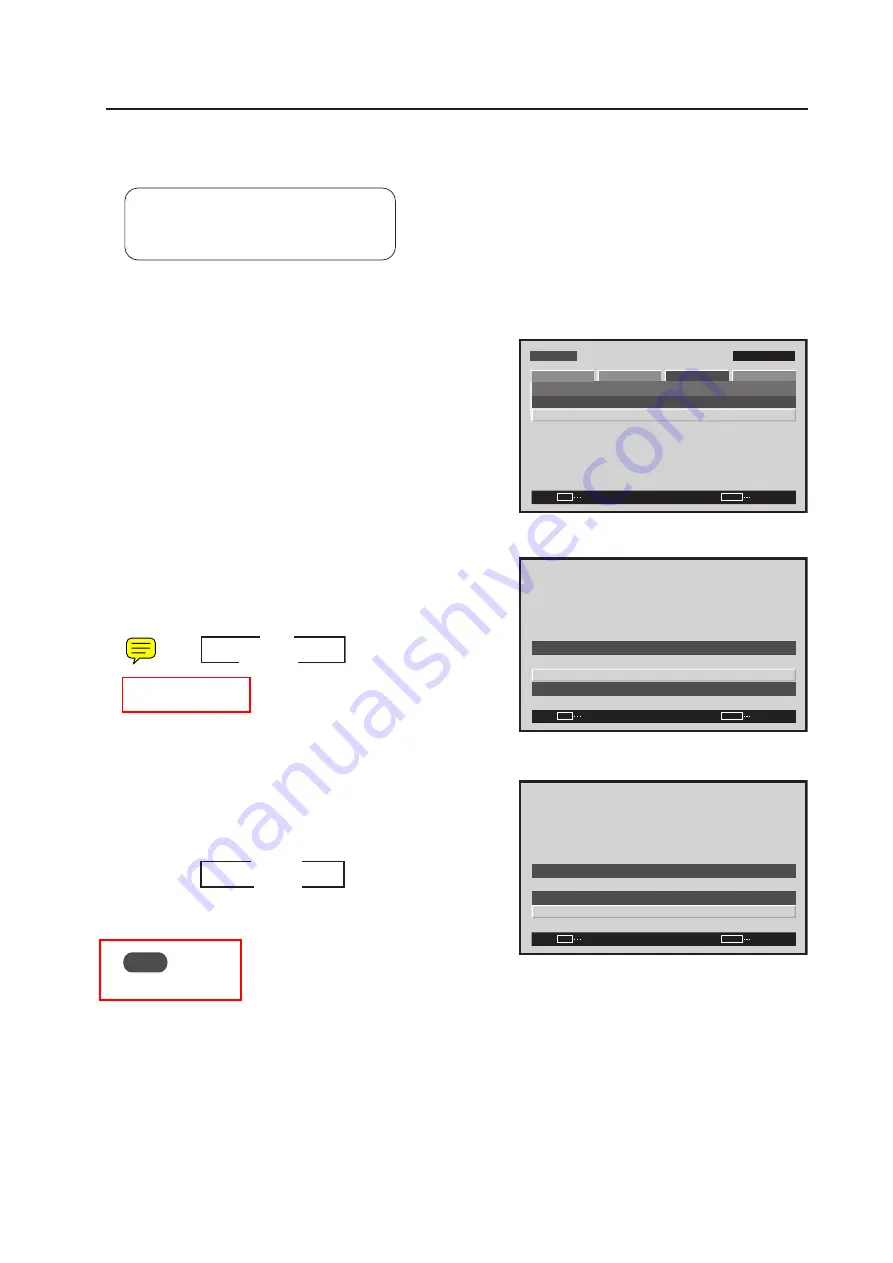
121
Menu Mode
9) DVI Setting
Choose the component type (either [PC] or [VIDEO]) that is to be connected to INPUT2.
Settable condition: INPUT2
Factory setting:
PLUG/PLAY: PC
BLACK LEVEL: LOW
1
Select ‘SETUP’.
2
Select ‘DVI SET UP’.
3
Place the cursor over ‘PLUG/PLAY’ and press the [SET]
button to change the setting.
Each time the [SET] button is pressed, the setting changes
as shown below.
* XXXXXXXXX.
4
Place the cursor over ‘BLACK LEVEL’ and press the [SET]
button to change the setting.
Each time the [SET] button is pressed, the setting changes
as shown below.
Note
XXXXXXXXXXXXX.
M E N U
I N P U T 1
SET
EXIT
MENU
S C R E E N
S E T U P
O P T I O N
P O W E R M G T.
: O F F
S I G N A L F O R M AT
P I C T U R E
D V I S E T U P
ENTER
Screen
2
Screen
3
3
PC
VIDEO*
2
CHANGE
SET
EXIT
MENU
D V I S E T U P
P L U G / P L AY
B L A C K L E V E L
: P C
: L O W
Screen
4
CHANGE
SET
EXIT
MENU
D V I S E T U P
P L U G / P L AY
B L A C K L E V E L
: P C
: L O W
3
LOW
HIGH
2






























