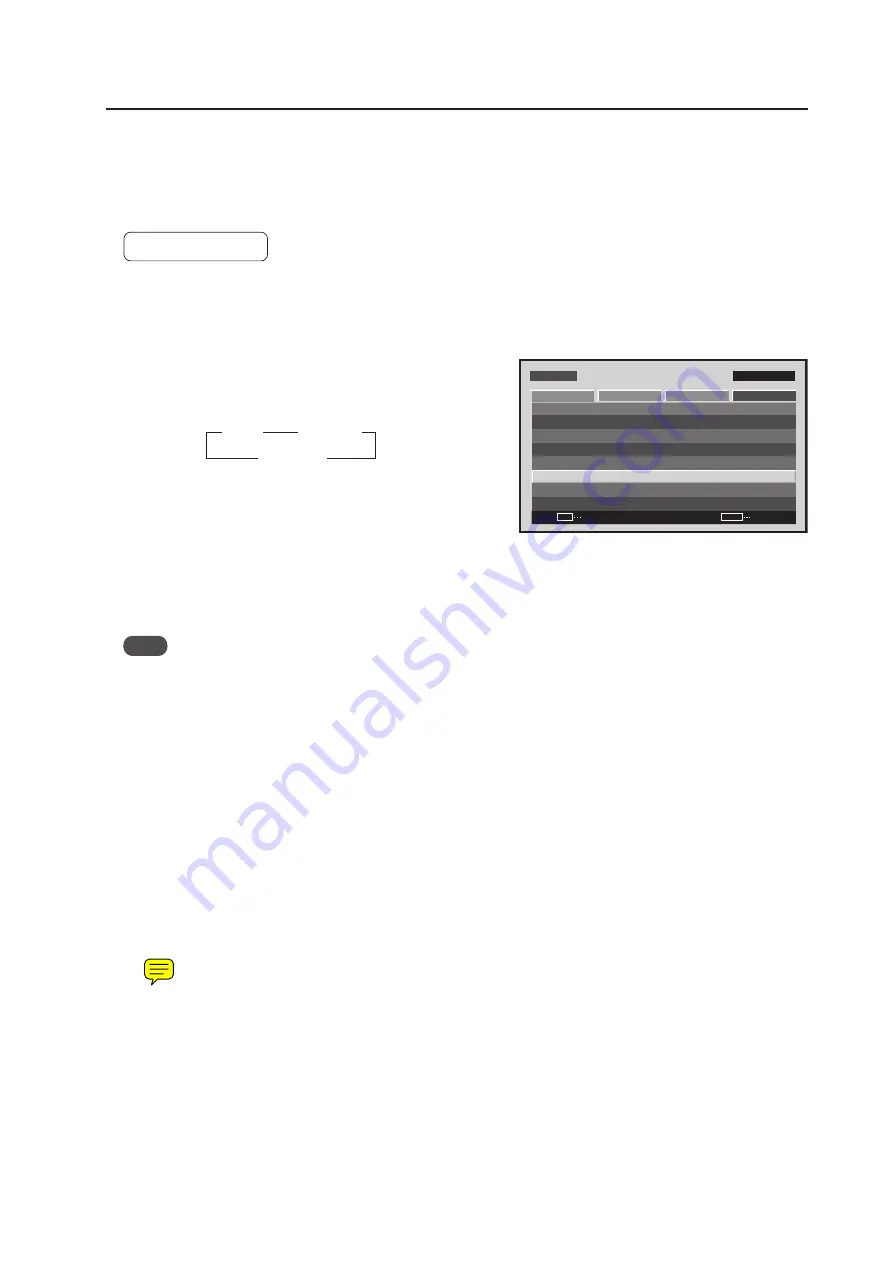
131
Menu Mode
17) Auto Function Mode Setting
With the Auto Function mode setting it is possible to automatically change the input when a signal is detected at the
set input.
INPUT4 cannot be selected when a PDA-5003/PDA-5004 is not mounted.
Factory setting: OFF
1
Select ‘OPTION’.
2
Place the cursor over ‘AUTO FUNCTION’ and press the
[SET] button to change the setting.
Each time the [SET] button is pressed, the setting changes
as shown below.
*: Applicable only when a PDA-5003/PDA-5004 is mounted.
• When INPUT1 or INPUT4 is selected, this function
automatically switches to that input when the signal at
that selected input is detected. Also, in the Auto Function
mode, after the input has been switched and then the
signal input stops, the Auto Function returns to the input
that was used before switching.
Note
• The Auto Function mode does not function when ‘OFF’ is selected.
• When G ON SYNC or a component signal is input to INPUT1, the Auto Function does not function.
• After the input has been switched in the Auto Function mode, it is possible to press the [INPUT] button and select
a different input. The Auto Function mode functions when it detects a change in the selected input signal from a
no-input state to an input state.
• When the power is turned OFF/ON, the Auto Function mode functions when the signal is input to the selected
input.
• The Auto Function mode does not function when the Menu mode is displayed, during POINT ZOOM, or during
multi-screen display.
• When the Auto Function mode is set to ‘INPUT1’ or ‘INPUT4’, ‘AUTO’ is displayed under the display that displays
the selected input (INPUT1 to INPUT5).
• When a video card other than a PDA-5003/PDA-5004 is mounted, the Auto Function mode does not function even
when set to ‘INPUT4’.
3
OFF
3
INPUT1
INPUT4*
2
Screen
2
M E N U
I N P U T 1
CHANGE
SET
EXIT
MENU
S C R E E N
S E T U P
O P T I O N
L A N G U A G E
E N E R G Y S AV E
T I M E R S E T T I N G
S C R E E N M G T.
S P L I T F R E E Z E
A U T O S E T U P M O D E
A U T O F U N C T I O N
P I P D E T E C T
P I C T U R E
: S TA N D A R D
: I N A C T I V E
: O F F
: A C T I V E
: E N G L I S H
: O F F






























