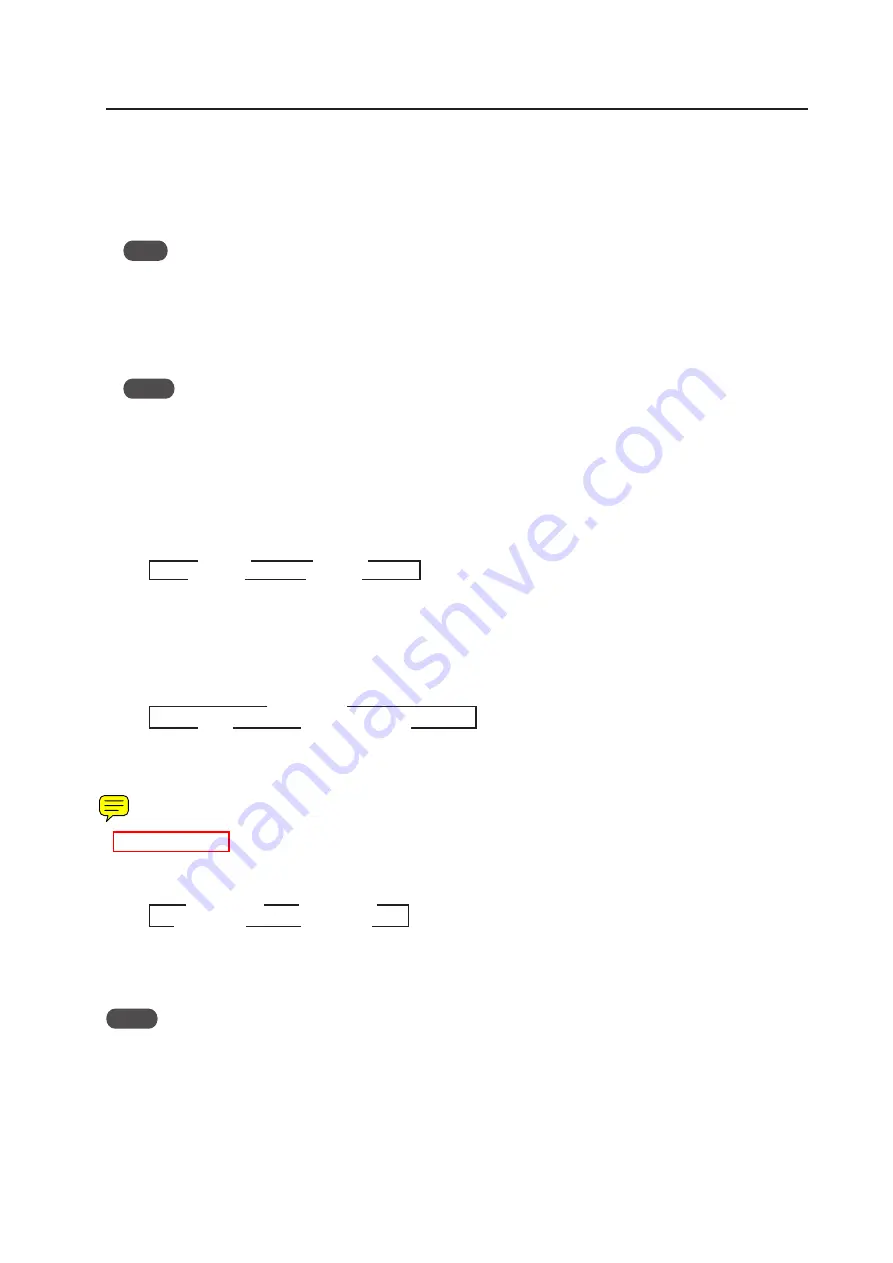
109
Normal Operating Mode
4
Volume Adjustment/Muting
• Pressing the [] button on the remote control or main-control panel raises the volume.
• Pressing the [VOLUME-] button on the remote control or main-control panel lowers the volume.
• Pressing the [MUTING] button on the remote control switches between no sound (muting ON) and sound (muting
OFF) each time the button is pressed.
Note
Muting is cleared when the power is turn OFF.
5
Auto screen adjustment
• Pressing the [AUTO SET UP] button on the remote control or main-control panel during PC signal input, the
‘SCREEN’ in the menu mode is adjusted automatically. If a multi screen is being used, only the main screen can be
adjusted.
Notes
• Adjustment cannot not be performed during video signal input.
• Adjustment cannot not be performed during INPUT2.
• Adjustment cannot be performed well when the input signal is a low brightness signal such as black, or is movement.
• Automatically adjusted SCREEN adjustment values are reflected in the ‘SCREEN’ in the menu mode.
6
Point Zoom (only when using the remote control)
• Pressing the [POINT ZOOM] button on the remote control designates the POINT ZOOM screen, and each time
the button is pressed, the magnification rate changes as shown below.
• During magnification, it is possible to scroll the display position using the [
5
/
∞
/
2
/
3
] buttons on the remote
control.
7
Multi screen (only when using the remote control)
• Pressing the [SPLIT] button on the remote control designates a multi screen, and each time the button is pressed,
the screen changes as shown below.
• When input is switched during a multi-screen display, input of the main screen is switched.
• When the [SUB INPUT] button on the remote control is pressed during a multi-screen display, the input of the sub
screen is switched.
• When the [SWAP] button on the remote control is pressed during a multi-screen display, the main screen and sub
screen are switched.
•
XXXXXXXXX.
• When the [PIP SHIFT] button on the remote control is pressed during a PinP screen display, the display position of
the sub screen changes as shown below.
8
Some other RS-232C command besides those described above are also effective.
For details, refer to section 5.5, “RS-232C Adjustment (pg. 172)”.
Notes
• Same function display is possible for main input and sub input, however, in circuit processing since the high-image
quality circuit is used for the main input, the screen looks different than the sub screen.
• While the video wall is set, multi-screen display cannot be done.
• During multi-screen display, point zoom cannot be done.
3
Lower right
3
Upper right
Lower left
2
Upper left
2
3
LEVEL1
3
LEVEL2
LEVEL4
2
LEVEL3
2
3
Side-by-side
Picture-in-picture
2
OFF
2
















































