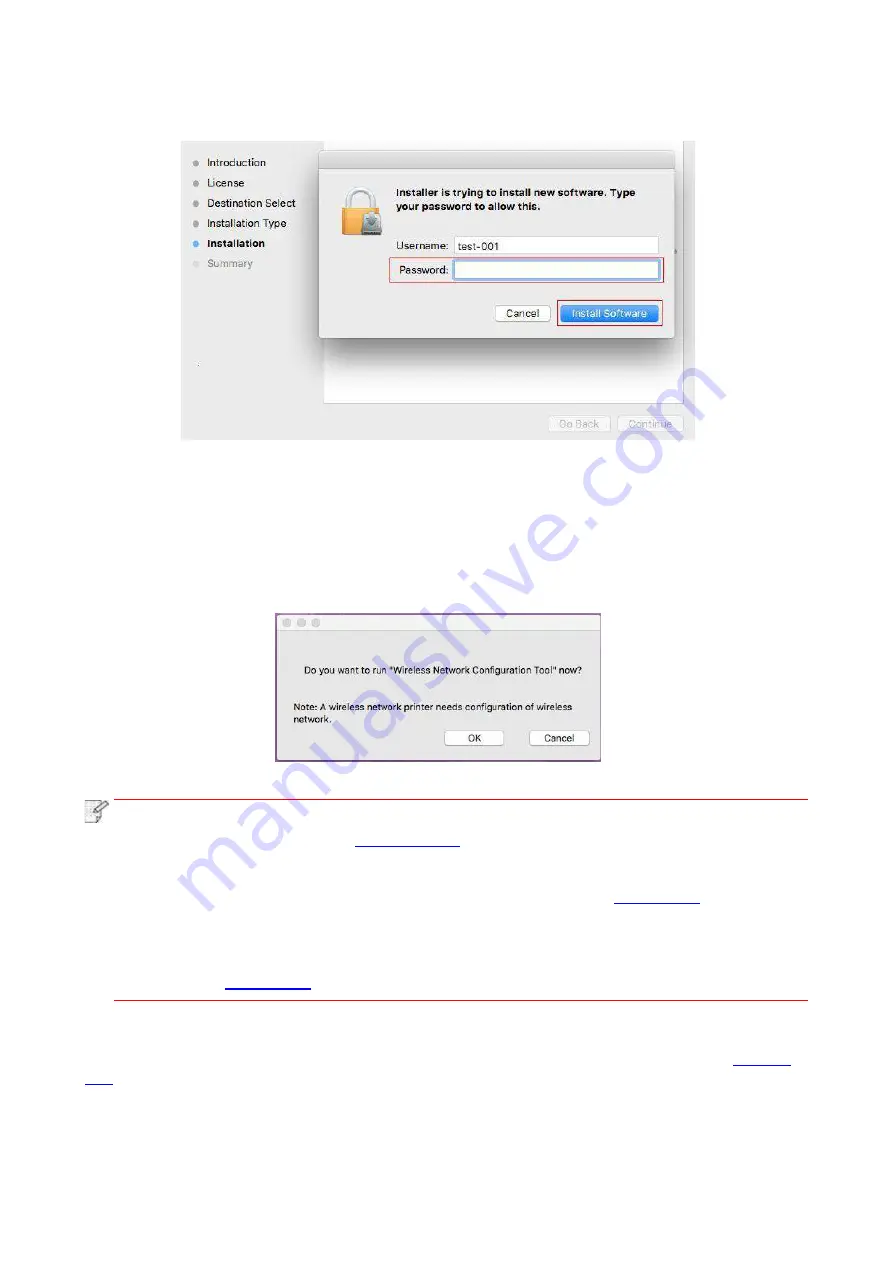
49
9. Input computer password an
d click “Install Software”.
10. Click “Continue Installation” on the prompt window popping out.
11. The system will finish driver installation automatically.
•
If using a USB cable to connect a computer with a Wi-Fi model printer, a wireless network
configuration prompt window will pop up during driver installation, as shown in following picture.
Note:
• click “Yes”, you can configure printer’s wireless network via wireless network
configuration tool (refer to
for how to make configuration).When
configuration is completed, unplug USB cable, and then on the pop-
up “Add Printer”
interface, you may add the network-connected printer(refer to
printer).
• Click “No”, you can add a USB
-connected printer on the pop-
up “Add Printer” interface
If using a USB cable to connect a computer with a non-Wi-Fi
model printer, a “Add Printer”
interface will pop up during the driver installation and you can add a printer here (refer to
for how to add printer).
Summary of Contents for BM5100FDN Series
Page 89: ...76 6 Single click OK to finish printing setup Click Print to realize auto duplex printing...
Page 146: ...133 6 Open the auto feed tray and wipe the pickup roller gently with dry lint cloth...
Page 159: ...146 2 Gently pull the jammed paper out 3 Install paper tray...
Page 163: ...150 3 Open the fuser door using the handles on both sides 4 Gently pull the jammed paper out...
Page 187: ......






























