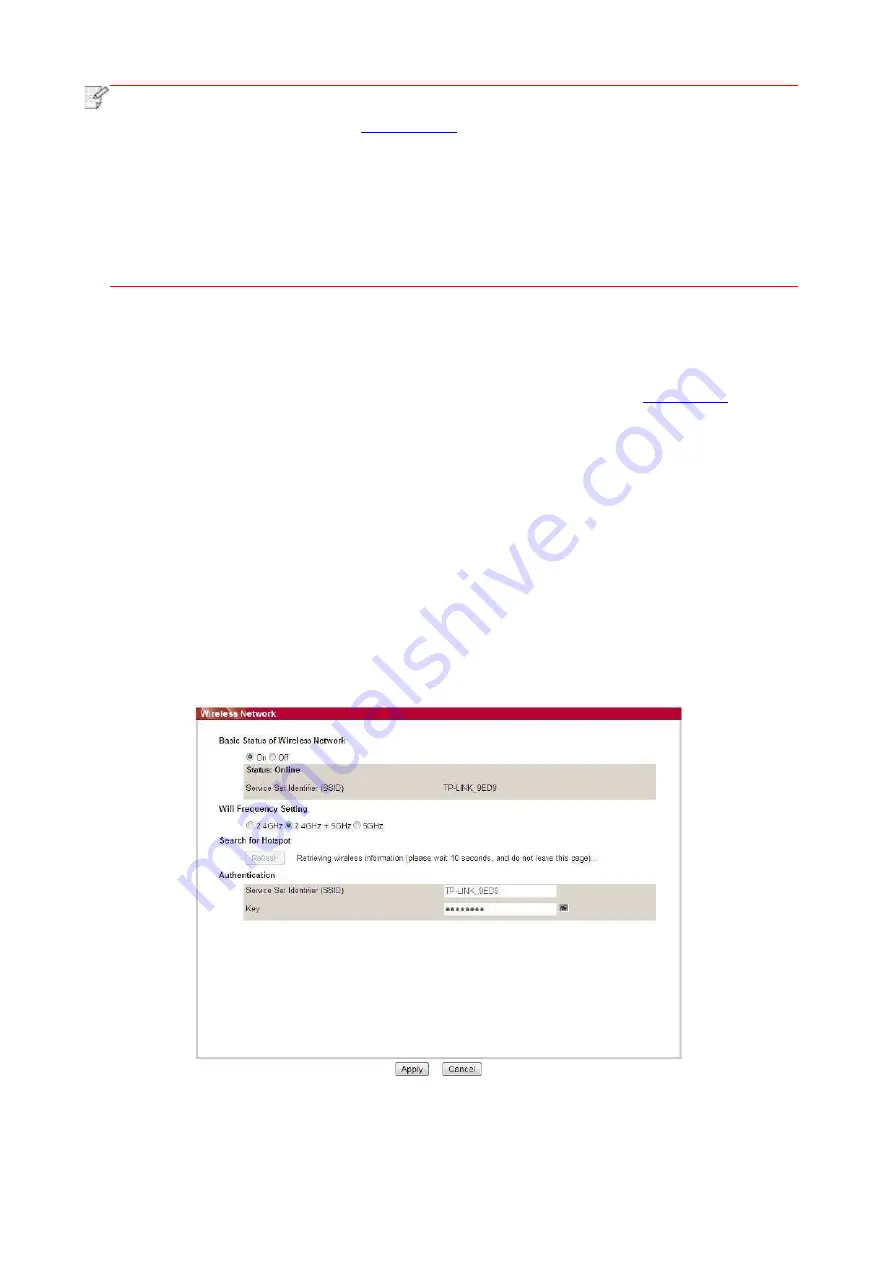
63
Note:
• The printer supports using the following IPv6 addresses for network printing and
management(please refer to
and print “NetConf Pg” view IPv6 address).
• IPv6 local
-link address: local IPv6 address set up by oneself (addresses beginning with
FE80).
• Stateful address: IPv6 address set up by DHCPv6 server (if there is no DHCPv6 server
in
network, the “Stateful Address” cannot be assigned).
• Stateless address: IPv6 address set up by network router automatically.
6.2.2. Wireless Settings
You can set up the wireless network, wireless IP setup, Wi-Fi Direct and WPS via wireless setup
page. Before setup, please log in the embedded Web server (please refer to
method).
6.2.2.1. Wireless network
1. Click “Settings” –
“Network settings” –
“Wireless setup” –
“Wireless Network”.
1) The
wireless network is defaulted on; please select “Off” option box and then click “Apply” if it
needs to be turned off.
2) If you need to set up wireless network, please click the SSID of access point (wireless router)
in search list, input secret key and c
lick “Apply”.
6.2.2.2. Wireless network
Wireless network setup consists of “Basic Status of Wireless Network”, “Wireless Frequency
Setting”, “Search for Hotspot” and “Authentication”.
1. Click “Settings” –
“Network settings” –
“Wireless setup” –
“Wireless Network”.
2. If you need to configure a wireless network, turn on the basic status of wireless network, and
then click the SSID of the access point (wireless router) in the search list of hotspots, enter the
secret key in the authentication, and click Apply.
Summary of Contents for BM5100FDN Series
Page 89: ...76 6 Single click OK to finish printing setup Click Print to realize auto duplex printing...
Page 146: ...133 6 Open the auto feed tray and wipe the pickup roller gently with dry lint cloth...
Page 159: ...146 2 Gently pull the jammed paper out 3 Install paper tray...
Page 163: ...150 3 Open the fuser door using the handles on both sides 4 Gently pull the jammed paper out...
Page 187: ......






























