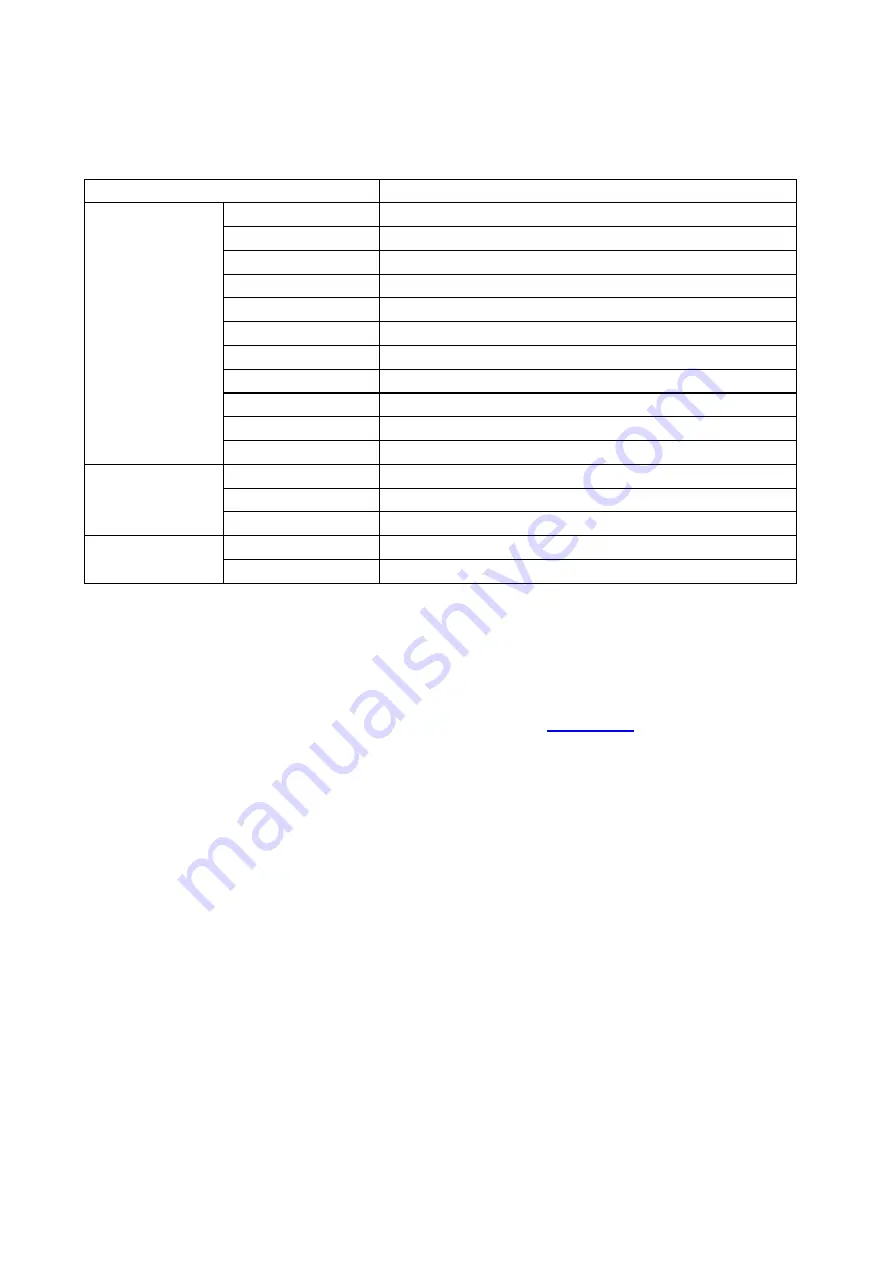
86
8. Copying
8.1. Copying function
Copy
Instructions
Common copying
Original Size
Set the paper size of the originals.
Copy To
Set the paper size and type of the specified tray.
Multipage
Print a multi-page document to a piece of paper.
Clone
Print several identical images to a piece of paper.
Poster
Print a one-page original to pieces of paper.
Collated copy
Collate copies of an original.
Duplex copying
Duplex copying of the original can be achieved.
Image quality
Set the definition mode to improve the copying effect.
Intensity
Adjust deep-light copying effect by setting intensity.
Resizing
Reduce or enlarge the size of image copied.
Watermark
Add watermark to the copies via Watermark Settings.
ID copy
Arrangement mode
Set the ID copy layout.
Intensity
Adjust deep-light copying effect by setting intensity.
Paper Size
Set the paper size.
Receipt copying
Intensity
Adjust deep-light copying effect by setting intensity.
Paper Size
Set the paper size.
8.2. Copying method
1. Click “Copy” button/“ID copy” button/“Bill copy” button in control panel.
2. Put an original into the ADF with its front upward (only for plain copying) or on the glass platen
with its front downward. (For how to put an original, please see
3. Click “Copy” button to copy.
4. Place the original text in the glass platen, scan this page, then give a prompt of "Scan next
page". When there is another page to scan, take away the previous one, put the next one in the
glass platen, click “Scan next page”. After scanning all the pages, click “End scan”.
8.3. Copying cancel
To cancel copy
job, click “Cancel job” button.
8.4. Common copying setting
Change related setting through setting menu for better copy result.
1. Select “Copy” button in printer control panel;
2. Determine copy setting, click “Copy” button to copy.
Summary of Contents for BM5100FDN Series
Page 89: ...76 6 Single click OK to finish printing setup Click Print to realize auto duplex printing...
Page 146: ...133 6 Open the auto feed tray and wipe the pickup roller gently with dry lint cloth...
Page 159: ...146 2 Gently pull the jammed paper out 3 Install paper tray...
Page 163: ...150 3 Open the fuser door using the handles on both sides 4 Gently pull the jammed paper out...
Page 187: ......






























