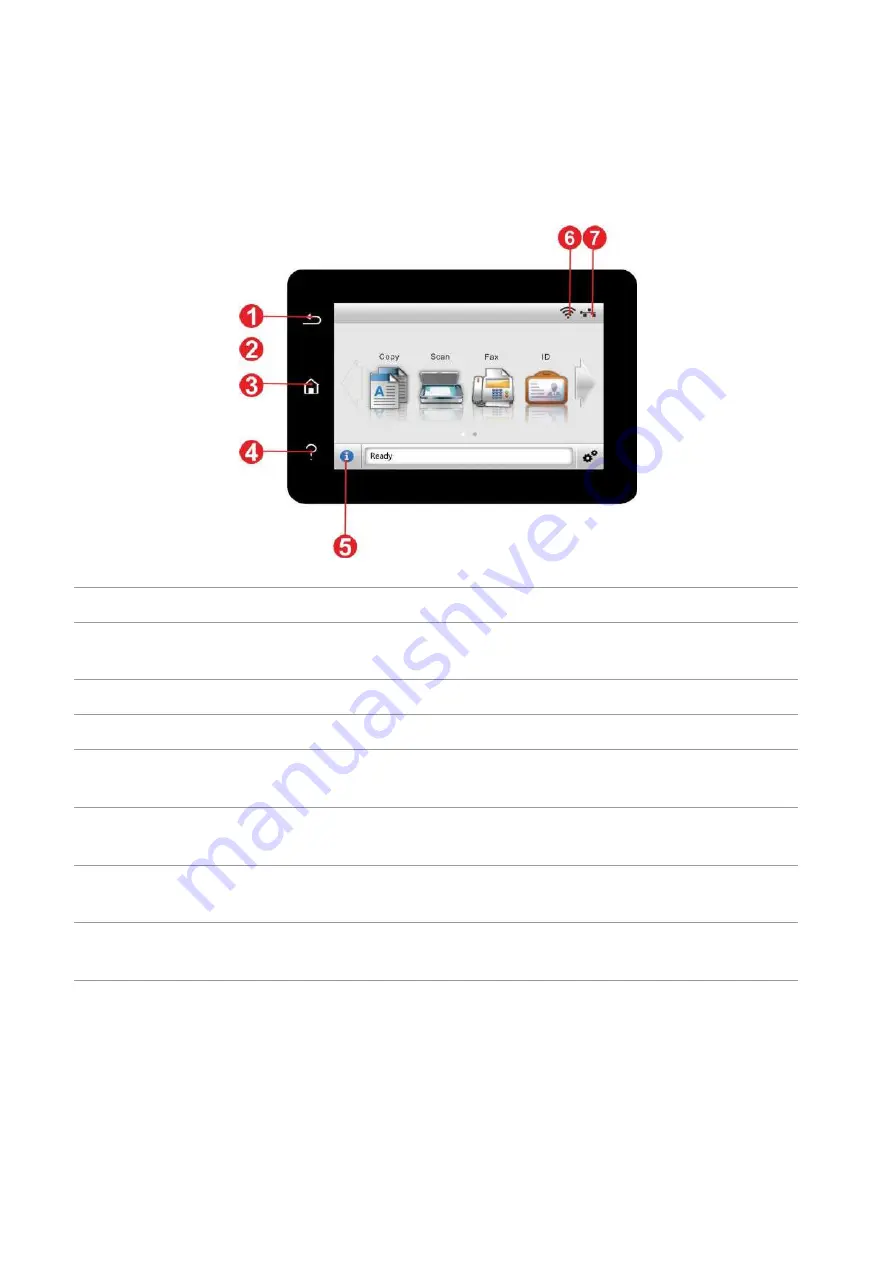
7
1.5. Control Panel
1.5.1. Control Panel
The layout of the printer control panel is shown below:
No. Name
Functions
1
Color touch screen
• Check printer status and message.
• Set and operate printer.
2
Return button
Return to the previous menu.
3
Home button
Go to the home screen.
4
Help button
• Access to Help system of control panel.
• It describes how to use each screen and eliminate
faults.
5
Status icon
• View supplies information in ready state.
• View printer error status information in error status.
6
Wi-Fi icon
• View printer
Wi-Fi information.
• Icon is dimmed when
Wi-Fi disconnects.
7
Wired network status icon
• Check print
er wired network information.
• Icon is dimmed when wired network disconnects.
Summary of Contents for BM5100FDN Series
Page 89: ...76 6 Single click OK to finish printing setup Click Print to realize auto duplex printing...
Page 146: ...133 6 Open the auto feed tray and wipe the pickup roller gently with dry lint cloth...
Page 159: ...146 2 Gently pull the jammed paper out 3 Install paper tray...
Page 163: ...150 3 Open the fuser door using the handles on both sides 4 Gently pull the jammed paper out...
Page 187: ......
















































