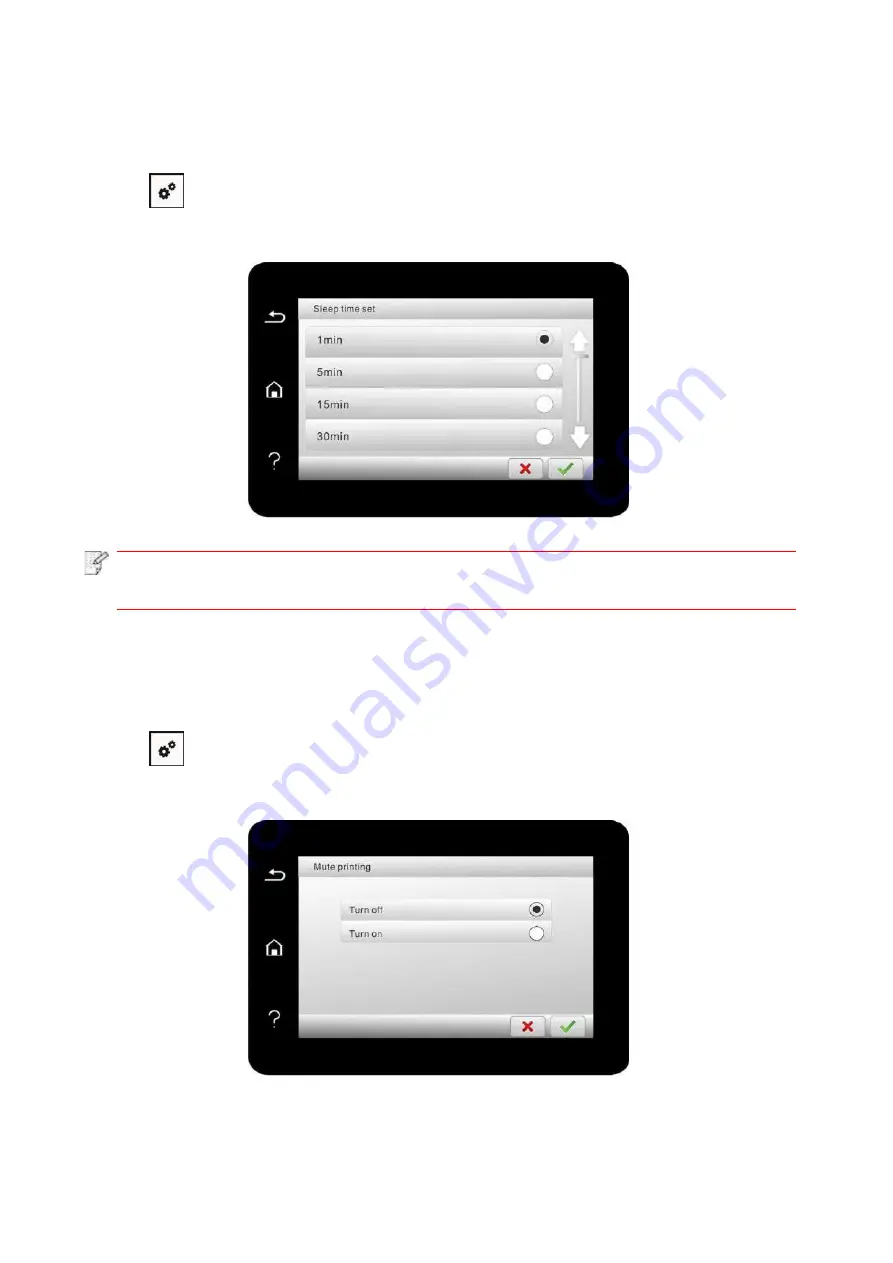
123
12.1.4. Sleep Time Setting
Sleep mode can
reduce the energy consumption of printer effectively, and “Sleep time setting”
can be made in the idle time before the device enters sleep mode.
1. Click “
” button in control panel to enter “Menu setting” interface.
2. Click and select “System Setting”
-
“Sleep time set” to set sleep time.
Note:
• In sleep mode, the printer can be woken up by pressing any key or sending printing
work.
12.1.5. Mute printing
Set mute mode to realize low speed printing with low noise. When mute mode is “on”, printin
g will
be in a low speed. This mode is “off” by default.
1. Click “
” button in control panel to enter “Menu setting” interface.
2. Click and select “System Setting”
-
“Mute printing” to turn silent print mode on.
Summary of Contents for BM5100FDN Series
Page 89: ...76 6 Single click OK to finish printing setup Click Print to realize auto duplex printing...
Page 146: ...133 6 Open the auto feed tray and wipe the pickup roller gently with dry lint cloth...
Page 159: ...146 2 Gently pull the jammed paper out 3 Install paper tray...
Page 163: ...150 3 Open the fuser door using the handles on both sides 4 Gently pull the jammed paper out...
Page 187: ......






























