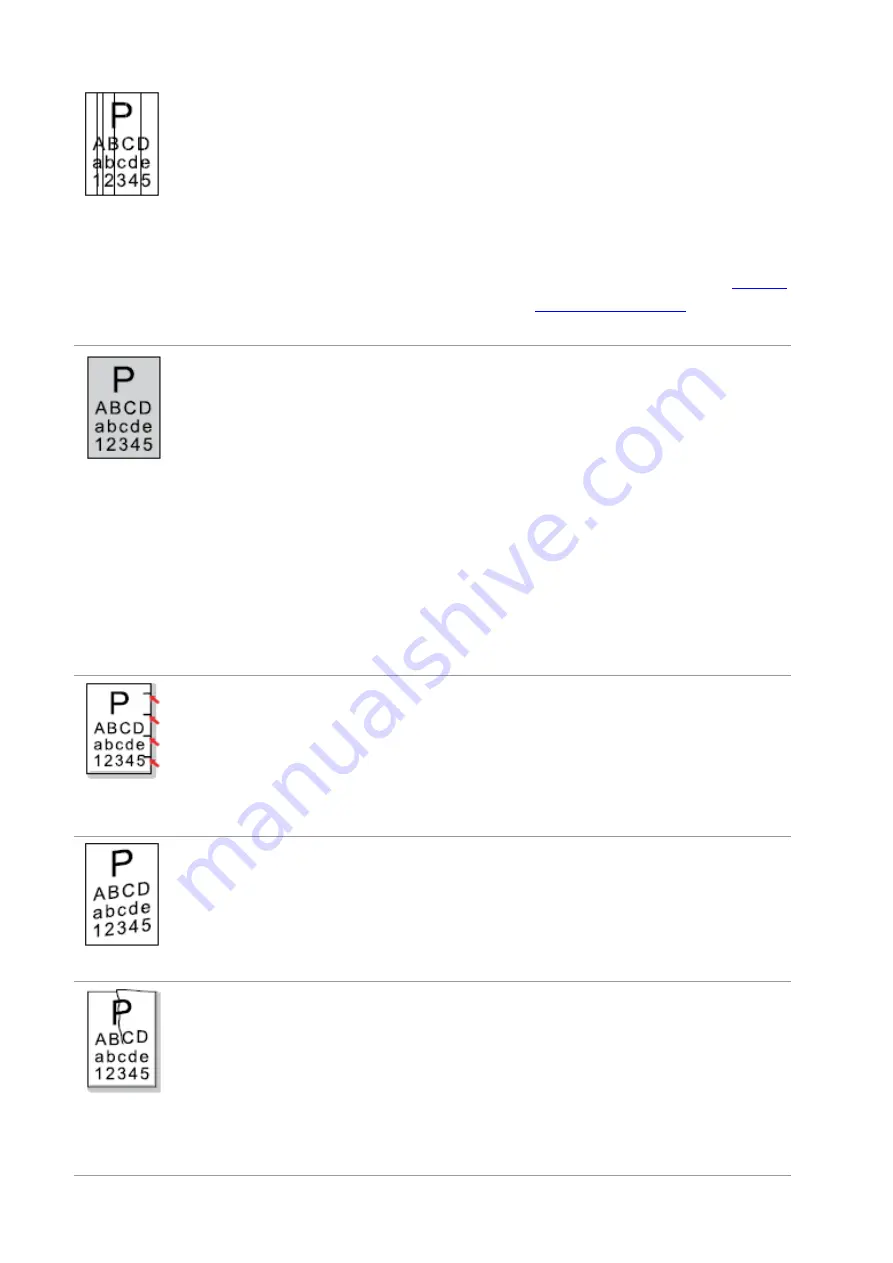
166
Black vertical stripes
• Dirty tone
r cartridge.
• Damaged inner parts of toner
cartridge.
• The reflective glass of the laser inside
the printer is dirty.
• The paper path is dirty.
• If black vertical stripes appear when
copying or scanning, the scanner or the
platen glass may be dirty.
• Scanner Light bulb has smudges.
• The scanner is damaged.
• Clean or replace toner cartridge
• Clean the mirror of the laser at the
back of the printer.
• Clean the feed path of printer.
• Clean the scanner or the platen
glass.
• Please use the “Clean & Fix”
function to clean the fuser unit of the
printer.For how to print, see
Black
background(gray
background)
• The print media that does not meet
usage specification is used. For
example, the media is damp or too
rough.
• Dirty toner cartridge
• Damaged inner parts of toner
cartridge.
• The paper path is dirty.
• The transfer voltage inside the printer
is abnormal.
• Scanning exposure.
• If black background or gray
background appears when copying and
scanning, the platen glass may be dirty.
• Please use the print media within
the specification range.
• Clean or replace toner cartridge
• Clean the paper path inside the
printer.
• Please close the cover on the
manuscript, and then carry out
copying and scanning.
• Clean the platen glass.
Cyclical traces
appear
• Dirty toner cartridge.
• Damaged inner parts of toner
cartridge.
• The fuser component is damaged.
• Clean or replace toner cartridge
• Please contact
customer services
center to replace to a new fuser
assembly.
Skewed pages
• The printer paper isn’
t put properly.
• The feed channel of the printer is dirty.
• Make sure the print paper is placed
correctly.
• Clean the paper path inside the
printer.
Wrinkled paper
• The printer paper isn’
t put properly.
• The print media does not meet the
usage specification.
• The feed channel of the printer is dirty.
• The fuser component is damaged.
• Make sure the print paper is placed
correctly.
• Please use print media within the
specification range.
• Clean the paper path inside the
printer.
• Please contact customer services
center to replace to a new fuser
Summary of Contents for BM5100FDN Series
Page 89: ...76 6 Single click OK to finish printing setup Click Print to realize auto duplex printing...
Page 146: ...133 6 Open the auto feed tray and wipe the pickup roller gently with dry lint cloth...
Page 159: ...146 2 Gently pull the jammed paper out 3 Install paper tray...
Page 163: ...150 3 Open the fuser door using the handles on both sides 4 Gently pull the jammed paper out...
Page 187: ......









































