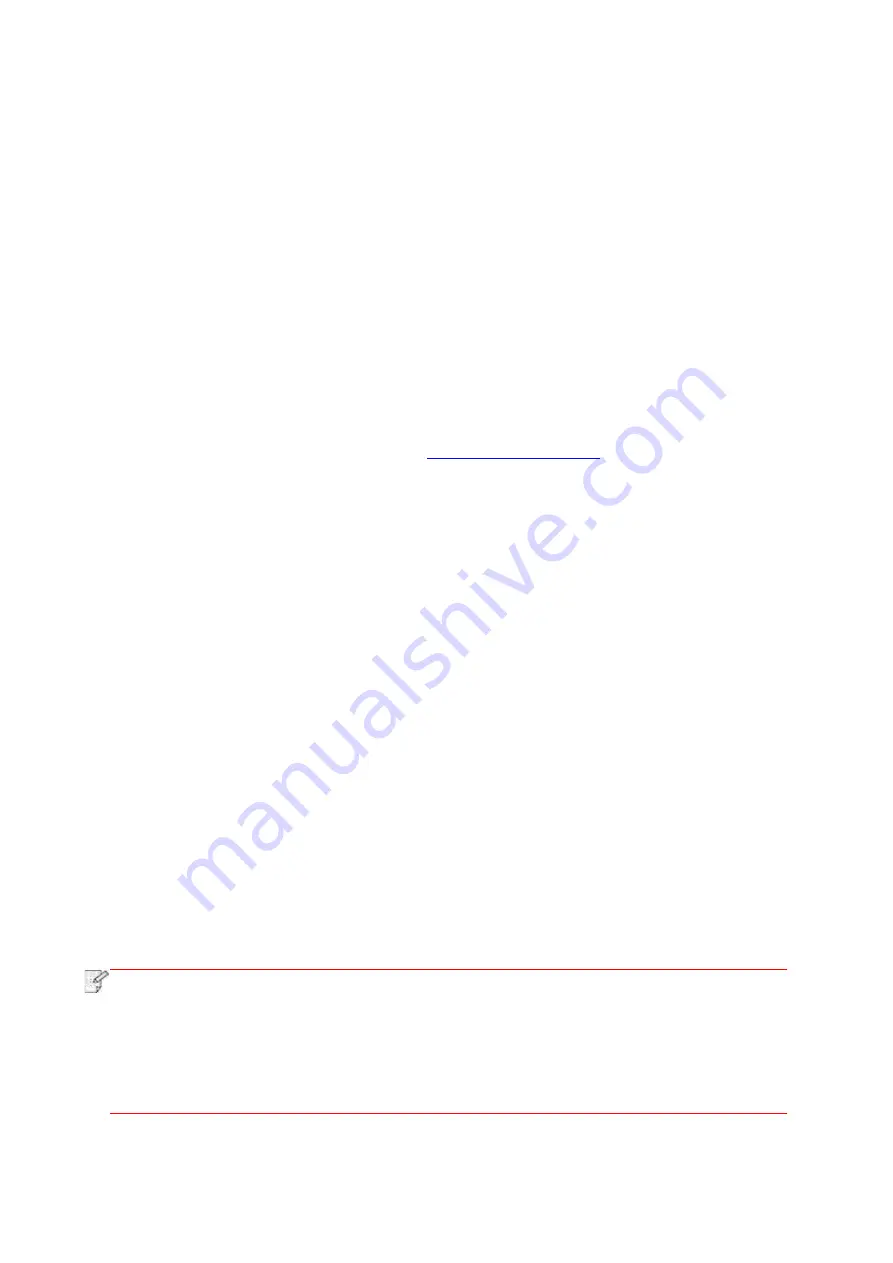
117
11. Mobile Print/Scan/Fax
11.1. "Pantum" APP
Pantum APP is a free application with mobile printing, scanning and faxing functions, allowing
you to print or fax photos, files, pages and scan photos or files directly from mobile terminal. Your
printer may not support all of above mentioned functions, so please select relevant function of
Pantum APP for use according to your printer type. Please be sure the application has been
installed and connected to wireless network properly before use.
11.1.1. Operating systems supported
“Pantum App” is suitable for Android 5.1
-10.0 and iOS 7.0-13.0 system versions.
11.1.2. How to download Pantum App
How to download it for Android mobile device:
1. You can download it from its official website
Driver download > Select printer model > Download and install.
2.You can use Google Play Store > Apps > to search Pantum Mobile Printing > Download and
install.
How to download it for iOS mobile device:
Click the App Store icon > Search interface > input “PANTUM” or “Pantum print” in the search
bar > Download and install on the interface of iOS device to download.
11.1.3. How to use this "Pantum" APP
11.1.3.1. For Android Devices
11.1.3.1.1. Preliminary preparations
1. A printer that has wireless network function.
2.Android mobile device.
11.1.3.1.2. Operation steps
1. Turn on printer power.
2. For an Android mobile device, tap the “PANTUM” icon
on the main screen to enter the first
interface of “PANTUM”.
3. Select the connection method according to your habit to connect the printer.
4. Select the function you want and then do relevant settings to meet your functional demands.
Note:
• If failu
re of operation, please check if your Android mobile device has access to the
wireless network into which your printer is connected.
• If the Android device cannot detect any printer, please inspect if power of the printer is
turned on and if the printer is turned on.
• For more details, please refer to the mobile print user guide attached.
Summary of Contents for BM5100FDN Series
Page 89: ...76 6 Single click OK to finish printing setup Click Print to realize auto duplex printing...
Page 146: ...133 6 Open the auto feed tray and wipe the pickup roller gently with dry lint cloth...
Page 159: ...146 2 Gently pull the jammed paper out 3 Install paper tray...
Page 163: ...150 3 Open the fuser door using the handles on both sides 4 Gently pull the jammed paper out...
Page 187: ......






























