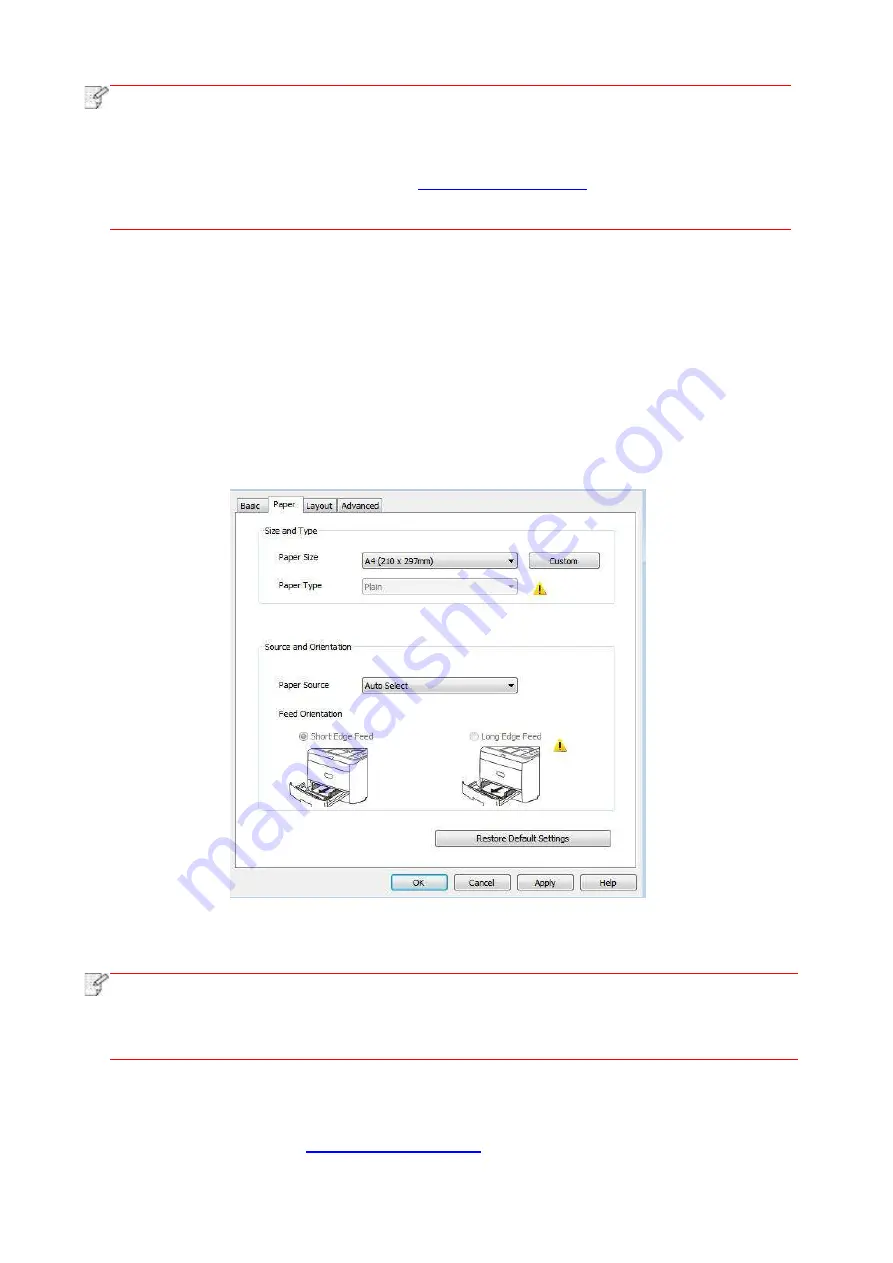
69
Note
:
• Windows 7 is
taken as example in the above description.
• You can realize poster printing feature by selecting 2x2 poster printing in multipage.
• You can enable Printing Preferences and click the Help button to view detailed
function description.Please refer to
document.
7.2. Printing method
When printing, you can specify the tray to print as needed. The operating steps are as follows:
1. Open the file to be printed, click the “File” menu in the upper left corner, and select “Print” to
enable the print driver.
2. Select printer of the corresponding model.
3. Click “Printer Properties/Preferences” to configure printing.
4. Enter the “Paper” options interface, you can set “paper size and type”, “paper source and
orientation” as needed.
5. Click “OK” to finish printing setup.
Note
:
• If the printer control panel sets the paper size/type to “Auto”, print job will be done by
the “paper size/type” as set by the driver.To obtain better print effect, please load the
paper media matching your settings for the corresponding tray.
7.2.1. Paper size and type
For more information, see the
Summary of Contents for BM5100FDN Series
Page 89: ...76 6 Single click OK to finish printing setup Click Print to realize auto duplex printing...
Page 146: ...133 6 Open the auto feed tray and wipe the pickup roller gently with dry lint cloth...
Page 159: ...146 2 Gently pull the jammed paper out 3 Install paper tray...
Page 163: ...150 3 Open the fuser door using the handles on both sides 4 Gently pull the jammed paper out...
Page 187: ......






























