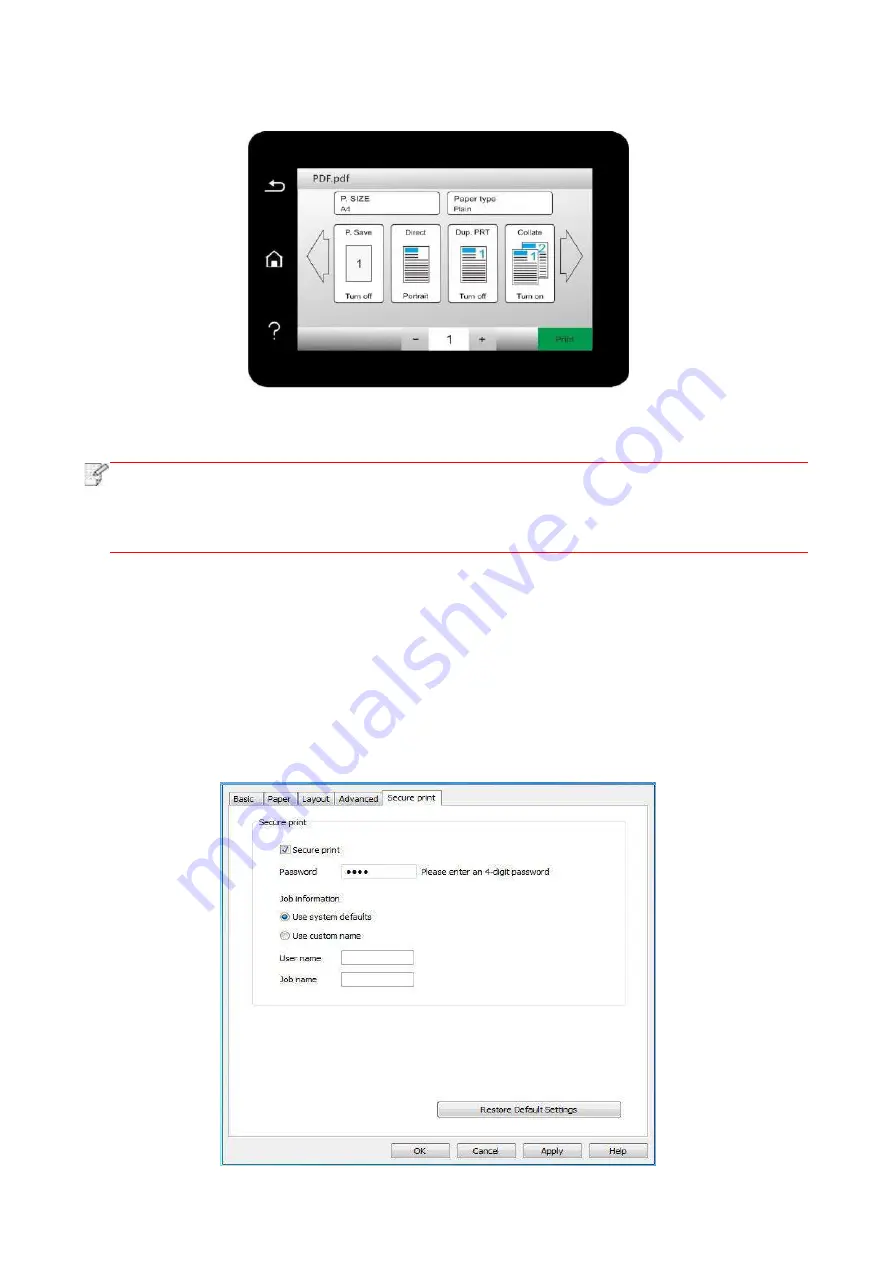
83
3. Select document to be printed and set print properties as required.
4. Click “Print” after setting.
Note:
• Formats of USB memory device supported by the printer’s U
SB port include MS-DOS
(FAT), FAT16 and FAT32.
• Document formats supported by USB print include
:
、
.jpeg.
7.3.9. Secure printing
You can save print job in the printer’s memory through PC setting until you enter password in
printer control panel to start such job.
1. Open document, click File-Print.
2. Click Property, Preferences, Option or Setting.
3. Select “secure printing” in “Print preference” and tick “secure printing”.
4. Enter a 4-digit number in the "Password" action field, which will be saved as a validation
password for secure printing.
Summary of Contents for BM5100FDN Series
Page 89: ...76 6 Single click OK to finish printing setup Click Print to realize auto duplex printing...
Page 146: ...133 6 Open the auto feed tray and wipe the pickup roller gently with dry lint cloth...
Page 159: ...146 2 Gently pull the jammed paper out 3 Install paper tray...
Page 163: ...150 3 Open the fuser door using the handles on both sides 4 Gently pull the jammed paper out...
Page 187: ......






























