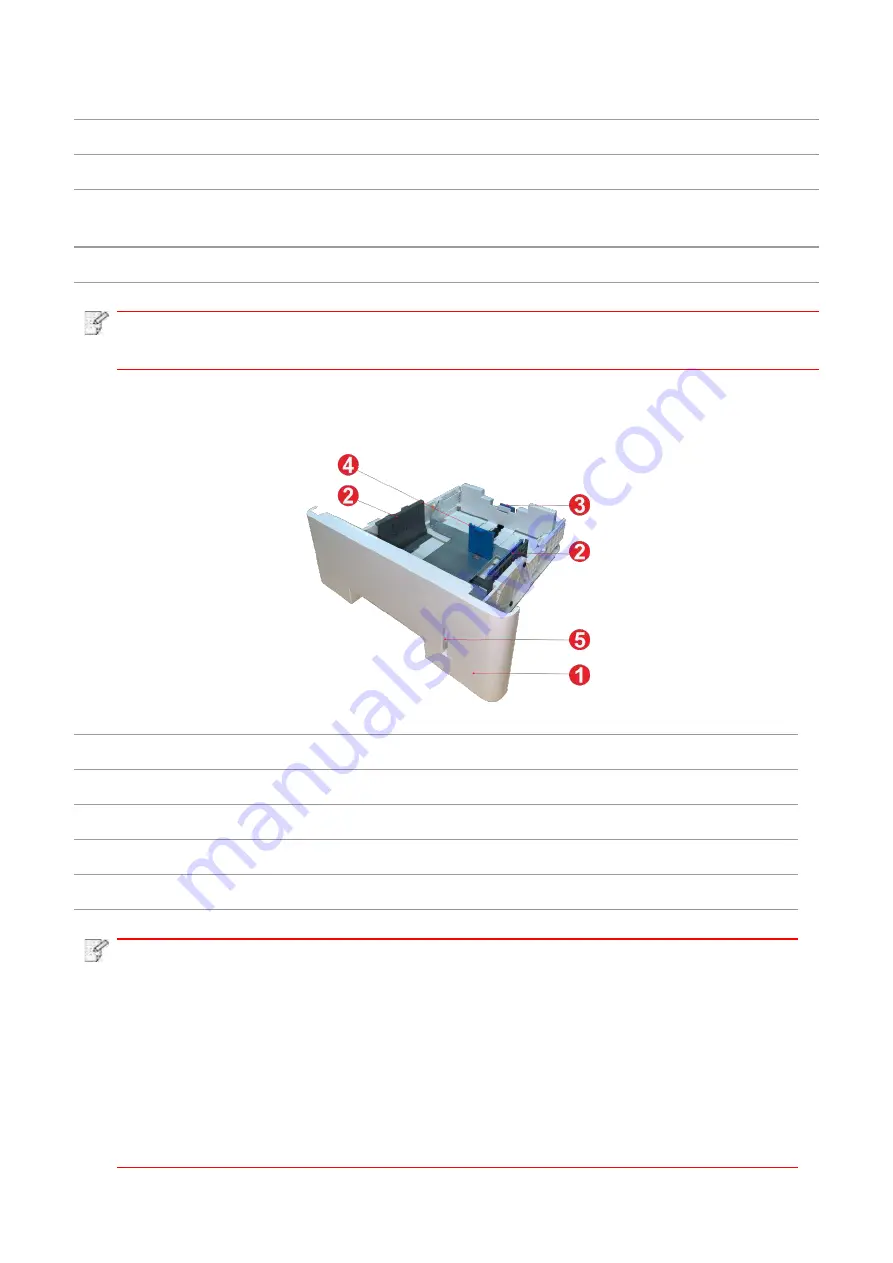
5
4 USB Interface
For connecting product to computer with USB cable.
5 Power Interface
For connecting product to power with power cord.
6 Rear Cover
For paper release when it gets jammed.
7 Duplex Printing Unit
For paper feed at duplex printing and paper release when paper
gets jammed at duplex printing.
8 Rear USB port
For extension of storage capacity of secure printing.
Note:
• Printer appearance may differ because of various models and functions, so the schematic
diagram is only for your reference.
Optional tray
1 Optional tray
For placing media to be printed in optional tray.
2 Paper width guide of tray
Slide paper width deflector to adapt to paper width.
3 Paper length guide of tray
Slide paper length deflector to adapt to paper length.
4 A5/A6 stopper
Install the stopper to match the A5 L/A6 paper size.
5 Paper Level Indicator
Indicate the amount of paper left in optional tray.
Note
:
• The printer can support up to two optional trays.
• If you want to buy optional trays, please contact the local dealer who has purchased
the printer.
• Printer appearance may
differ because of various models and functions, so the
schematic diagram is only for your reference.
• If you need to print A5 L, A6 size, please install A5/A6 stopper on the tray first. For
installation, please refer to the Quick Installation Guide for optional accessories.
• A5/A6 stopper is not available separately, please keep it properly.
Summary of Contents for BM5100FDN Series
Page 89: ...76 6 Single click OK to finish printing setup Click Print to realize auto duplex printing...
Page 146: ...133 6 Open the auto feed tray and wipe the pickup roller gently with dry lint cloth...
Page 159: ...146 2 Gently pull the jammed paper out 3 Install paper tray...
Page 163: ...150 3 Open the fuser door using the handles on both sides 4 Gently pull the jammed paper out...
Page 187: ......
















































