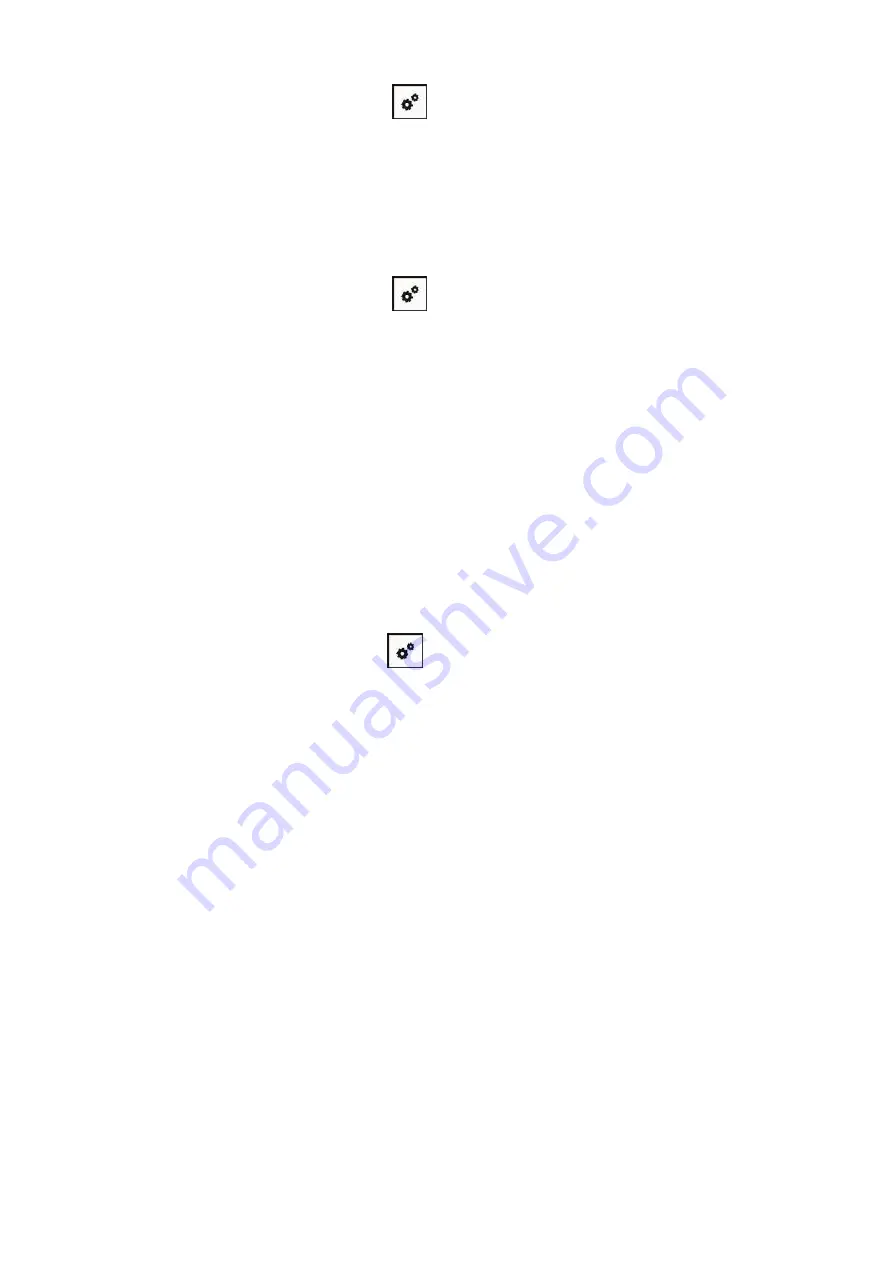
57
3. From printer control panel navigate to: “
”
-Network set-Wireless conf.-PIN mode.
4. Record 8-digit WPS PIN code.
5. Open Web browser, enter IP Add. of access point (wireless router) in Add. field.
6. Access to WPS setting, enter 8-digit PIN code and save.
5.1.3. How to disable the Wi-Fi network connected
1. From printer control panel navigate to: “
”
-Network set-Wireless conf.-Station.
2.Select “Close” button and save.
5.2. Wi-Fi Direct mode
You can connect wireless client (including the computer and mobile device with wireless network
feature) to wireless network printer without using the access point (wireless router).
5.2.1. Preliminary preparations
1. Printer with the Wi-Fi Direct feature.
2.Wireless client (including computer and mobile device with wireless network feature).
5.2.2. Wi-Fi Direct connection
Enable the Wi-Fi direct connection of the printer before Wi-Fi direct connection.
1.From printer control panel navigate to: “
”
-Network set-Wi-Fi dir.
2.Select “Custom” (or “Auto”) button and save.
5.2.2.1. Connection method of wireless client that supports Wi-Fi Direct
feature (direct invitation to connect)
You must use mobile devices that support Wi-Fi Direct function for Wi-Fi Direct connection. The
operating steps may differ because of the mobile device you are using.
1. Turn on printer power.
Summary of Contents for BM5100FDN Series
Page 89: ...76 6 Single click OK to finish printing setup Click Print to realize auto duplex printing...
Page 146: ...133 6 Open the auto feed tray and wipe the pickup roller gently with dry lint cloth...
Page 159: ...146 2 Gently pull the jammed paper out 3 Install paper tray...
Page 163: ...150 3 Open the fuser door using the handles on both sides 4 Gently pull the jammed paper out...
Page 187: ......






























