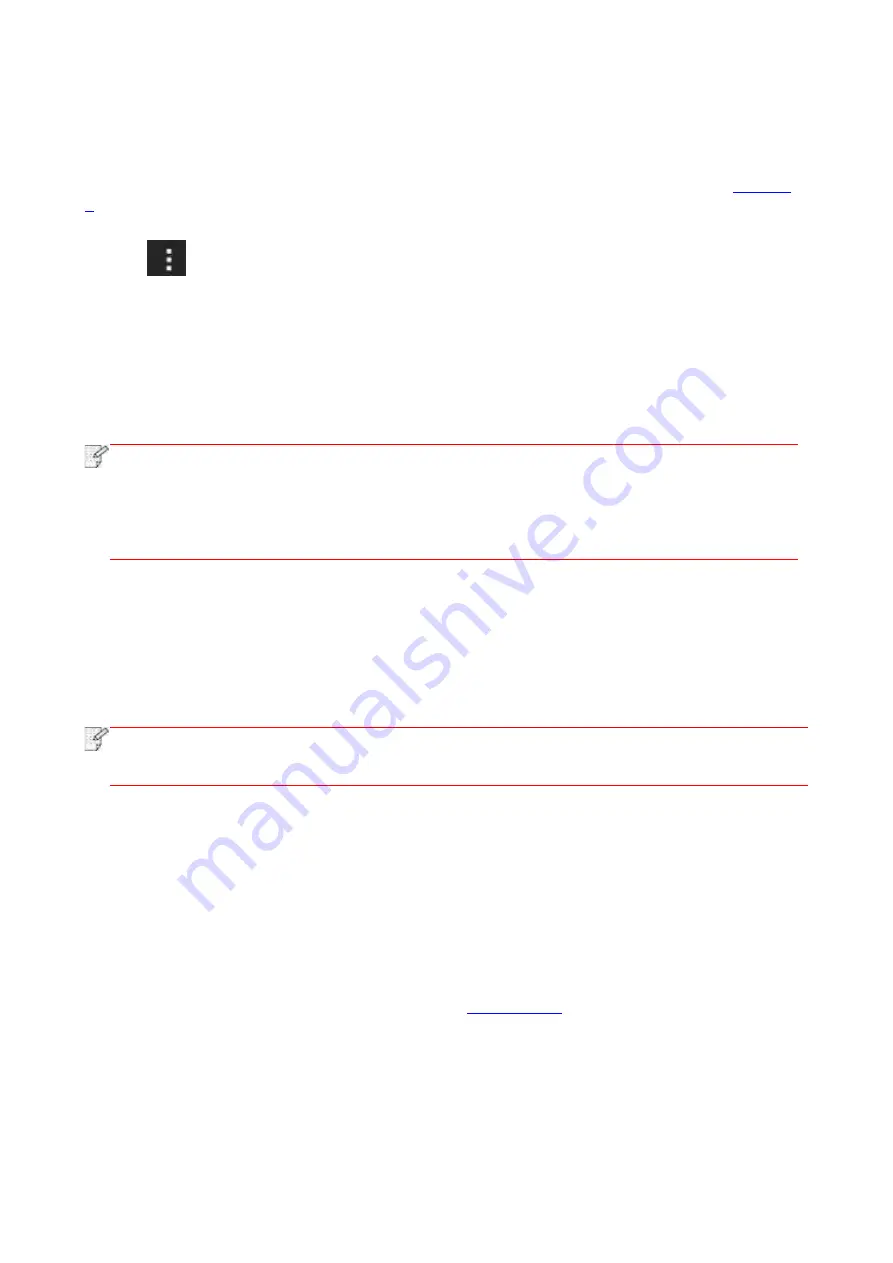
119
All other printing plug-ins should be shut down when you use Mopria mobile printing function.
The printing steps may varied by applications, taking Adobe Reader as an example for
explanation.
1. Turn on printer power.
2.Connect the Android mobile device with wireless network of the printer (Please refer to
3. Open the files you need to print with Adobe Reader on the Android device.
4. Click
.
5.Tap "print".
6.Please make sure the Pantum printer is selected.
If you selected other printer (or failed to select any printer), please tap the pull-down menu of
printer, and select your Pantum printer.
7.Set printing parameters, e.g. print pages.
8.Tap "print".
Note:
• If printing fails, please inspect if the Android device is connected to the wireless network
where the printer is connected to.
• If the Android device cannot detect any printer, please inspect if power of the printer is
turned on and if the printer is turned on.
11.3. NFC label
The NFC (Near Field Communication) label allows non-contact point-to-point data transmission
between electronic devices. You can quickly connect a mobile device to the printer by using this
label.
Note:
• NFC recognition may not work properly due to the material of a mobile device enclosure.
• Touch time and distance may di
ffer because of the mobile phones used.
11.3.1. Preliminary preparations
1. Printer with Wi-Fi Direct function.
2. Android 5.0 or higher version mobile devices support NFC function and Wi-Fi Direct function.
3. Install “PANTUM” APP on mobile device.
11.3.2. How to print
1. Inspect if the NFC and Wi-Fi Direct function are enabled on the mobile device and if Wi-Fi
Direct function of printer is enabled. (Please refer to
for how to enable Wi-Fi Direct
function).
2. Knock gently the NFC mark that indicates the NFC antenna (on the back of the mobile device
generally) on the printer and then wait for several seconds; then, the printer application will start
and the mobile device will connect to the printer.
Summary of Contents for BM5100FDN Series
Page 89: ...76 6 Single click OK to finish printing setup Click Print to realize auto duplex printing...
Page 146: ...133 6 Open the auto feed tray and wipe the pickup roller gently with dry lint cloth...
Page 159: ...146 2 Gently pull the jammed paper out 3 Install paper tray...
Page 163: ...150 3 Open the fuser door using the handles on both sides 4 Gently pull the jammed paper out...
Page 187: ......






























