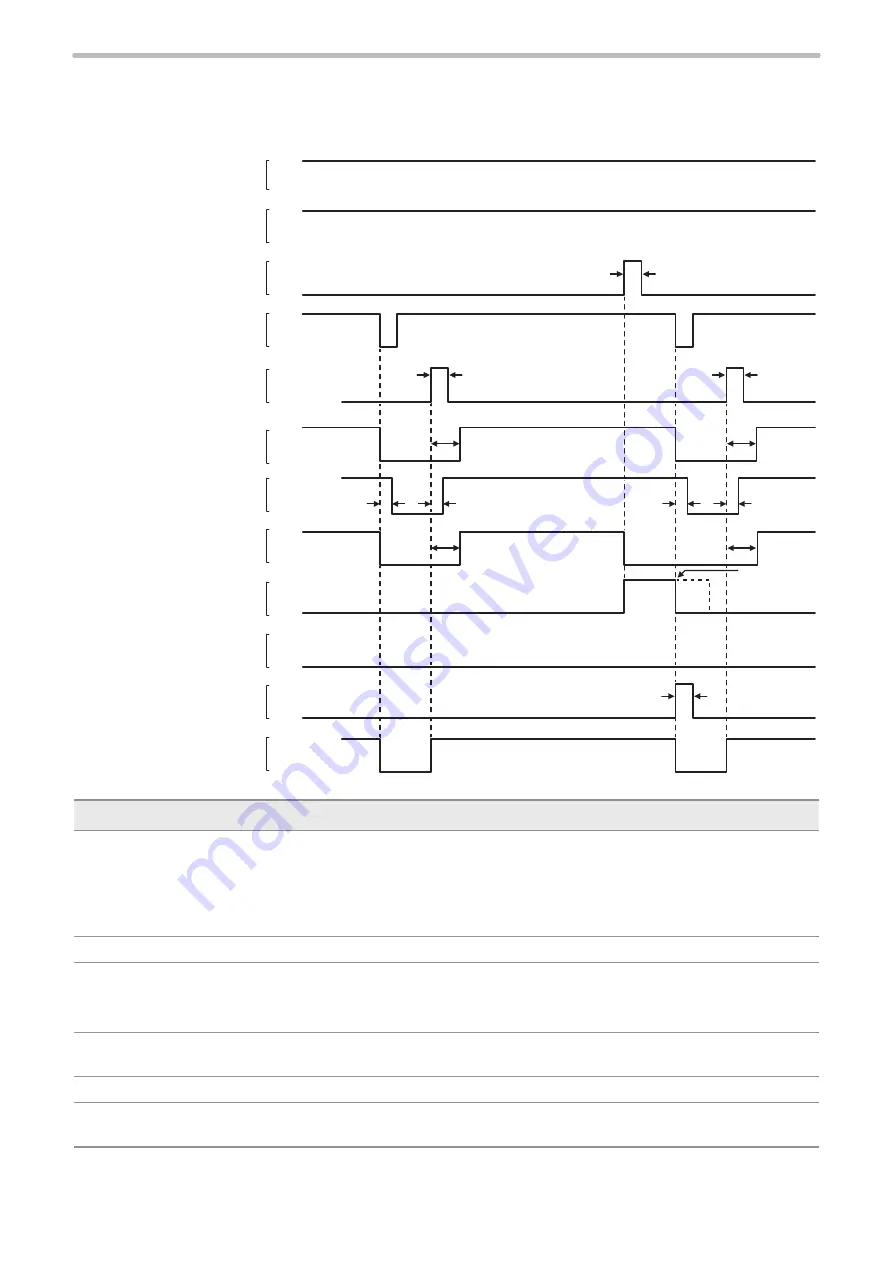
105
4-6-13 Laser stop 2 input
If LASER STOP 2 IN is released, the laser pumping is turned off and the shutter is closed, regardless of whether or not the
laser is radiating. Refer to “Laser marker operation when functions for safety measures are input” (P.77).
TRIGGER IN (X5)
ALARM RESET IN (X15)
LASER STOP 2 IN (X11)
LASER STANDBY OUT (Y6)
PROCESSING OUT (Y10)
PROCESSING END OUT (Y11)
PROCESSING FAIL OUT (Y12)
ALARM OUT (Y15)
SHUTTER OPEN 1 OUT (Y8)
SHUTTER OPEN 2 OUT (Y9)
SHUTTER ENABLE IN (X9)
SHUTTER IN (X8)
LASER SUPPLY IN (X6)
READY OUT (Y5)
ON
OFF
ON
OFF
ON
OFF
ON
OFF
ON
OFF
ON
OFF
ON
OFF
ON
OFF
ON
OFF
ON (Close)
OFF (Open)
ON (Open)
OFF (Close)
ON (Normal)
OFF (Error)
T2
T1
T1
T1
T1
T2
T6
T3
T4
T4
T3
T5
Marking
interruption
Item
Time
Remarks
T1
Max. 1 sec.
There is a delay time of around 200ms to max. 1 second from turning ON/OFF of
SHUTTER IN (X8) to turning ON/OFF of SHUTTER OPEN 1 OUT (Y8) and SHUTTER
OPEN 2 OUT (Y9).
SHUTTER OPEN 1 OUT and SHUTTER OPEN 2 OUT will be output by the same
operation, but their output timing has a margin of error.
T2
100ms or more
Keep the ON status for 100ms or more.
T3
Approx. 8 to 15 sec.
Time for completion of laser pumping.
• Normal: Approx. 8 sec.
• Re-pumping right after turning the laser pumping off: Approx. 15 sec.
T4
―
Total time for shutter opening and marking data creation, or time for laser pumping,
whichever is longer.
T5
2ms or more
Keep the ON status for 2ms or more.
T6
2 to 510ms
This is One-shot output. Set the output time on the environment setting screen. There is
a small margin of error for the setting value.
ME-LPGS-SM-8
Summary of Contents for LP-GS Series
Page 17: ...1 Product Overview ME LPGS SM 8 ...
Page 32: ...2 Laser Marker Installation ME LPGS SM 8 ...
Page 48: ...3 Operation Method ME LPGS SM 8 ...
Page 68: ...4 External Control Using I O ME LPGS SM 8 ...
Page 107: ...5 External Control by Communication Commands ME LPGS SM 8 ...
Page 116: ...6 Link Control with External Devices ME LPGS SM 8 ...
Page 141: ...7 Maintenance ME LPGS SM 8 ...
Page 161: ...161 MEMO ME LPGS SM 8 ...
Page 162: ...Troubleshooting ME LPGS SM 8 ...
Page 186: ...Index ME LPGS SM 8 ...
Page 189: ......
Page 190: ... Panasonic Industrial Devices SUNX Co Ltd 2014 2019 April 2019 ...















































