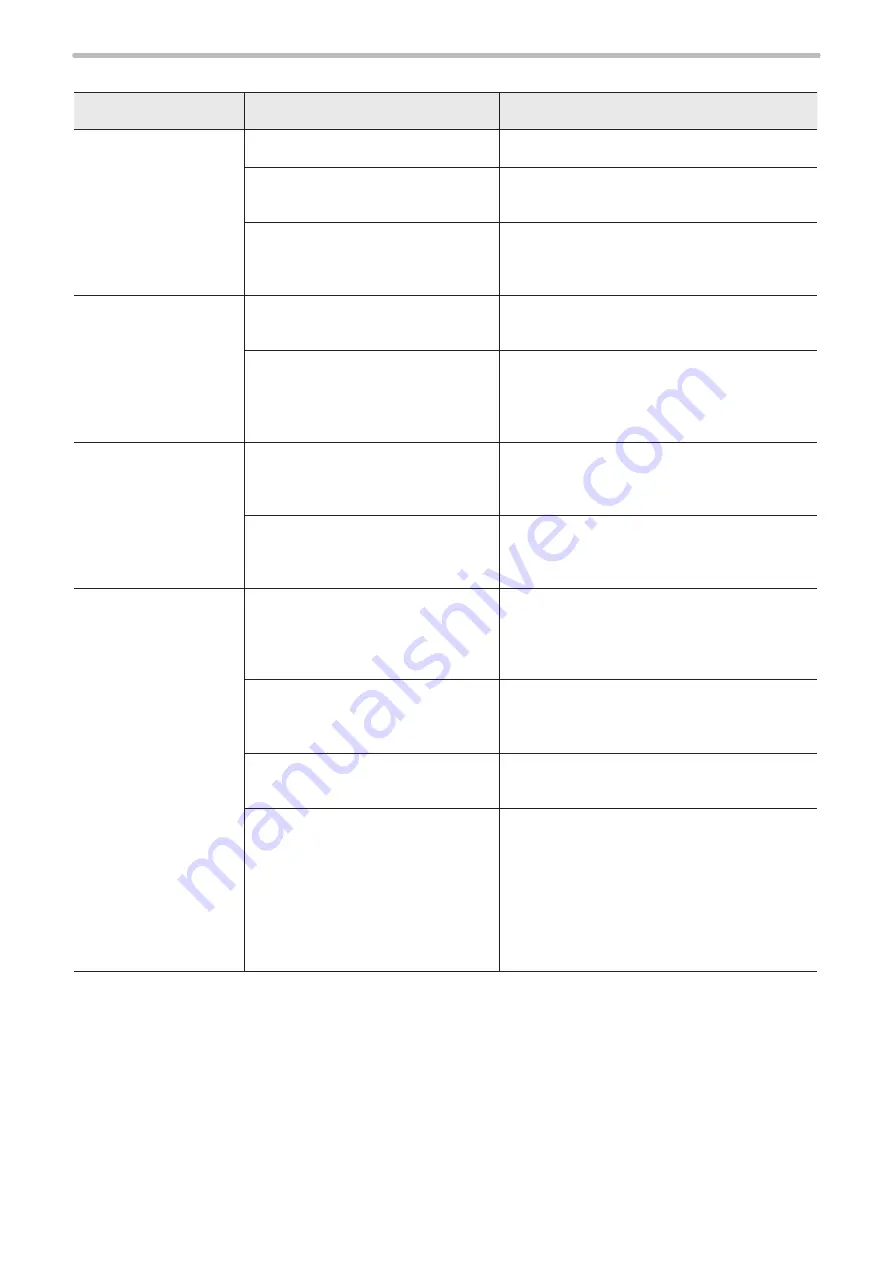
164
⿎
Connection with Laser Marker NAVI smart
Troubles
Causes
Measures
Online connection fails
(The laser marker is not
indicated as an available
laser marker)
Laser marker has not been started.
Refer to “Start-up” in Troubleshooting.
PC and laser marker are not
connected.
Connect them with a USB cable or a LAN cable.
USB driver is not installed properly.
Refer to the “Laser Marker NAVI smart Operation
Manual” to install the USB driver to all the laser
markers to connect.
Online connection is
disconnected.
PC is in the sleep or hibernate state.
To maintain the online connection, disable the
sleep setting of the PC.
The PC stayed no communication
state with the laser marker for a certain
period of time with the high load (high
CPU usage).
To maintain the online connection, terminate the
high CPU usage application.
Ethernet online
connection fails
Ethernet communication settings are
incorrect.
Establish the USB online connection and confirm
the Ethernet communication settings in the
system settings. Then, restart the laser marker.
Ethernet is not listed as an available
laser marker search condition.
In the laser marker selection screen, select the
“Including Ethernet” checkbox and search for
laser markers.
For LP-GS series:
Bluetooth online
connection fails
A laser marker of the model not
compatible with Bluetooth is used.
Bluetooth function is available for the following
laser markers.
LP-GS051 / LP-GS051-E / LP-GS051-L /
LP-GS051-LE / LP-GS052 / LP-GS052-E
Bluetooth communication setting is
disabled.
Establish the USB online connection and enable
the Bluetooth communication in the system
settings. Then, restart the laser marker.
PC's Bluetooth module is apart from
the head of the laser marker.
Operate the product with the laser marker head
within 5m from the PC.
The ambient environment is not suited
for Bluetooth communication.
• Wireless LAN or other wireless
device is used around.
• There is an obstacle between the
laser marker head and the PC.
• The environment is subject to
weaker radio wave signals.
Establish Bluetooth communication in an
environment suited for stable wireless connection.
ME-LPGS-SM-8
Summary of Contents for LP-GS Series
Page 17: ...1 Product Overview ME LPGS SM 8 ...
Page 32: ...2 Laser Marker Installation ME LPGS SM 8 ...
Page 48: ...3 Operation Method ME LPGS SM 8 ...
Page 68: ...4 External Control Using I O ME LPGS SM 8 ...
Page 107: ...5 External Control by Communication Commands ME LPGS SM 8 ...
Page 116: ...6 Link Control with External Devices ME LPGS SM 8 ...
Page 141: ...7 Maintenance ME LPGS SM 8 ...
Page 161: ...161 MEMO ME LPGS SM 8 ...
Page 162: ...Troubleshooting ME LPGS SM 8 ...
Page 186: ...Index ME LPGS SM 8 ...
Page 189: ......
Page 190: ... Panasonic Industrial Devices SUNX Co Ltd 2014 2019 April 2019 ...
















































