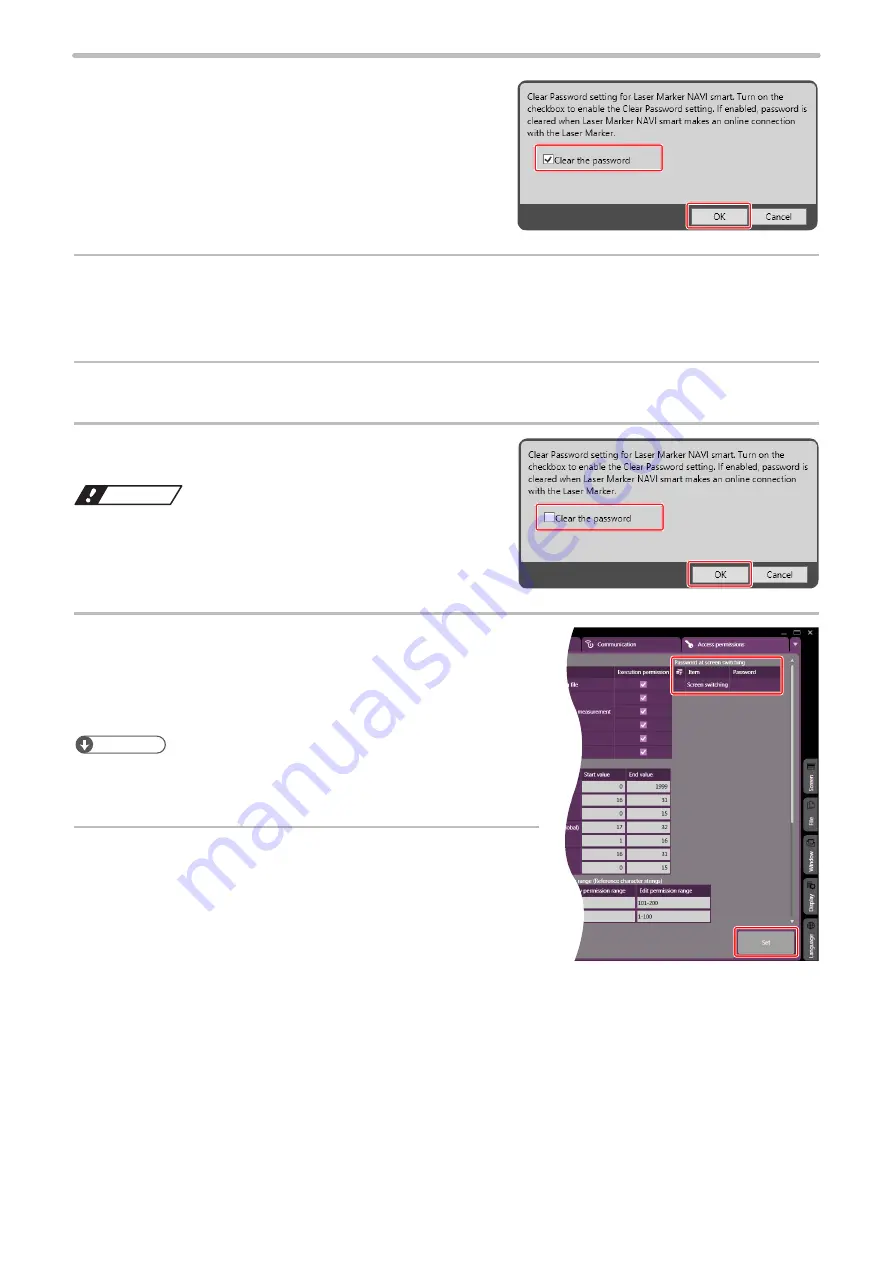
60
4.
Check the box next to “Clear the password” on the
screen displayed, and then, click “OK”.
5.
Start Laser Marker NAVI smart and establish an online connection with the laser marker of which
password setting you want to delete.
This deletes the password, and the password lock in switching the screens is released.
6.
Exit from the Laser Marker NAVI smart.
7.
Execute ClearPassword.exe again. If “Clear the
password” remains enabled, then, click “OK”.
ワㄐㄕㄊㄆ
• If “Clear the password” remains enabled, the password will
be deleted when connected to online even without executing
ClearPassword.exe. Make sure to uncheck the box next to “Clear
the password”.
8.
To reconfigure the password, start Laser Marker NAVI
smart and select “System settings” on the screen selection
menu. Display the “Access premissions” panel and enter
the password for screen switching.
ンㄆㄇㄆㄓㄆㄏㄆ
• For details on the system settings, please refer to the Laser Marker NAVI
smart Operation Manual.
9.
Click “Set” on the lower right corner of the screen.
The password setting will become enabled.
ME-LPGS-SM-8
Summary of Contents for LP-GS Series
Page 17: ...1 Product Overview ME LPGS SM 8 ...
Page 32: ...2 Laser Marker Installation ME LPGS SM 8 ...
Page 48: ...3 Operation Method ME LPGS SM 8 ...
Page 68: ...4 External Control Using I O ME LPGS SM 8 ...
Page 107: ...5 External Control by Communication Commands ME LPGS SM 8 ...
Page 116: ...6 Link Control with External Devices ME LPGS SM 8 ...
Page 141: ...7 Maintenance ME LPGS SM 8 ...
Page 161: ...161 MEMO ME LPGS SM 8 ...
Page 162: ...Troubleshooting ME LPGS SM 8 ...
Page 186: ...Index ME LPGS SM 8 ...
Page 189: ......
Page 190: ... Panasonic Industrial Devices SUNX Co Ltd 2014 2019 April 2019 ...






























