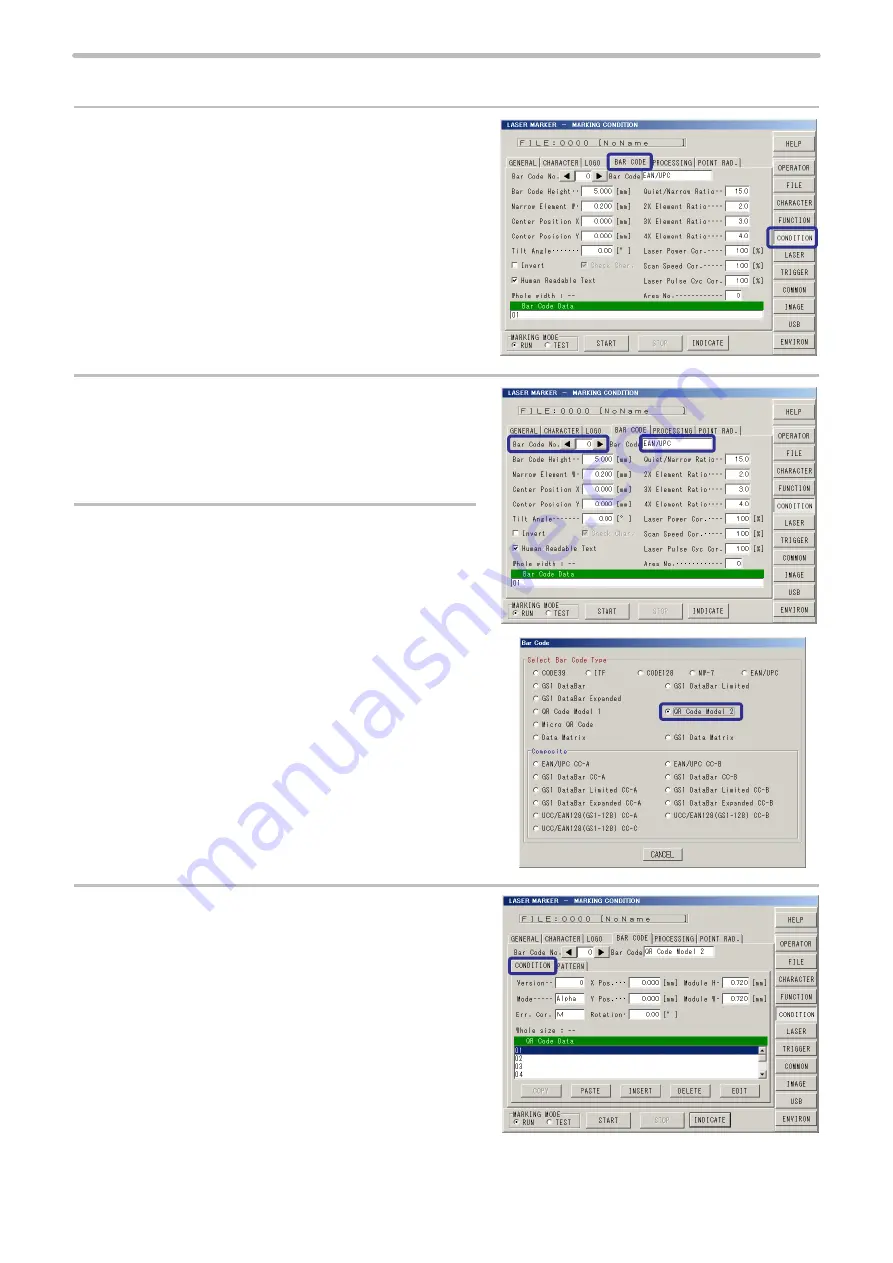
106
1. Set QR code condition.
1.
Press [CONDITION].
Then, press [BAR CODE].
2.
Set “0” to [Bar Code No.].
The bar code numbers 0 to 7 can be selected per
file.
3.
Set “QR Code Model 2“ to Bar Code Type.
Set the bar code type from the bar code pop-up
window after clicking “Type” column.
4.
Press [CONDITION].
ME-LP400V-OP-6
Summary of Contents for LP-400 Series
Page 11: ...11 MEMO ME LP400V OP 6 ...
Page 32: ...32 1 Product Overview ME LP400V OP 6 ...
Page 58: ...2 Installation and Connection ME LP400V OP 6 ...
Page 77: ...3 Basic Operation Procedure ME LP400V OP 6 ...
Page 121: ...4 Description of Operation Screen ME LP400V OP 6 ...
Page 146: ...146 Symbol ME LP400V OP 6 ...
Page 271: ...271 MEMO ME LP400V OP 6 ...
Page 272: ...Maintenance ME LP400V OP 6 ...
Page 291: ...Troubleshooting ME LP400V OP 6 ...
Page 308: ...Appendix ME LP400V OP 6 ...
Page 328: ...Index ME LP400V OP 6 ...
Page 333: ...No 9000 0062 14V ...
Page 334: ... Panasonic Industrial Devices SUNX Co Ltd 2003 2018 July 2018 9000 0062 14V ...






























