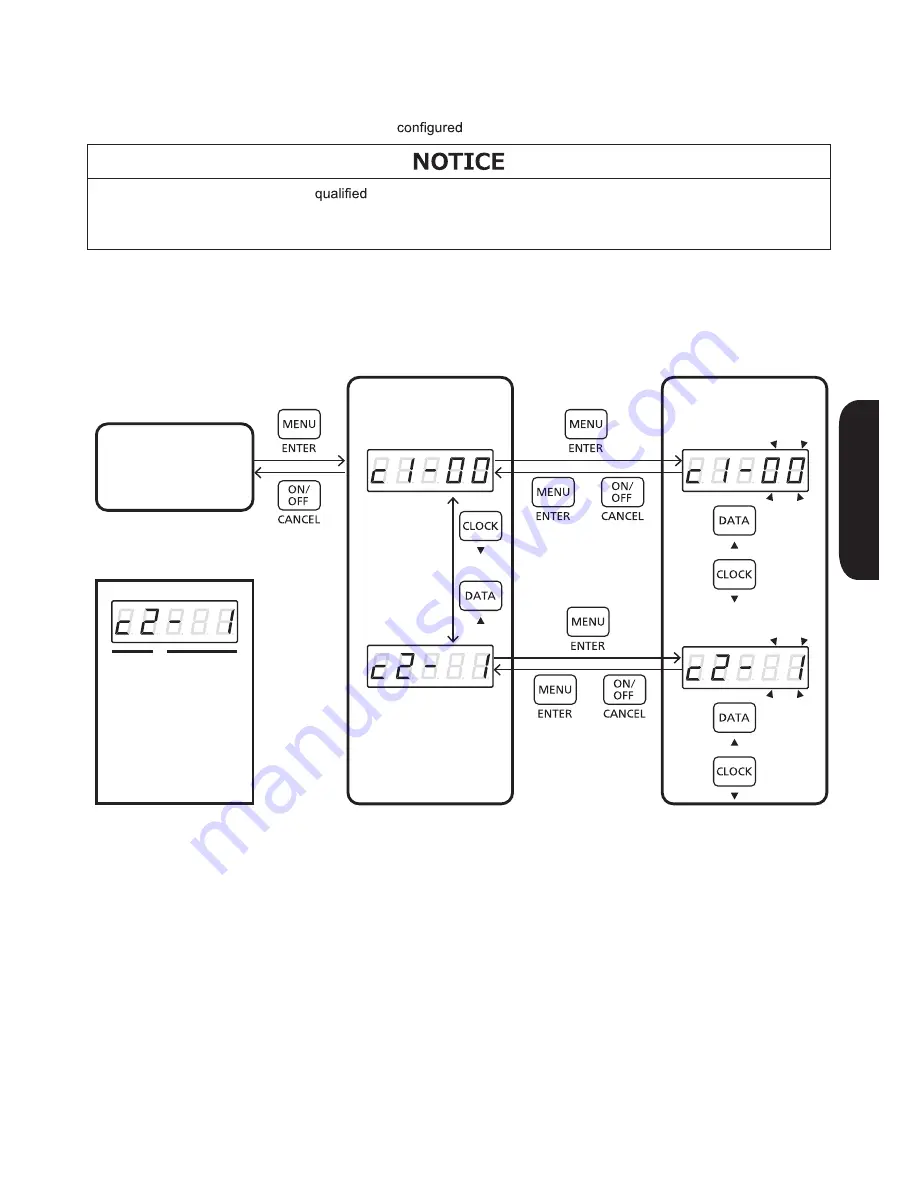
63
Installation Manual
6-4. Parameter Item Selection
Select the parameter to be edited from the following: Network Adaptor communications setting/Remaining battery
level setting.
■
Preparation
See 6-2 to 6-3 and switch to the parameter item selection mode showing the initial display [no 1-1].
■
Operation Procedure
Password Input
(See 6-3)
1 sec
Normal State
(See 6-2)
Parameter Item Selection
Network Adaptor
Communications Setting
Network Adaptor
Communications Setting
(See 6-5)
Remaining Battery
Level Setting
(See 6-6)
or
Remaining Battery
Level Setting
•
Select the parameter to be edited: Network Adaptor Communications Setting, or Remaining Battery Level Setting.
•
Press "CLOCK (▼)" or "DATA (▲)" to change the selected item.
The displayed items and their corresponding settings are as described below.
•
Press "MENU (ENTER)" to switch to the setting mode.
•
Press "ON/OFF (CANCEL)" for one second to restore to the normal state.
[no 1-1] : Network Adaptor Communications Setting
[no 1-2] : Remaining Battery Level Setting
6-5. Network Adaptor Communications Setting
This system features a function for performing remote control and data communications via communications with the
Network Adaptor.
The Network Adaptor communications setting is
in this section.
● The work must be performed by
personnel.
● The Network Adaptor communications setting is not required for Stand-alone System, as the system is not
connected to the Network Adaptor.
■
Preparation
See 6-2 to 6-4 and switch to the parameter item selection mode showing the initial display [no 1-1]. Then select [no 1-1]
and press "MENU(ENTER)" to switch "Network Adaptor Connection [c1-00]".
■
Operation Procedure
Parameter Item
Selection (See 6-4)
* Only while [no 1-1] is
being displayed
(1) Displays the setting item.
c1/ Network Adaptor
connection setting
c2/ ID display
(2) Displays the current
setting value.
Display Example
(1)
(2)
Display Mode
Network Adaptor
Connection (Initial Display)
Communications
ID
Network Adaptor
Connection
Setting Mode
Communications ID
or
up
down
up
down
or
or
Summary of Contents for LJ-NA02
Page 6: ...Installation Manual Installation ...
Page 49: ...Installation Manual Setup ...
Page 100: ...Installation Manual ...






























