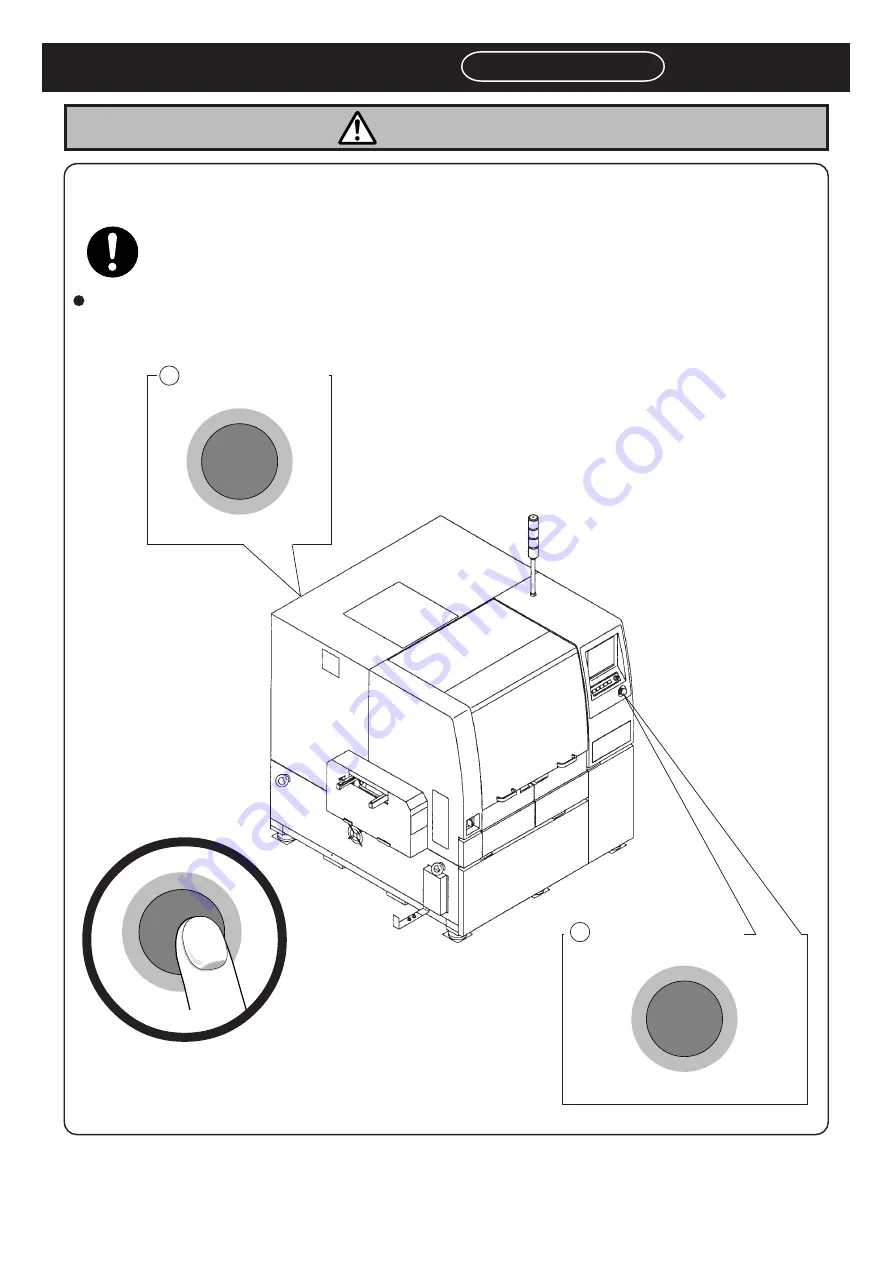
Page 14
SAFETY PRECAUTIONS
Be sure to observe
If you sense any danger or abnormality, press an emergency stop button to
stop the machine.
If you continue to operate the machine in a dangerous or abnormal state, a breakdown or an
accident will occur.
There are two emergency stop buttons. Pressing any one of them stops operation. Press the nearest one.
Remove the cause of the danger or abnormality, then re-start the machine. To reset the emergency stop button,
pull it forward.
M33E-2B
WARNING
193C-E-EMA00-A03-00
1 Front operation panel
2 Left pole on rear side
193C-AA00
E
M
ERGENC
Y
S TOP
E
M
ERGENC
Y
S TOP
E
M
ERGENC
Y
S TOP
Summary of Contents for KXF-193C
Page 2: ......
Page 10: ...Page 10 193C E EMA00 A02 01 INDEX AppendixA RECOGNITION DEVICE ...
Page 32: ...Page 32 193C E EMA00 A04 01 MEMO ...
Page 46: ...Page 1 14 193C E EMA01 A01 01 MEMO ...
Page 80: ...Page 3 26 193C E EMA03 A02 01 MEMO ...
Page 128: ...Page 4 48 193C E EMA04 A03 01 MEMO ...
Page 158: ...Page 5 30 193C E EMA05 A01 01 MEMO ...
Page 176: ...Page 6 18 193C E EMA06 A01 01 MEMO ...
Page 192: ...Page 7 16 193C E EMA07 A01 01 MEMO ...
Page 202: ...Page 8 10 193C E EMA08 A01 01 MEMO ...
Page 206: ...Page 4 193C E EMA0Z A01 01 MEMO ...















































