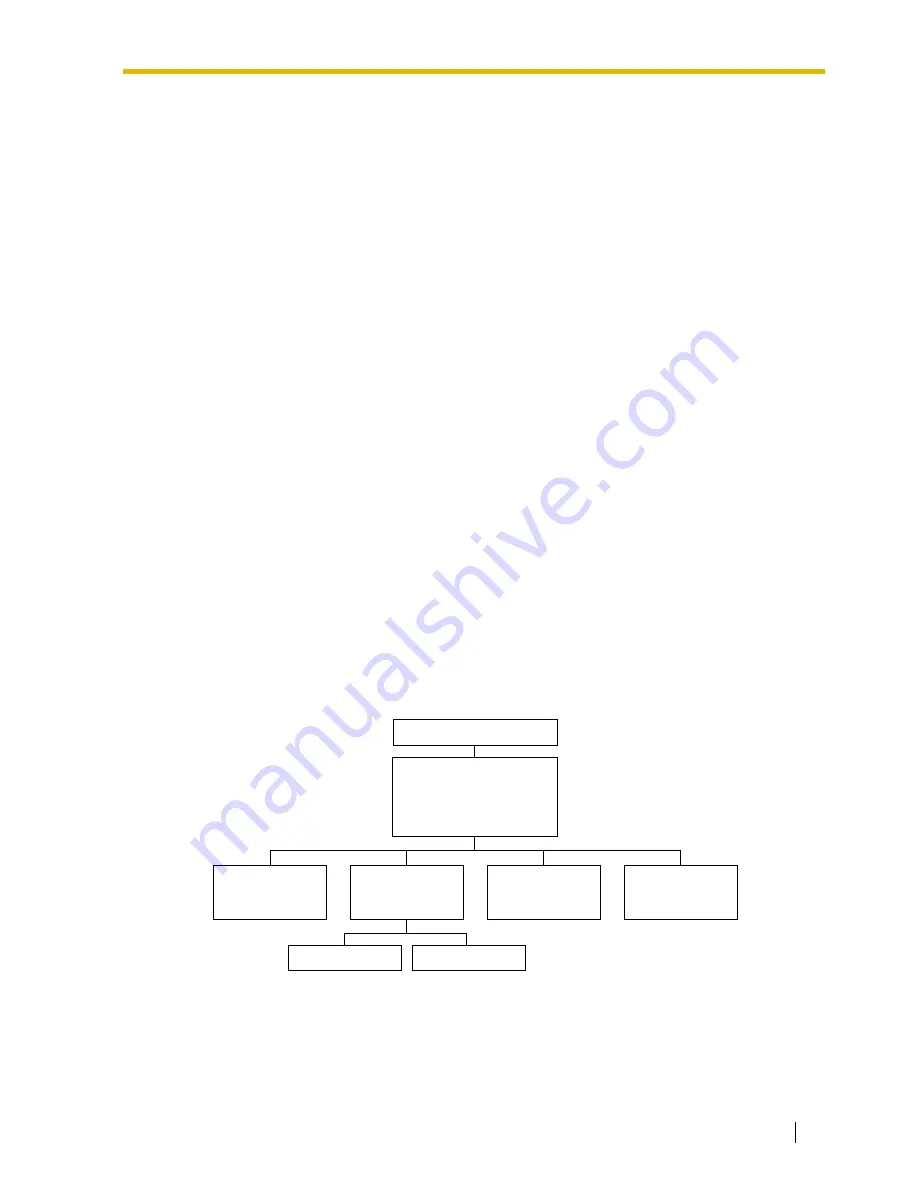
5.2 PORT SETTING OPTIONS
Installation Manual
165
5.2
PORT SETTING OPTIONS
Design each system according to the needs of your customer. You should be familiar with all
options for port assignment so that customers get exactly what they need and expect. Each
port can be assigned as Voice Mail, Interview Service, Automated Attendant, or Custom
Service. Custom Service is the most flexible of all the services because it allows access to the
other services by pressing one key.
We recommend programming all ports as Custom
Service for caller convenience.
5.2.1
Custom Service Setting Example
Custom Service incorporates all features of the Automated Attendant and Voice Mail. Custom
Service offers callers a menu of single digits that they may use to reach the desired location
quickly and easily.
Sample Company Greeting 1
"Thank you for calling ABC company". (Company greeting should be short!)
Sample Custom Service Message
"If you know the extension number of the person you are calling, you can dial it at any time.
For a list of extensions, Press [1]; to reach the sales section, Press [2]; to reach the service
section, Press [3]; if you would like to place an order, Press [4]; all other callers, please wait
and an operator will be right with you".
Sample Custom Service Tree
Create a tree to design a route that leads callers to the desired extension, mailbox, or next
menu. This tree should include all available caller options and cannot be deeper than 8 layers.
Moreover, callers cannot jump between Custom Service menus more than 8 times. Discuss
available options with the customer before programming the system.
The top of the tree should include what callers will hear when they are first connected to the
VPS. Then create a branch for each option until each caller option has been documented.
Next, fill in each box with the action that it represents so you can easily remember what action
corresponds to each keystroke.
Custom Service
100
Main Greeting
all ports day
Custom 2
Extension List
Custom 3
Extension List
New Cars
Used Cars
Transfer
to Service
Transfer
to Orders
Company Greeting
Summary of Contents for KX-TVS125
Page 16: ...16 Installation Manual ...
Page 17: ...Installation Manual 17 Section 1 VOICE PROCESSING SYSTEM OVERVIEW ...
Page 41: ...Installation Manual 41 Section 2 INSTALLATION ...
Page 62: ...2 8 TERMINAL CONNECTION 62 Installation Manual ...
Page 63: ...Installation Manual 63 Section 3 INTEGRATING THE VPS WITH PANASONIC KX T PHONE SYSTEMS ...
Page 100: ...3 3 CONNECTING THE VPS WITH PANASONIC KX T SERIES PBXs 100 Installation Manual ...
Page 101: ...Installation Manual 101 Section 4 INTEGRATING THE VPS WITH THE PANASONIC KX T DIGITAL PBX ...
Page 155: ...Installation Manual 155 Section 5 CUSTOMIZING THE SYSTEM ...
Page 190: ...5 6 TRAINING THE SUBSCRIBER 190 Installation Manual ...
Page 191: ...Installation Manual 191 Section 6 FINAL SETUP ...
Page 200: ...6 3 BACKING UP THE SYSTEM 200 Installation Manual ...
Page 201: ...Installation Manual 201 Section 7 SYSTEM MAINTENANCE AND TROUBLESHOOTING ...
Page 240: ...7 6 SPECIFICATIONS 240 Installation Manual ...
Page 241: ...Installation Manual 241 Appendix A SYSTEM FEATURES ...
Page 272: ...A1 SYSTEM FEATURES 272 Installation Manual ...
Page 273: ...Installation Manual 273 Appendix B SYSTEM ADMINISTRATOR S GUIDE ...
Page 359: ...Installation Manual 359 Appendix C SYSTEM MANAGER S GUIDE ...
Page 386: ...C11 LISTENING TO SYSTEM MANAGER MESSAGES 386 Installation Manual ...
Page 387: ...Installation Manual 387 Appendix D MESSAGE MANAGER S GUIDE ...
Page 460: ...D9 LIST OF MODIFIABLE PROMPTS 460 Installation Manual ...
Page 473: ...Installation Manual 473 Index ...
















































