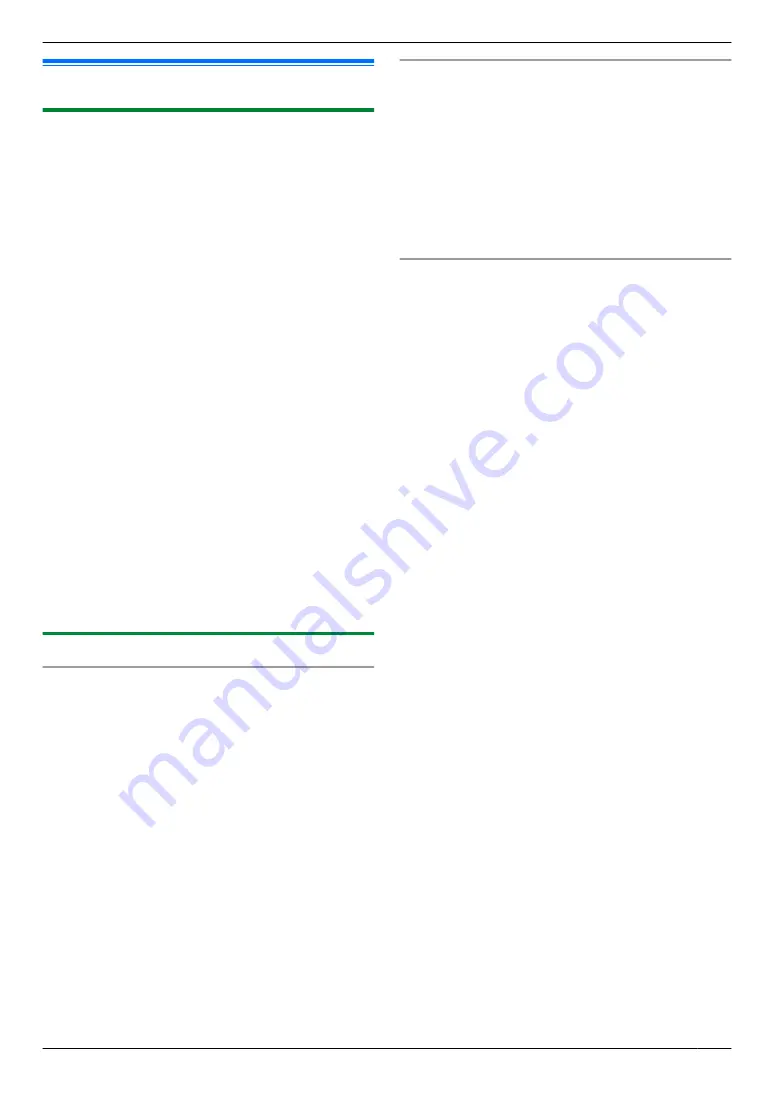
7.1 Making a copy
7.1.1 Basic procedures for making a copy
1
If the
MiN
light is OFF, turn it ON by pressing
MiN
.
2
3
If necessary, change the copy size (original
document size and recording paper size), resolution
and contrast according to the type of document.
R
To select the copy size, see page 45.
R
To select the contrast, see page 45.
R
To select the resolution, see page 45.
4
If necessary, enter the number of copies (up to 99).
5
MxN
R
When mode restriction (feature #154 on
page 98) is activated, enter the department
code when copying. If the department code does
not match, or the department code restricts the
copy mode, copying will be cancelled.
R
The unit will start copying.
6
After you finish copying, press
MwN
to reset the
settings you set in steps 3 and 4.
Note:
R
R
You can change the default operation mode (feature
#463 on page 73) and the timer before returning to
the default operation mode (feature #464 on
page 73).
R
If the
MvN
light is ON, the unit can receive faxes
automatically even when in the copy mode.
7.1.2 Various settings for making copies
To select the copy size
1.
Press
MnN
repeatedly to select
“
ORIGINAL
SIZE
”
.
2.
Press
MCN
or
MDN
repeatedly to select the size of your
original document.
A
M
OK
N
3.
Press
MCN
or
MDN
repeatedly to select the size of
recording paper size.
R
When
“
#2
”
is selected, you can change the
recording paper size by pressing
MEN
repeatedly.
R
The appropriate zoom rate will be set
automatically. When the original document size
and recording paper size are different, the
following features are not available:
– Quick ID copy feature (page 48)
– Image repeat feature (page 48)
– Poster feature (page 49)
– Separate N in 1 feature (page 50)
– Booklet feature (page 51)
4.
M
OK
N
To select the contrast
Adjust this setting depending on the darkness or
lightness of the document. 5 levels (low to high) are
available.
1.
Press
MmN
repeatedly to display
“
CONTRAST
”
.
2.
Press
MCN
or
MDN
to change the contrast.
3.
M
OK
N
Note:
R
You can hold the previous contrast setting (feature
#462 on page 73).
To select the resolution
1.
Press
MmN
repeatedly to display
“
RESOLUTION
”
.
2.
Press
MCN
or
MDN
to change the resolution.
–
“
TEXT/PHOTO
”
: For both text and photographs.
–
“
TEXT
”
: For text only.
–
“
PHOTO
”
: For photographs, shaded drawings,
etc.
–
“
HIGH-RES
”
(scanner glass only): For small text,
drawings with fine lines, etc.
3.
M
OK
N
Note:
R
You can change the default resolution (feature #461
on page 80).
45
7. . Copier
7. Copier
Summary of Contents for DP-MB311EU
Page 144: ...PNQX7191ZA D0215HH0 ...






























