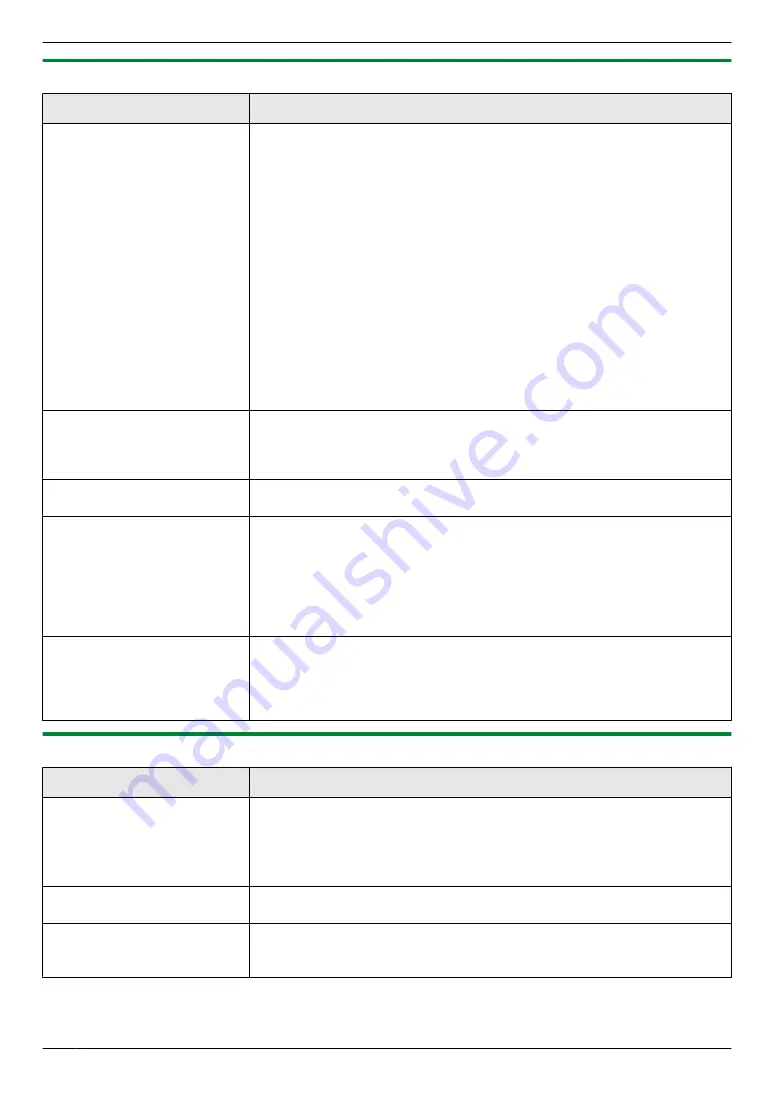
12.4.3 Scanner
Problem
Cause & Solution
I cannot scan.
R
When scanning at a high resolution, a large amount of available memory is
required. If your computer warns that there is insufficient memory, close
other applications and try again.
R
Select a lower resolution and try again.
R
Reduce the scanning area and try again.
1.
To preview the scanned image, click
[Preview]
.
2.
You can drag the frame to specify the scanning area.
3.
Click
[Scan]
to start scanning.
R
The unit is in use. Try again later.
R
There is not enough space on the hard disk. Delete unnecessary files and
try again.
R
Check the connection between the computer and the unit (page 20, 26).
R
Restart the computer, and try again.
R
You attempted to scan a document longer than the paper size which you
set. Change the setting or divide the document into the appropriate paper
size, and try again.
The document is not fed into
the unit when using the unit
as a scanner (automatic
document feeder only).
R
Remove the document in the automatic document feeder and re-insert it
(page 35).
Even after clicking [Cancel],
scanning continues.
R
Please wait. It may take a while for the cancel request to be accepted.
The name of the desired
computer is not displayed on
the unit when scanning
documents from the unit.
R
The printer driver has not been installed. Install it on your computer
(page 25).
R
The PC name list up feature has been set to
[Off]
. Set
[PC name list up
on device]
to
[On]
R
The maximum number of computers on the LAN is connected to the unit
(up to 30 computers). Set
[PC name list up on device]
to
[Off]
on the other
Stripes (fringes) occur on the
result of scanning (copying).
R
Interference fringes (moire) may occur depending on the relationship
between the type of the original document and scanning (copying)
resolution. Particularly, it may occur when scanning printed materials
(magazines, brochures, etc.). This is a normal symptom for scanners.
However, changing the resolution may improve it.
12.4.4 Copier
Problem
Cause & Solution
The unit will not make a copy.
R
You cannot make a copy during programming. Make the copy after
programming.
R
The document was not set properly (page 35).
R
Recording paper is not loaded or the unit has run out of paper. Load paper
(page 30).
Letters on the copied
documents are not clear.
R
The original document is too dark or too light. Change the contrast
(page 45) and try again.
The copied documents are
too dark and cannot be read.
R
You used a coloured paper as a document. Change the contrast (page 45)
and make a lighter copy of the document, using
“
TEXT
”
resolution
114
12. Help
Summary of Contents for DP-MB311EU
Page 144: ...PNQX7191ZA D0215HH0 ...






























