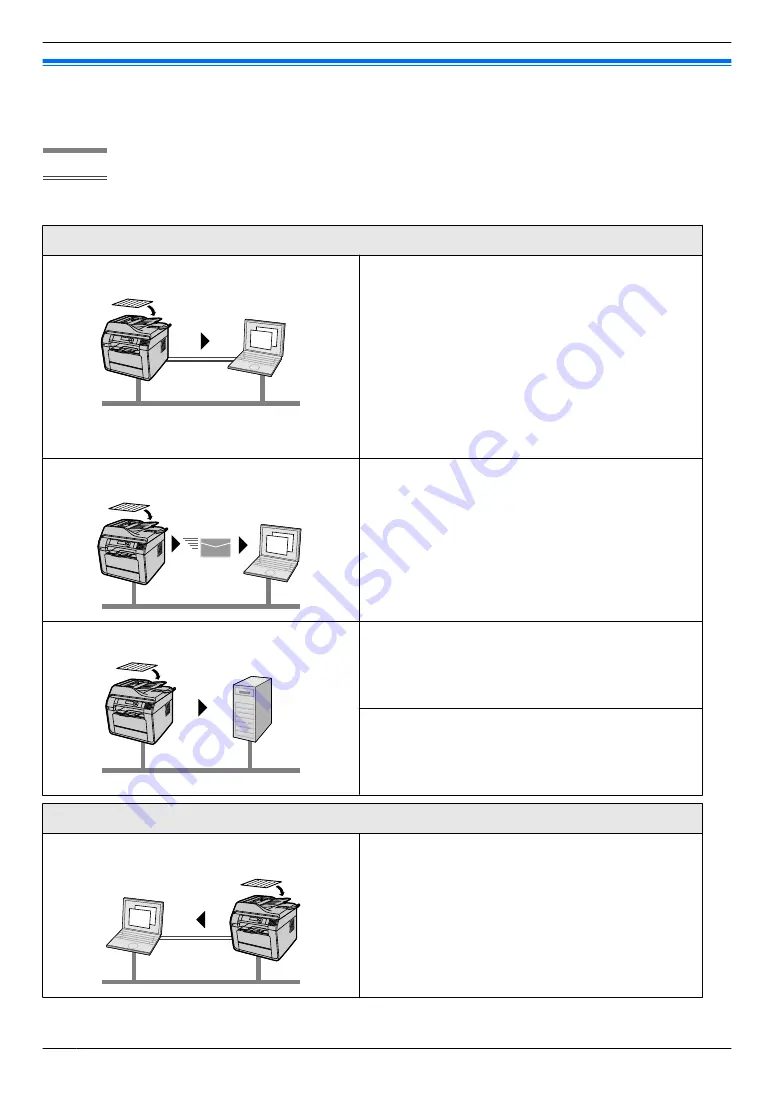
Feature highlights when using a computer
Connecting the unit to a computer and a network allows you to use convenient features for scanning and fax sending/
receiving.
LAN
USB
n
Scan features
Push scan
Scan to a computer
You can scan the document from unit and then send it
to a computer (page 42). The following scanning
modes can be selected:
– View using Quick Image Navigator (Scan to Quick
Image Navigator).
– Save as a file to your computer (Scan to save as a
file).
– Activate the default email software on your
computer, and then attach the scanned image as a
file (Scan to email).
– Open the scanned image using OCR software
(Scan to OCR).
Scan to email address
You can send the document as an attached file to an
email destination directly from the unit (page 42). To
activate this feature, set the following beforehand:
– Program the email server settings (page 93).
– Register the email destinations (page 95).
Scan to FTP server/SMB folder
Scan to FTP server:
You can send the scanned document to an FTP server
(page 42). To activate this feature, set the following
beforehand:
– Program the FTP server settings (page 91).
Scan to SMB folder:
You can send the scanned document to an SMB folder
(page 42). To activate this feature, set the following
beforehand:
– Program the SMB folder settings (page 92).
Pull scan
Scanning from a computer
You can scan the document from a computer (Pull scan)
(page 44). The following applications can be used:
– Multi-Function scan application (page 44)
– Quick Image Navigator (page 44)
– Other applications that support TWAIN or WIA
4
Feature Highlights
Summary of Contents for DP-MB311EU
Page 144: ...PNQX7191ZA D0215HH0 ...





































