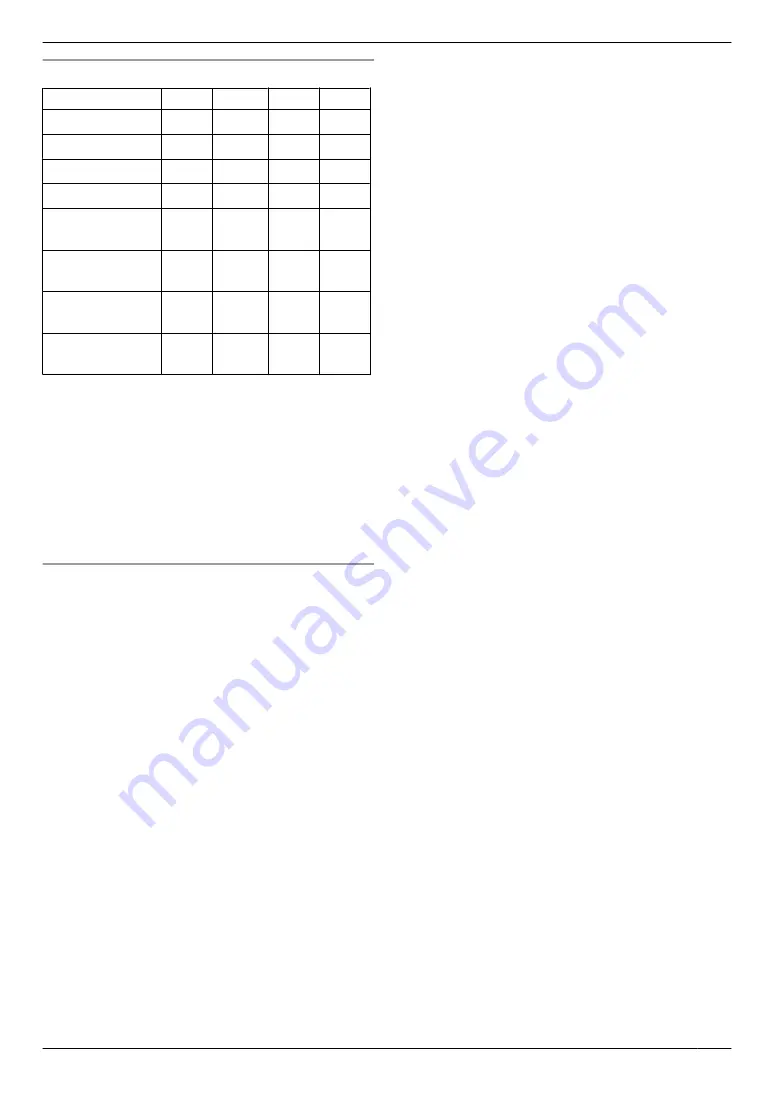
Available formats for scan image save
Scanning mode
TIFF
JPEG
BMP
“
VIEWER
U
U
U
“
FILE
U
U
U
“
U
U
k
“
OCR
U
U
U
k
“
ADDRESS
”
U
U
k
“
FTP
SERVER
”
U
U
k
“
SMB
FOLDER
”
U
U
k
“
USB
MEMORY
”
U
U
k
*1 When scanning several pages and saving as a
single file, select TIFF or PDF as the file format.
*2 When scanning several pages and saving as a
single file, select PDF as the file format.
If TIFF is selected as the file format, we recommend
using the Quick Image Navigator to display the
scanned image.
*3 Displayed only when the USB memory device is
inserted in the USB port of the unit.
*4 A password-protected PDF can also be selected as
a file format.
How the scanned data is handled
The scanned image will be automatically saved in the
folder selected in the
[Settings]
window. To change the
R
When scanning to Quick Image Navigator
, the
scanned image will be displayed in the
[Quick Image
Navigator]
window after scanning.
R
When scanning to email
, the email software will
automatically start and the scanned image will be
attached to a new email message.
R
When scanning to OCR
, the scanned image will be
displayed in the OCR window after scanning.
R
When scanning to email address
, the scanned
image will be sent as an email attachment directly
from this unit.
R
When scanning to FTP server
, the scanned image
will be automatically saved in the selected folder on
the FTP server.
To display the scanned image, download the data to
your computer beforehand.
R
When scanning to SMB folder
, the scanned image
will be automatically saved in the selected folder on
the network.
When scanning to SMB folder does not perform
properly, consult your network administrator. This
unit’s SMB function does not support NTLMv2 and
SMB signatures.
R
When scanning to USB memory
, the scanned
image will be saved to a USB memory device.
Be sure to remove the USB memory device from the
USB port of the unit after all operations are complete.
43
6. Scanner
Summary of Contents for DP-MB311EU
Page 144: ...PNQX7191ZA D0215HH0 ...
















































