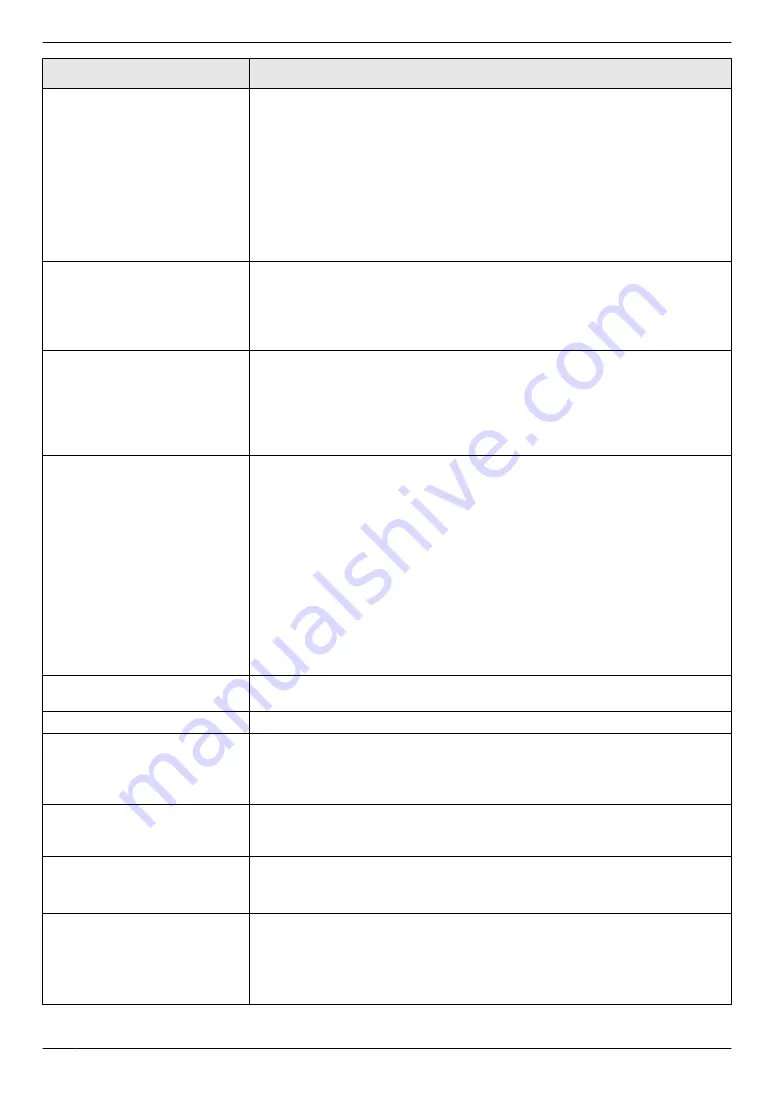
Problem
Cause & Solution
The other party complains
that they cannot send a
document.
R
The memory is full of received documents due to a lack of recording paper
or a recording paper jam. Load paper (page 30) or remove the jammed
paper (page 122).
R
If the PC fax setting (feature #442 on page 78) is set to
“
ALWAYS
”
, check
the connection between the computer and the unit.
R
If the fax preview mode (feature #448 on page 64) is set to
“
ON
”
, use the
web browser on the computer connected via the LAN to view, print or save
the documents, and then erase unnecessary documents (page 64).
R
The unit is not in FAX ONLY mode. Press
MvN
repeatedly to turn ON the
MvN
light.
I cannot select the desired
receiving mode.
R
If you want to set FAX ONLY mode:
– press
MvN
repeatedly to turn ON the
MvN
light.
R
If you want to set TEL mode or TEL/FAX mode:
– select the desired mode using feature #404 (page 75), and press
MvN
repeatedly to turn OFF the
MvN
light.
When an extension telephone
is connected, I cannot receive
documents by pressing
MGNMBNM
9
N
.
R
You must set remote fax activation to ON (feature #434 on page 77)
beforehand.
R
Press
MGNMBNM
9
N
firmly.
R
You may have changed the remote fax activation code from
MGNMBNM
9
N
(default setting). Verify the remote fax activation code (feature #434 on
page 77).
I cannot hear a dial tone.
R
The telephone line cord is connected to the
[EXT]
socket on the unit.
Connect to the
[LINE]
R
If you use a splitter/coupler to connect the unit, remove the splitter/coupler
and connect the unit to the wall socket directly. If the unit operates properly,
check the splitter/coupler.
R
Disconnect the unit from the telephone line and connect a known working
telephone. If the working telephone operates properly, contact our service
personnel to have the unit repaired. If the working telephone does not
operate properly, contact your telephone company.
R
The power cord or telephone line cord is not connected. Check the
connections (page 20).
R
If you connected the unit through a computer modem, connect the unit
directly to a telephone line socket.
I cannot make calls.
R
The dialling mode setting may be wrong. Change the setting (feature #120
on page 67).
The unit does not ring.
R
The ringer volume is turned OFF. Adjust it (page 22).
The other party complains
they only hear a fax tone and
cannot talk.
R
FAX ONLY mode is set (page 60). Tell the other party the number is only
used for faxes.
R
Change the receiving mode to TEL mode (page 60) or TEL/FAX mode
(page 61).
The
MTN
or
MVN
button does
not function properly.
R
If this button is pressed during dialling, a pause will be inserted. If pressed
immediately after a dial tone is obtained, the last number dialled will be
redialled.
I cannot receive a fax
document on the computer.
R
Make sure the following features are set beforehand.
– PC fax reception (feature #442 on page 78)
– Computer setting for the PC fax reception (feature #443 on page 63)
I cannot display a received fax
document on the web
browser.
R
Make sure the following features are set beforehand.
– Web fax preview mode (feature #448 on page 64)
– Web fax preview access code (feature #450 on page 79)
R
You cannot display a received fax document on the web browser during
printing, copying or scanning. Try again after printing, copying or scanning.
116
12. Help
Summary of Contents for DP-MB311EU
Page 144: ...PNQX7191ZA D0215HH0 ...
















































